The Start Note flow has been optimized to bring all of the progress note functionality and documentation types that have been introduced all into one place.
Configuration
In the initial release of the optimized note flow, there is a toggle setting to switch to the new note flow in Organization Preferences. This toggle setting is temporary and will be removed automatically soon after the release. By default, this toggle will be off when the optimized note flow is released.

When toggled off, the original note flow remains, users will need to choose to start the note from the correct place based on the documentation type when starting the note.
When toggled on, the new optimized start note experience is introduced. The start note menu will no longer have options to start a Documentation Note, Assessment Note
Start Note Before - some of the documentation types may not be applicable depending on your EHR or add-on solutions.

Start Note After

Start Note
Progress notes can be started from the dashboard, agenda/appointment details, sessions, patient list or patient chart.
Clicking the Start Note button initiates the Progress Note workflow.

At the top of the Session Information pane is a new selection for Documentation Type. Depending on your EHR or add-on solutions the values in this dropdown may differ from what is described below.
Progress Note - starts the standard progress note and session information selections.
Documentation Note - 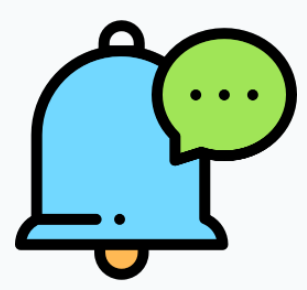 myAvatar only - starts a documentation note type and is only available if your organization has documentation note types configured. Not an available option when starting the note from an appointment. The “Documentation Note” documentation type will not be available in the drop down and “Save as an Independent” note types will be filtered out when starting a note from an appointment.
myAvatar only - starts a documentation note type and is only available if your organization has documentation note types configured. Not an available option when starting the note from an appointment. The “Documentation Note” documentation type will not be available in the drop down and “Save as an Independent” note types will be filtered out when starting a note from an appointment.
Assessment Note - 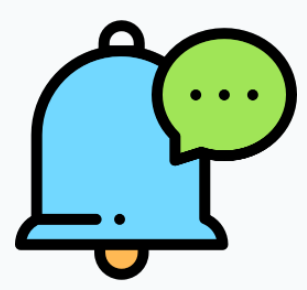 myAvatar only - starts an assessment note type and is only available if your organization has assessment note types configured.
myAvatar only - starts an assessment note type and is only available if your organization has assessment note types configured.
Multi-Service - starts the multi-service note flow and is only available is your organization has multi-service note types configured.
- For more information on the Multi-Service start note - check out the Multi-Service - Optimized Start Note
The Documentation Type drop-down includes defaulting and remember functionality.
- In the following priority order:
- Patient User Combination remembering - remembers the previously started note documentation type for the Patient + User combination.
-
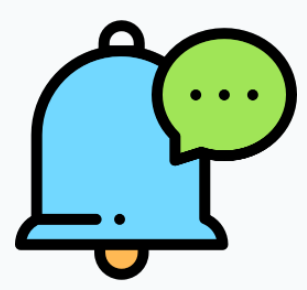 myAvatar only - Organization Preference on the Configurations tab - Default Start Note Action.
myAvatar only - Organization Preference on the Configurations tab - Default Start Note Action. - If there is no previously started note for the Patient + User combination, the Organization Preference default comes into play.
- If neither of the above apply, the Documentation Type will default to Progress Note.
Additional Changes
Validations
For individual service progress notes as well as Documentation and Assessment notes, validations now show at the top of the Note Type selection display (main pane).

For Multi-Service Notes validations show in the service card since they're service based when starting the note.

Template Selection
Template selection now happens on the Note Type card. The note type drop-down includes Note Types as well as Note Types appended with their respective Templates.
For example below, the BIRP note type shows as well as the BIRP - Demo and BIRP - SmokeTest templates.

When a template is selected, the preview icon shows above the drop-down and allows you to preview the template being selected before starting the note.

Multi-Service Notes
Multi-Service Notes can now be started from an appointment!
For more information on Multi-Service notes with the Optimized Start Note, check out the Multi-Service Notes - Optimized Start Note article.
Progress Note Header
The progress note editor and preview headers have been updated to include the Documentation Type.
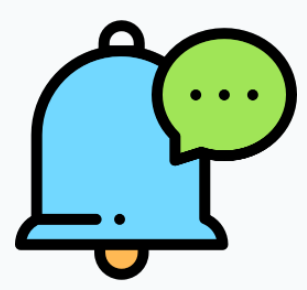 myAvatar Administrators and Users
myAvatar Administrators and Users
The myAvatar Note Type field has had some changes. With the Optimized Start Note, the organization preference that controls if the myAvatar Note Type field is filtered by program or form has been removed. Moving forward the myAvatar Note Type field in the Start Note display is filtered by form.
If your organization is a Bells Virtual Scribe user, please refer to the article for Bells Virtual Scribe - Optimized Start Note.