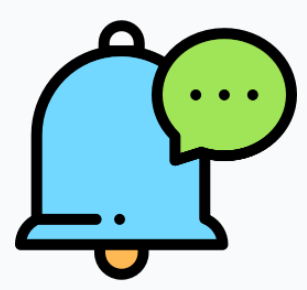
 For myAvatar and myEvolv users, you have the ability to utilize NIAM to sign into Bells. NIAM is a one click solution, using your enterprise credentials to access Bells.
For myAvatar and myEvolv users, you have the ability to utilize NIAM to sign into Bells. NIAM is a one click solution, using your enterprise credentials to access Bells.
As myAvatar and myEvolv users, you have the option of accessing Bells with your EHR credentials or using NIAM. Refer to the steps below for NIAM sign in.
Training
If you're using the training environment, indicated by a train icon in the upper-left corner of Bells:
in the upper-left corner of Bells:
Click the down arrow next to Enterprise Credentials and click NIAM (Training)

The Bells training environment hooks to your EHR's UAT environment.
Production
If you're using the production/live environment
Click the Sign in with Enterprise Credentials button.
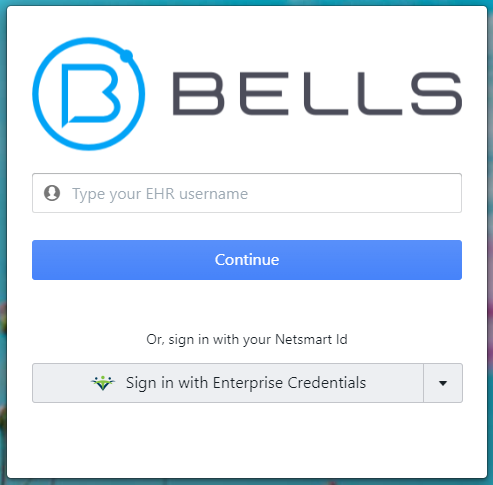
For more information on signing in without NIAM please refer to the Sign In article here.
Troubleshooting
If you are using NIAM and get an error when logging into Bells that states that the user is not enabled, check your NIAM configuration.
- Bells Administrators: In User Management under Organization Settings, each NIAM-enabled user should show a checkmark to indicate NIAM is configured for the user.

- NIAM Administration: If you don't see the NIAM enabled checkmark in Bells, make sure the Login Name field is filled in in Staff Profiles within the Security form:
