
Bells Quality Coach takes the guesswork out of auditing your notes in Bells.
Users can configure simple yes/no questions to verify that the progress notes in Bells meet the quality measures for their organization.
You can configure the Quality Coach questionnaires for specific services or programs to only target the notes you want audited.
A workspace has been added to the Quality Assurance section accessed via the left nav bar. In it, you can review notes that have been audited in Bells, see the answers to the questions configured, view the evidence used to derive those answers and alter the answer if needed.
For pricing and additional information on Bells Quality Coach please contact your Client Alignment Representative.
Dashboard


The Quality Assurance (Quality Coach) Dashboard gives Bells Administrators and Quality Assurance users in Bells access to your Quality Coach usage and metrics.
The dashboard is broken up into several widgets.
Filters
![]()
Across the top you'll find the filter capabilities we all know and love. You'll be able to set filters that make sense for your workflows based on Date, Practitioners (and their supervisees) as well as Program, Service, Location and what Questionnaire was used in the audit.
Metrics

The metrics across the top, just under the filters, show a variety of results. The section on the left uses the filters applied at the top, the section on the right does not use the filters for the results.
Notes shows the total number of signed notes that were audited based on the filters. The percentage different from current timeframe to the previous timeframe is also available.
Audits is the total number of quality audits performed based on the filters. The percentage different from current timeframe to the previous timeframe is also available.
Score is the average score of the audits performed based on the filters. The percentage different from current timeframe to the previous timeframe is also available. N/As are not counted toward the Score.
The Score calculation equation is:
Score = (the sum of all the weights for satisfied questions) / (the sum of all possible weights) * 100
Here are some scoring examples:

Questionnaires shows the total number of questionnaires audited. This metric does not use take the filters into account.
Answer Satisfied is the average percentage of answers that were satisfied in the questionnaire. This metric does not use take the filters into account. When you hover on this metric, additional data shows the breakdown of the numbers that contributed to the percentage.
Answer Overridden is the percentage of answers that were overridden in the questionnaire. This metric does not use take the filters into account. When you hover on this metric, additional data shows the breakdown of the numbers that contributed to the percentage.
View Data button in the top right corner of the section, shows the data that contributed to the metrics in the section.
Users and Programs by Highest and Lowest Pass Rates

The next set of widget breaks down the top 5 and lowest 5 users and programs based on the average score of the audits performed. These widgets do take the filters into account and each widget has a View Data that shows all of the users and programs based on the filters. Each widget shows the number of notes and audits, the score and passing percentage.
Scores and Audits Graphs

The final two widgets are graphs that show the Score over time and the percentage of audits that passed over time. You can hover over the data points in each graph to see the data for that time. Each graph can be further filtered by clicking the metric you'd like to review further in the legend.
Audit Review
While the Audit Review display is not specific to Bells Quality Coach and is available to all Bells Documentation Assistant users, there is a section of the display that is specific to Bells Quality Coach users.

We wanted to give users who utilize Bells as well as Bells Quality Coach the ability to review all audit notes in one place. In the Audit Review display there is a section for Quality Audit on the right side. Notes that have been audited via Bells Quality Coach show in the list alongside notes that had similar note content detected and time overlap. All the same functionality of the Quality Audits display reflects in this display as well.
Quality Audits
From the Quality Assurance icon in the left nav bar, you can access the Quality Audits display. This display shows the notes that have been audited by Bells. Quality Audits are configured via the Quality Audits configuration under Organization Settings. Bells users can configure Yes/No question for progress notes to be audited against. The Quality Audit questionnaire can be configured for specific services or programs. See further down in this article for the Organization Setting configuration.

In the display you'll find note records for the notes that have gone through the Quality Audits process based on the configuration.
Along the top are the filters for the display, including the date picker, the percentage for the score, the practitioner, patient, questionnaire, service, origin and to filter the notes in the display to only show the notes that have been toggled to be Reviewed or all notes. The practitioner, patient and questionnaire filters are multi-select. The practitioner filter includes a toggle to Include supervisees.
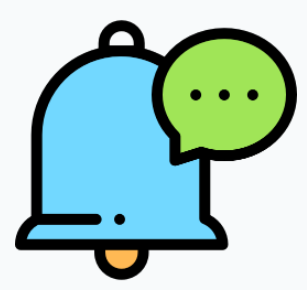 For myAvatar users, there is an origin filter which allows you to select if you want to see notes from Bells, myAvatar or both. If the note is from myAvatar an import icon will show on the note in the grid.
For myAvatar users, there is an origin filter which allows you to select if you want to see notes from Bells, myAvatar or both. If the note is from myAvatar an import icon will show on the note in the grid.
There are Export and Delete All buttons that allows you to export the results to excel or clear the results in the list based on the filter set.
The patient column shows the patient card for the progress note.
Author is the note author.
Session Date shows the date and time for the progress note.
Questionnaire shows the name of the questionnaire used for the audit.
Score shows the score for the note based on the configured questions and their weight.
Clicking on a note record in the display shows the note on the left and the questionnaire/questions used on the right.

Clicking on a question in the right expands the question, shows the answer identified and what evidence led to that answer. If you disagree with the audit's findings you can change the answer to the opposite of what was found as part of the audit review display or set it as Not Applicable so the question/score for that question is ignored.
In the bottom left corner this is a button to Review the note. When clicked a small dialog shows to toggle the note for “Needs review” and apply comments.


When a review is triggered, the note record will show the Quality Assurance icon on the row in the display. The Review button can be clicked to see comments.
Quality Audits Configuration
The Quality Audits configuration is available under Organization Settings for Administrator users.
Organization Preference Settings:
On the Organization Preferences, Audit tab there is a setting to control if the Quality Assurance tab shows in the note preview. Along with the tab, the score for the audit also displays.

Quality Audits Configuration:
The display shows the configured Quality Audit Questionnaires to be used in the Quality Audit flow in Bells. Questionnaires can be configured to ask yes/no questions for your notes in Bells and can be configured for specific programs, services, note types, locations or show statuses. For myAvatar users, the questionnaire can be configure to include Documentation Notes.

Questionnaires can be copied or deleted via the icons on the far right side of the row on hover.
To add a new Quality Audit, click the + Quality Audit button in the top right corner above the display grid.

The name and passing threshold for the questionnaire is required.
Clicking the Filters button on the far right - you can configure filters for specific programs, services, note types, locations, show statuses or duration. For myAvatar users, the questionnaire can be configured to filter by myAvatar note type or form and if you want to include Documentation Notes.

Quality Audits will check against standard progress notes that include services as well as Independent/Documentation notes.
Importing
Clicking the Import Documents button opens a menu for you to select if you'd like to import from a document or import from the Question library.
When importing from a document, a dialog displays to select the document to import. When a document is imported, the Quality Coach AI engine will examine the document and suggest questions from the document. Suggested questions will include details and evidence for the user to review before including in the Quality Audit, these details include the question text, reason for the question, supporting evidence and level of importance.

The question weight default is generated by the Quality Coach AI engine, if a default cannot be generated the default weight of 1 will show.
When questions are added, they can be re-ordered and edited.
When importing from the question library, select Import Question from the menu.
A set of questions have already been identified and added to the import library for use. These questions can be added to your questionnaires and updated as needed once imported.

Adding Questions
Clicking the + icon in the far right corner of the display grid header allows you to add questions to the questionnaire.

Question - Yes/No answer question text for Bells to use to audit the note.
Weight - The weight of the question within the questionnaire that the audit will weigh amongst the other questions. Importance of the question in the questionnaire.
Require quality review when note fails this question - when toggled on, if the configured question fails, a quality review will automatically be triggered regardless of the other questions in the questionnaire.
If question not applicable, audit not applicable - when toggled on, if the configured question is marked as Not Applicable during the review the entire audit becomes not applicable.
Clicking on an existing question in the display allows you to edit the question text or change the weight that the question is applied for the score.
Questions can be reordered in the display by clicking the question in the grid and dragging/dropping it in the order you'd like.

When changes are saved, a Date/Time/User stamp shows to the left of the Cancel button in the footer of the configuration display.
Example:

Note Preview and Quality Coach
An additional tab shows in the note preview to show the Quality Assurance content as part of the note. This tab and the sore are controlled by a setting on the Organization Preferences Audit Tab.
Here's an example of a note preview with the Audit Review or Bells Quality Coach tab for Quality Assurance included

Quality Assurance content only shows on the note preview after the note has been signed since the note is only audited after the note is signed. The tab shows the same content shown through the Quality Assurance displays in Bells for the specific note.