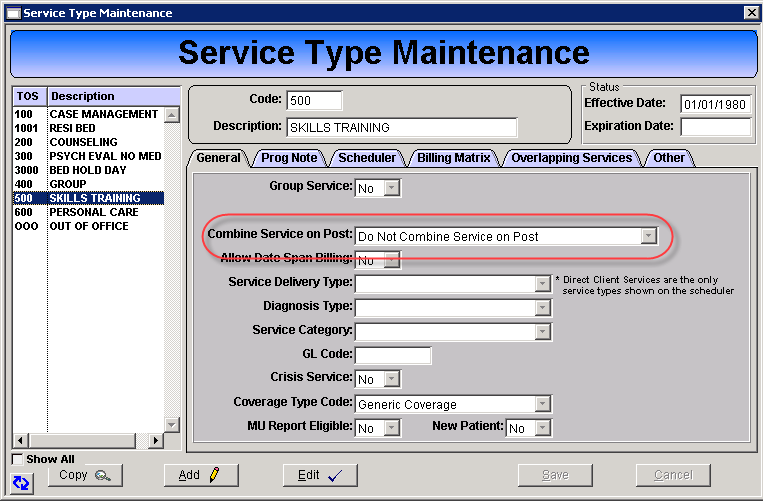All charge batch error codes and their resolution steps can be accessed from the charge batch by right clicking on the batch line with the error and selecting Display Line Errors. The full list can also be accessed from the Billing menu: Billing > Claims Post > Charge Batch Post
Error Codes
01, 20 Required Field Missing
Review the detail fields in the charge batch for missing information. The most common missing items are the Fund and Guarantor.
- Add the missing information in the appropriate location; client chart or client master.
- Highlight the batch line and click Edit.
- Tab through the fields to populate the added information. If it does not auto populate select it from the drop down.
- Click Save.
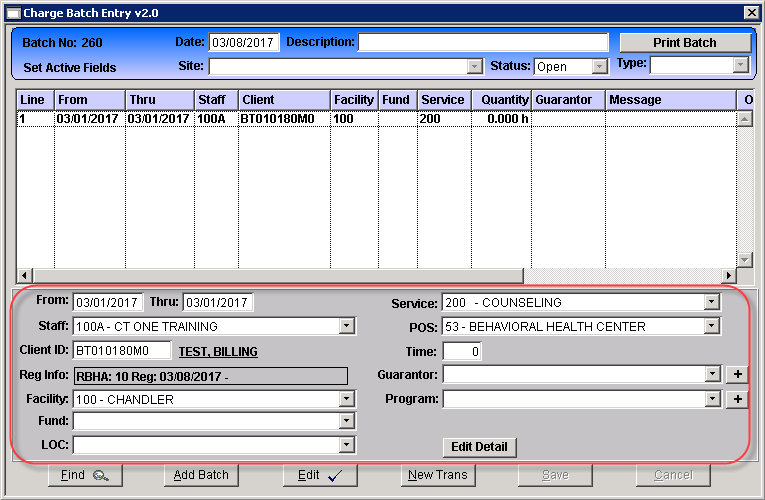
04, 25 Invalid Guarantor/Type of Service / Procedure Set no present for Guarantor/Type of Service
These errors require a review of the billing matrix; Billing > Maintenance > Billing Matrix
|
05, 25 Required Billing Level invalid for Therapist/Type of service / Procedure Set no present for Guarantor/Type of Service
These errors first require a review of the Staff Master record; Core > Staff > Staff Master. If the staff level and effective date are present and correct then review the Billing Matrix; Billing > Maintenance > Billing Matrix.
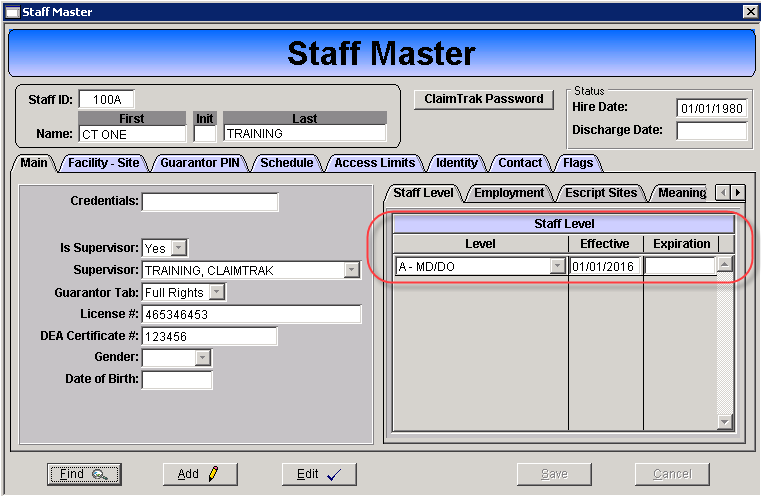 |
|
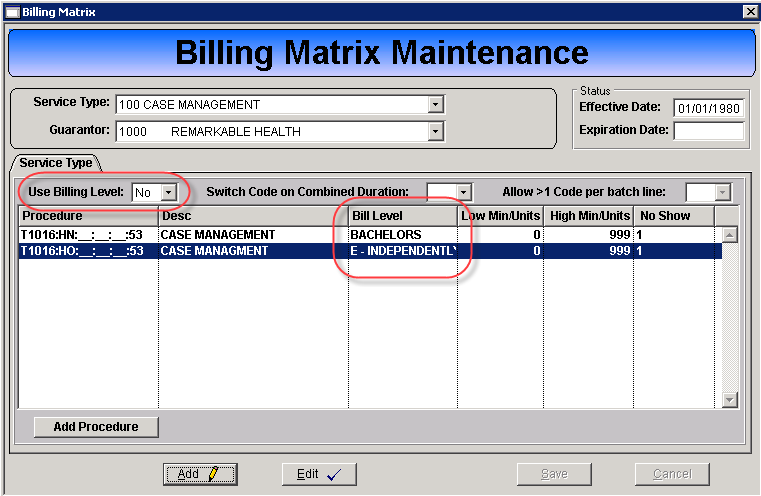 |
Billing Matrix
|
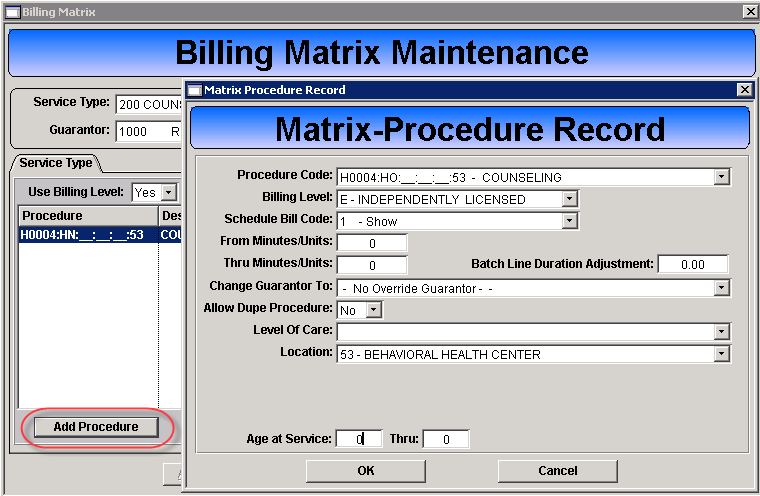 |
19, 33 Diagnosis Code Missing or Invalid on Client Status / Dx Record missing
Review the client diagnosis history to ensure there is a valid diagnosis, the diagnosis effective date covers the date of service and there is a billing indicator in the Bill column if required. If any of those pieces are missing notify the clinical staff to update/correct the Diagnosis Update Form.
- Open the client chart.
- F12 shortcut key
OR
- Client menu > Client Chart
- Click the Dx Hist button.
- The diagnosis history will present.
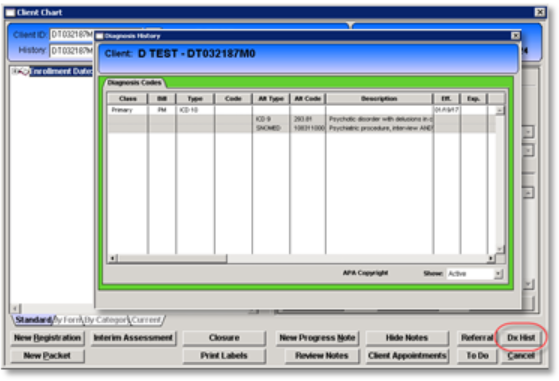
22 Duplicate Posted Claim
The error indicates the service in the charge batch matches a service that was already posted to a claim. The error will present with the claim number to assist in troubleshooting the error. When viewing the original claim number, select the Claim History tab to view the service type.
Verify the facility, date of service, staff and service type are accurate. If the progress note or the first progress note is incorrect notify the clinical staff to make the corrections. If both progress notes are correct:
Review the Service Type Maintenance to verify the Combine Service on Post field has the appropriate selection:
- If the service type is set to combine on post (roll up) and the progress note is a late entry override the error: Right click on the batch line select Override Errors and then select Override 22 error (Duplicate). This will update the original claim with the additional units and update the charge amount.
- If incorrect update the Combine Services on Post to the correct selection.
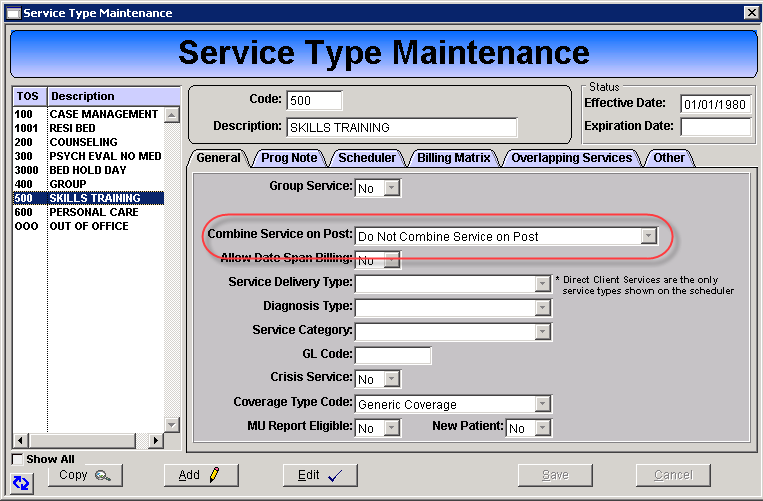
23 Duplicate Batch Claim
This error is similar to the error 22 but this error indicates the possible duplicate is in the same unposted charge batch or in a separate unposted charge batch. Verify the facility, date of service, staff and service type are accurate. If one of the progress notes are incorrect notify the clinical staff to make the needed corrections. If both progress notes are correct:
Review the Service Type Maintenance to verify the Combine Service on Post field has the appropriate selection.
- If incorrect update the Combine Services on Post to the correct selection.
- If correct open a help desk ticket the error code 23 cannot be overridden.