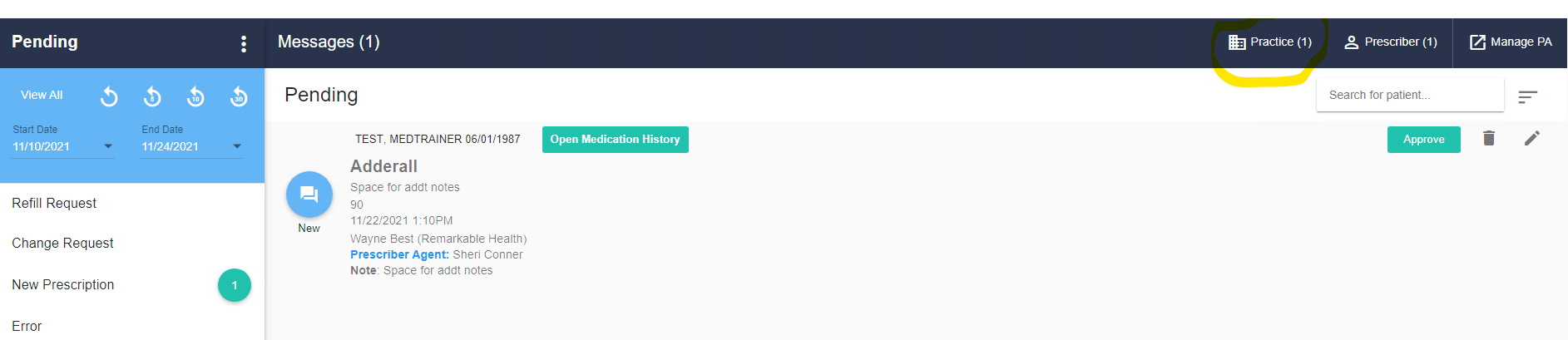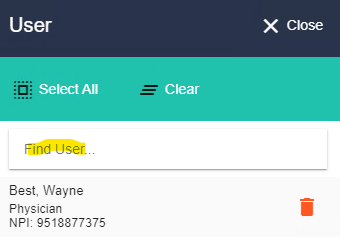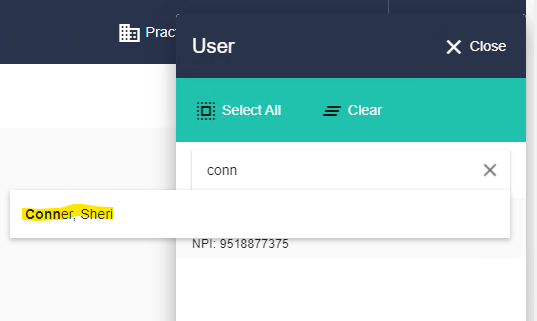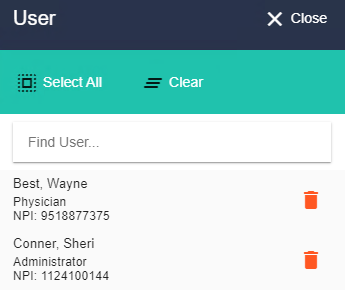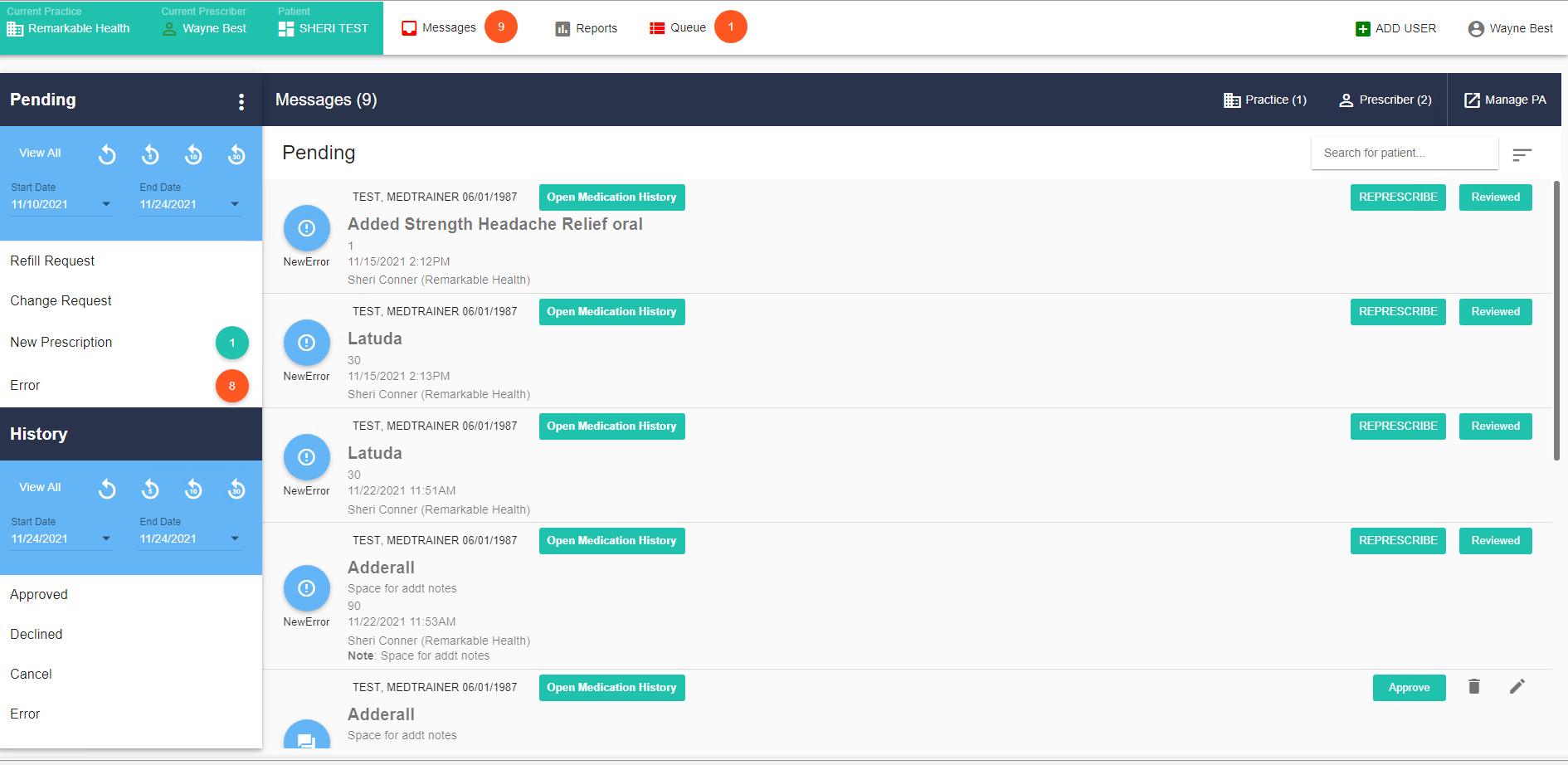Sometimes a team member needs access to other team members to view when prescriptions are waiting approval and/or when refill requests have arrived. If a refill request is not controlled, anyone that has permissions to prescribe on behalf of the prescriber can approve the refill.
To view messages for yourself and others, oOpen Scriptsure and then follow these steps.
|
In the top navbar, select the Messages icon |
|
|
By default, you will be configured to see your own messages. To see message for additional people on your team, click Practice on the Messages Navbar |
|
In Find User, type the name of the additional staff for which you’d like to see messages. |
|
As you type, a list of users will start to build. Select the user you want to add.
|
|
The user will be added to the list. |
|
Similarly, you can click the trash can on any user for which you no longer want to see messages. |
|
Once you’ve done this, you will see messages for all the users you’ve added to your list.
CAUTION: If you see a message that you want to address for a different client than is listed in the top Navbar, you must still exist Scriptsure, select the client in CT|One, then relaunch Scriptsure. This will ensure that all client data synchronization occurs. |