Compounds
(aka Adding a non-NDC item/substance to Scriptsure)
How do I add a non-NDC substance to Scriptsure?
You can create a compound to record non-NDC substances you want to have part of the client's medication record.
You might use this to record things such as an herbal treatment (turmeric in the example below) or over-the-counter items such as cough drops.
To add a non-NDC compound
- Click Prescribe New Drug
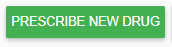
- Click Create Compound Medication

- If this is your agency’s first compound,
- You see this window:
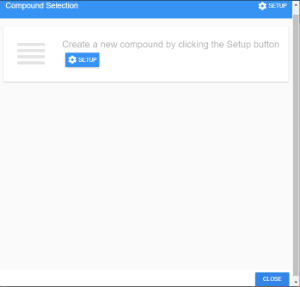
- Click
 on this window.
on this window.
- You see this window:
- If your agency already has compounds,
- You see this window:
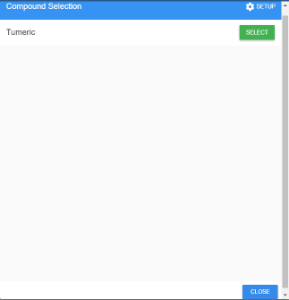
- Click
 in the upper-right corner of the window.
in the upper-right corner of the window.
- You see this window:
- You now see this window:
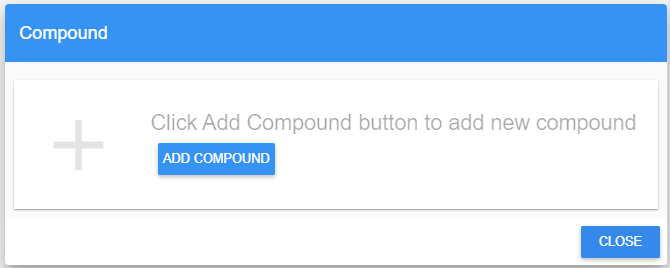
- Click
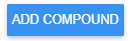
- Fill out a title and comment:
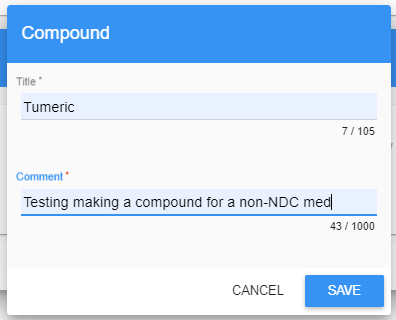
- Click

- You now see this window:
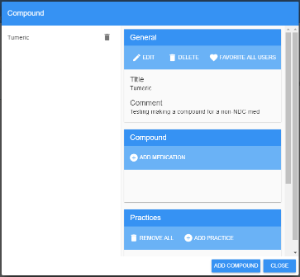
- Click
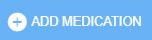
- Fill out the form:
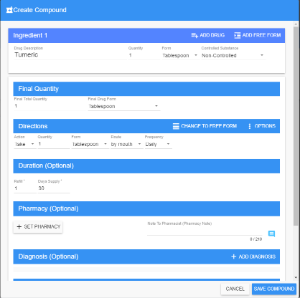
- Click
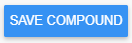
- You return to this window:
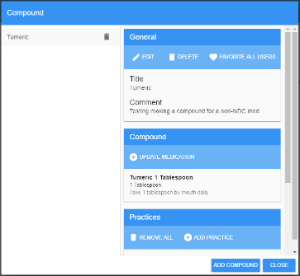
- Click
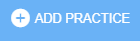 to add the compound to the practices that need it.
to add the compound to the practices that need it. - Check boxes by each practice that are allowed to use the compound.
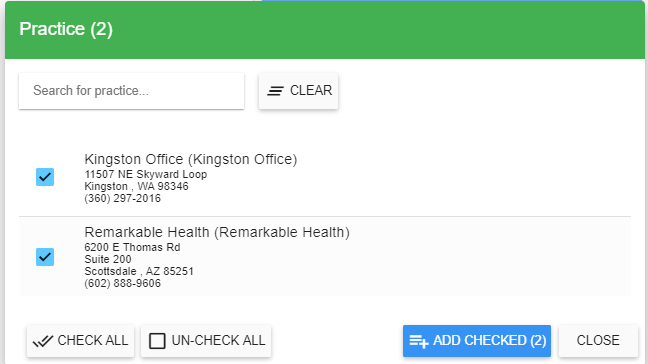
- Click
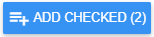
- Click ok to the ‘Practice as been added’ popup or wait a few seconds and it will clear on its own.

- Click

- Scroll down to confirm the agencies are added:
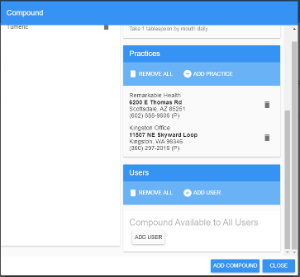
- By default, the compound is added to all users. If you want to only make it available to specific users, click remove all in the Users section and then add users one by one.
- When you are done, click

To add the non-NDC compound to a client
- If you just created the compound, after you click close on the Add a Compound form,
- You see this window:
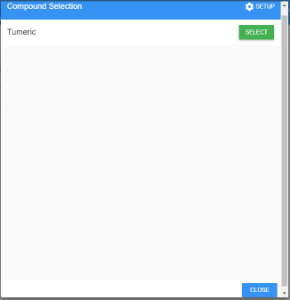
- Click

- You see this window:
- If you want to add a compound that was previously created,
- From the main medication list, click
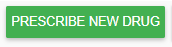
- In the categories, click Compound:

- The list of compounds displays.
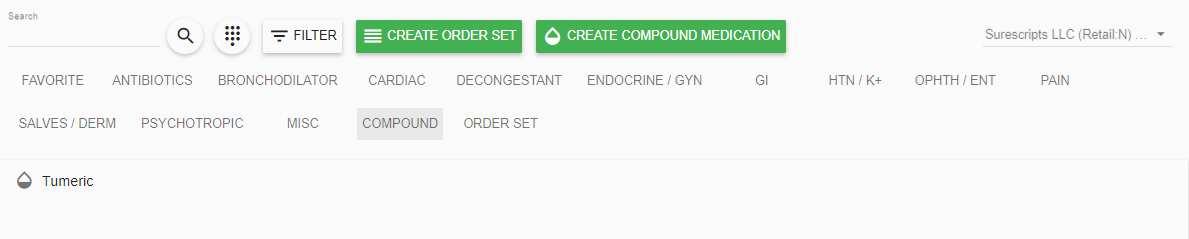
- Click on the compound you want
- The compound info displays:
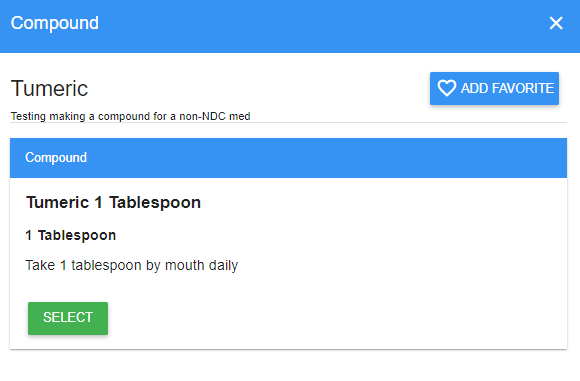
- Click

- From the main medication list, click
- Adjust the information in the form as necessary.
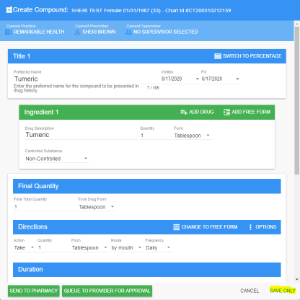
- Click
 (in the lower-right corner of the window)
(in the lower-right corner of the window)
This is crucial. Do NOT click Save to Pharmacy or Queue to Provider for Approval. - The med now shows in the med list:
