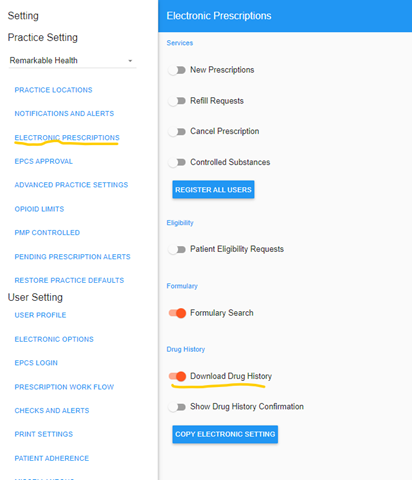What are downloaded medications?
Downloaded Medications show medications that have been prescribed outside of CT|One/Scriptsure. The purpose is to show a more complete picture by showing medications a client is taking in addition to what the agency has prescribed.
Some notes about what is displayed:
- IMPORTANT: Downloaded medications to not show in CT|One.
- Downloaded Medications shouldn't (but may) include medications from legacy EPCS in CT|One.
- There could be some duplicate medications in the list, but Scriptsure tries to remove duplicates as much as possible.
- If your agency previously used another ePrescribe vendor, prescriptions from there will show in Downloaded Medications.
- The data in Downloaded Medications comes from the Surescripts network – the pharmacy systems and the pbms (two different feeds)
- Insurance side
- Pharmacy cash paid side
- Pharmacies/PBMs can report as much or as little data as they choose.
- The rate at which the data is reported back to Scriptsure is up to Surescripts.
- Downloaded Medications shows filled medications from the last year.
- Downloaded medications do factor into interaction checking/alerting.
- For some agencies, this can be more confusing than helpful. If that's the case, the agency administrator can disable showing Downloaded Medications via a Practice setting.
How do I move a medication from the Downloaded Medication list to the list of Scriptsure medications?
IMPORTANT: Downloaded medications to not show in CT|One. The only way for a you to see a downloaded medication in CT|One is to prescribe a new medication and either send the prescription to the pharmacy or save the prescription as a Save Only medication.
Scriptsure does allow you to move a downloaded medication up into the current medication list. If you only view your medication lists in Scriptsure and do not need the prescription to show in CT|One, you can move a downloaded medication up into the current medication list in Scriptsure.
To do this, on the downloaded medication, click the green up-arrow image to add the medication to your list of prescribed meds. There is a green up-arrow you can click to add a downloaded medication to the client's medication list. When this is clicked, the user can change the expiration date on the medication. The medication is then added to the Scriptsure med list as a Save Only medication with the prescriber coming from the downloaded med and the Agent being the person that moved the med from the downloaded list up to the Scriptsure med list. In the med list, the medication shows an indicator that it originated from Downloaded Medications.
 Downloaded Medications with the green arrow used to move a medication to the Scriptsure medication list
Downloaded Medications with the green arrow used to move a medication to the Scriptsure medication list
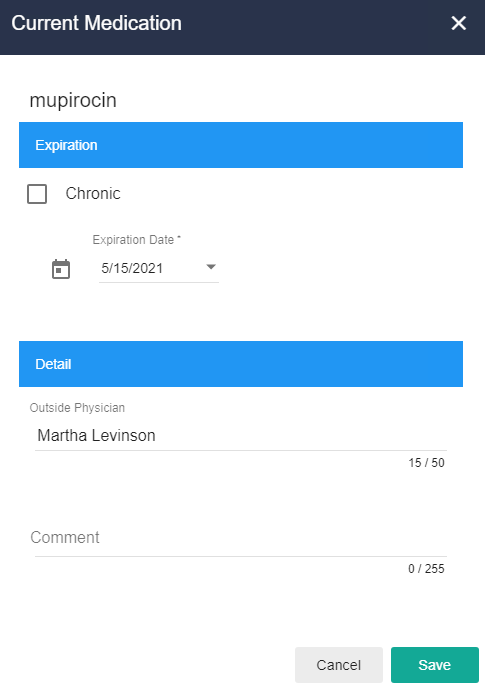
Medication window that displays when moving a medication up from the Downloaded Medication list to the Scriptsure medication list

A Downloaded Medication displayed in the Scriptsure medication list. Note the blue tag indicating Drug History Download.
Why does Downloaded Medications show a filled date that is earlier than the date written?
In Downloaded Medications, you may occasionally see a medication with a filled date that is earlier than the Date Written.
For example,

When the medication is moved from the downloaded meds area up to the medication list, the Date Written is 7/15, consistent with how it shows in the Downloaded Meds area.
Per Scriptsure, the Filled Date refers to an original prescription written. In the example above, this medication on 7-15-2020, while its own med, is related to an original prescribe date of 6-25-2020. These were refills of an original medication or simply the same medication as a previously filled new prescription and the Surescripts network, and in turn the Scriptsure presentation to users, shows the original date of fill.
Why do some clients show information in Downloaded Medications and others don’t?
The drug history download is not available for all patients. The data is actually provided by the PBM or insurance for the patient.
If the patient insurance shares data to Surescripts, then the data will be available. By virtue of the insurance, you automatically opt in as a patient to sharing the data with Surescripts. If the patient requests to be removed from data sharing, data will not appear in Downloaded Medications. In addition, certain medication history is restricted from the download (HIV meds, certain other drug therapies).
How do I enable/disable downloaded medications? (Administrators only)
To enable the display of external/downloaded medications in Scriptsure,
- Open Scriptsure
- Click on your name/profile in the upper-right corner
- Select settings
- In your agency's Practice settings, select Electronic Presciptions
- Enable/disable the Download Drug History toggle.