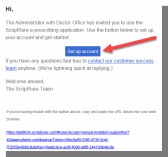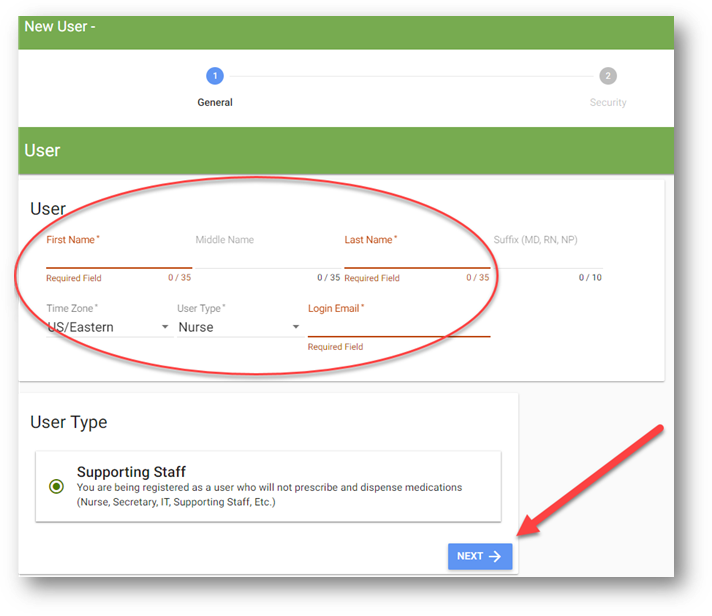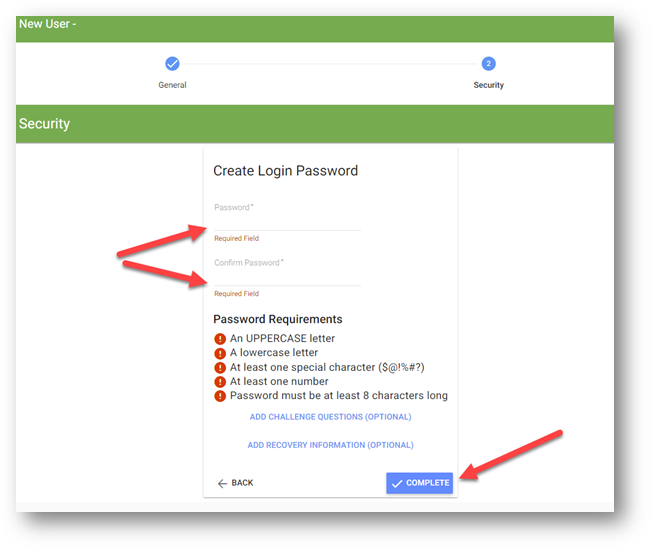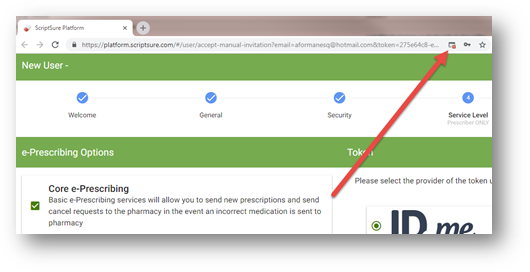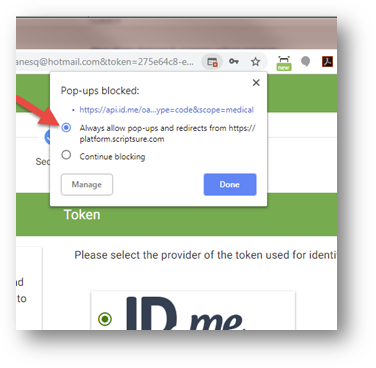The following instructions will walk supporting staff (nurses, admins, IT, general staff) through the EPCS setup process. This is a one-time setup and will take approximately 5-10 minutes.
Setting Up Your Account
Important Note: Be sure to use Google Chrome or Apple Safari when signing up. You may encounter issues advancing through the various screens if you do not use one of these browsers.
Step 1: Locate and open the email from accounts@dawsystems.com titled “Invite To ScriptSure.” Be sure to check your Junk/Spam/Other mailboxes if you cannot find the email in your Inbox.
Step 2: Click on the Set up Account button in the email.
Step 3: When you click Set up Account, a window will open where you can enter and confirm your user information. Enter the appropriate information in the applicable fields and click Next when finished.
Step 4: Enter a password that complies with the password requirements and confirm it. Click Complete when finished and then accept the terms and conditions.
Note: You can add challenge questions if you would like, but this is optional.
Step 5: You can now log into ScriptSure at www.scriptsure.com using your username (your email address) and password.
Note: You may need to enable pop-ups for ScriptSure. In the top web address bar, you must click on the red alert icon if it appears and select, ”Always allow pop-ups...” Click Done and
pop-ups are now enabled.
Contact support@dawsystems.com or 866-755-1500 x2 with any questions or issues during setup.