Groups
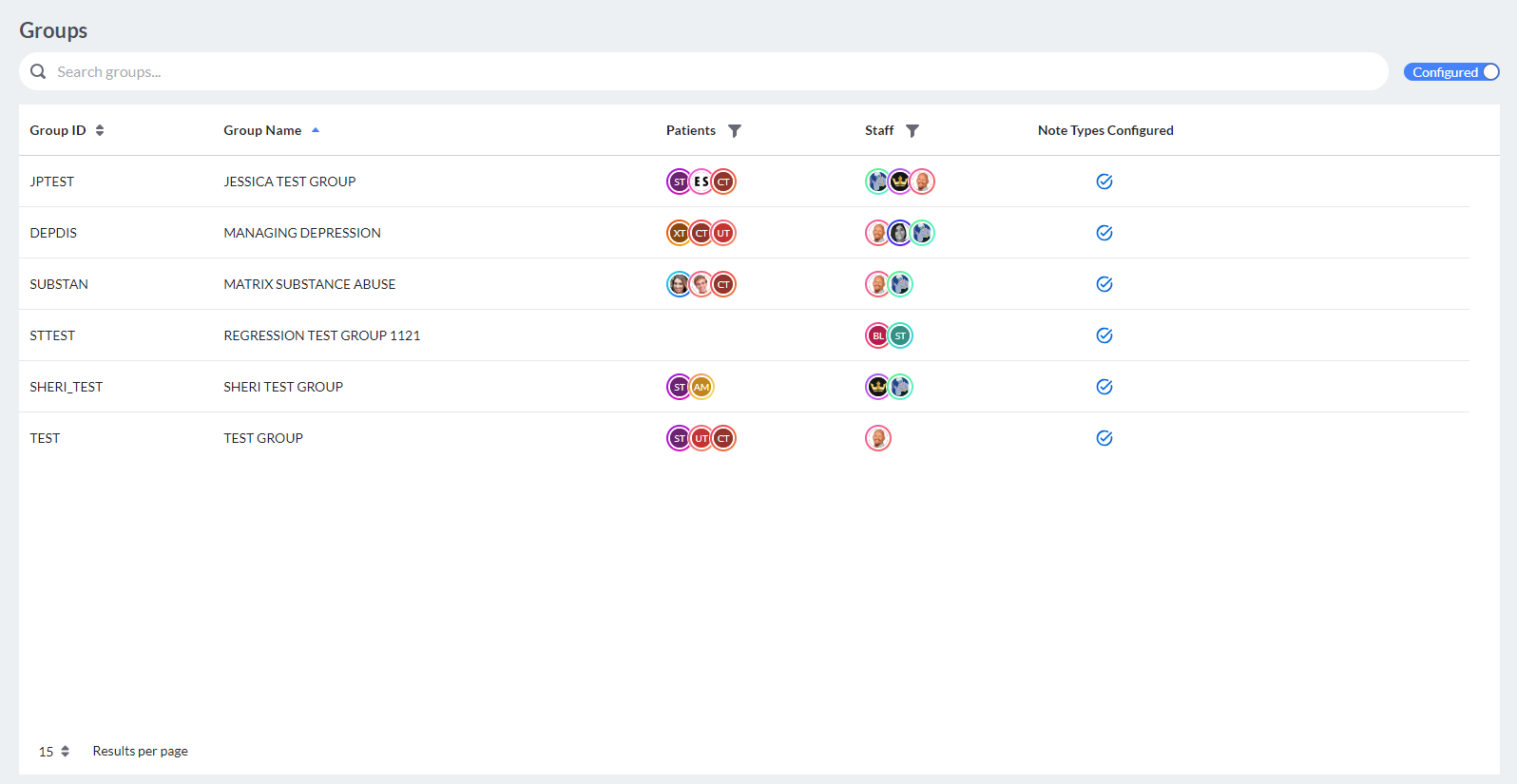
The Group section under Organization Settings shows the groups for the organization.
The search bar allows you to search to filter the groups shown by the text entered.
The Configured toggle to the right of the search bar toggles between just the groups configured with group note types and all groups.
Users can sort the Group ID and Group Name columns alphabetically. The Patient and Staff columns can be filtered.
Clicking a group in the display allows users to view the staff and patients in the group, view and manage the note types set for the group as well as view and/or manage the group topics where applicable.
The Members tab shows the Staff and Patients assigned to the group. This configuration is synced to Bells from the EHR.
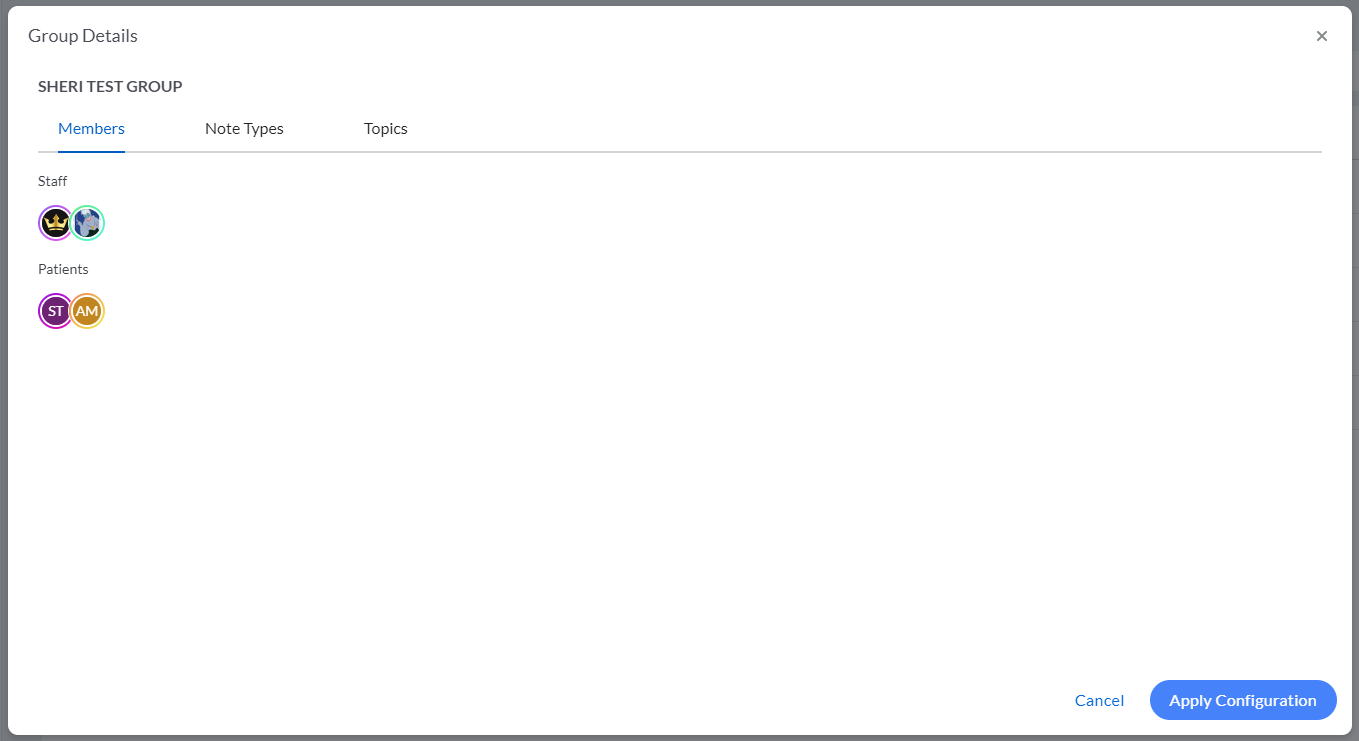
The Note Types tab shows the Note Type set(s) associated to the group.
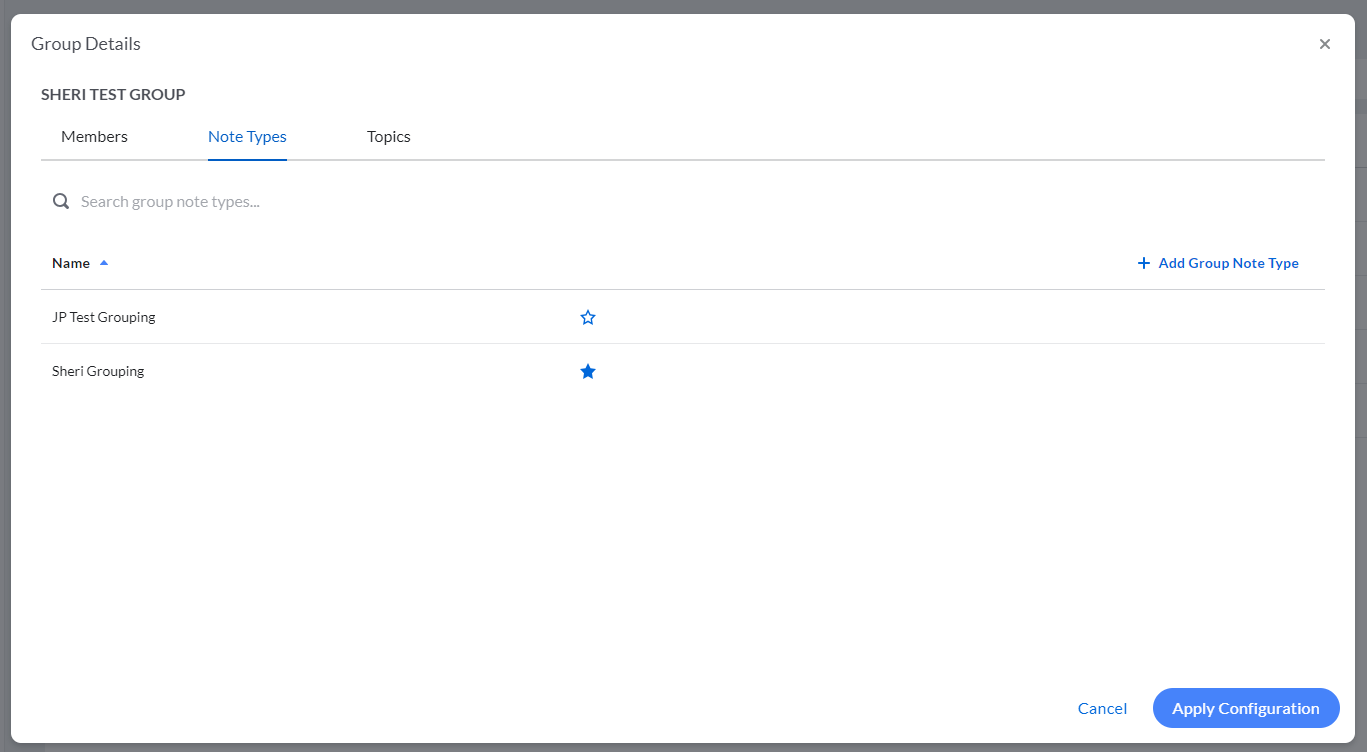
In this tab, users can search for a group note types, add/manage group note types or change the default marked group note type.
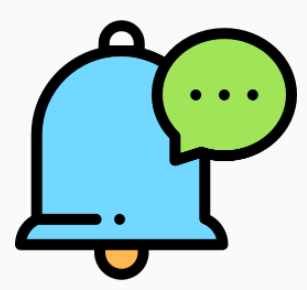 For myEvolv users, only one group note set can be assigned to a group.
For myEvolv users, only one group note set can be assigned to a group.
The Topics tab shows the Topics for the group.
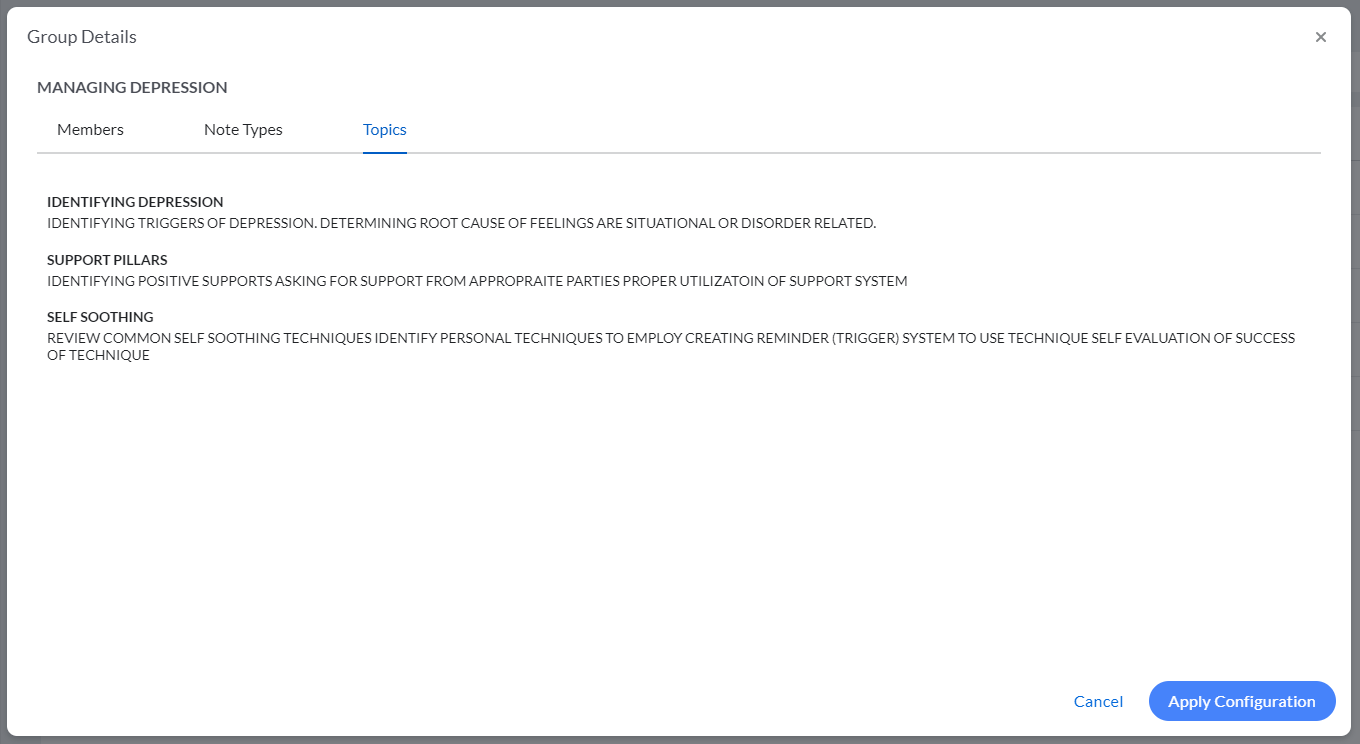
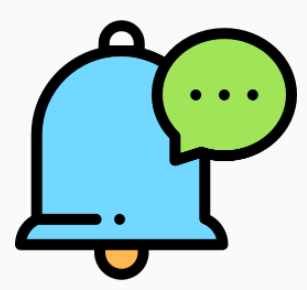 myAvatar and myEvolv users will see a +Add button in the top right corner of the display to add new topics. Clicking a topic in the display allows you to edit the topic.
myAvatar and myEvolv users will see a +Add button in the top right corner of the display to add new topics. Clicking a topic in the display allows you to edit the topic.
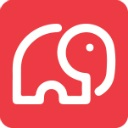 For CT|One users, group topics are managed in CT|One and are read-only in Bells.
For CT|One users, group topics are managed in CT|One and are read-only in Bells.