Groups
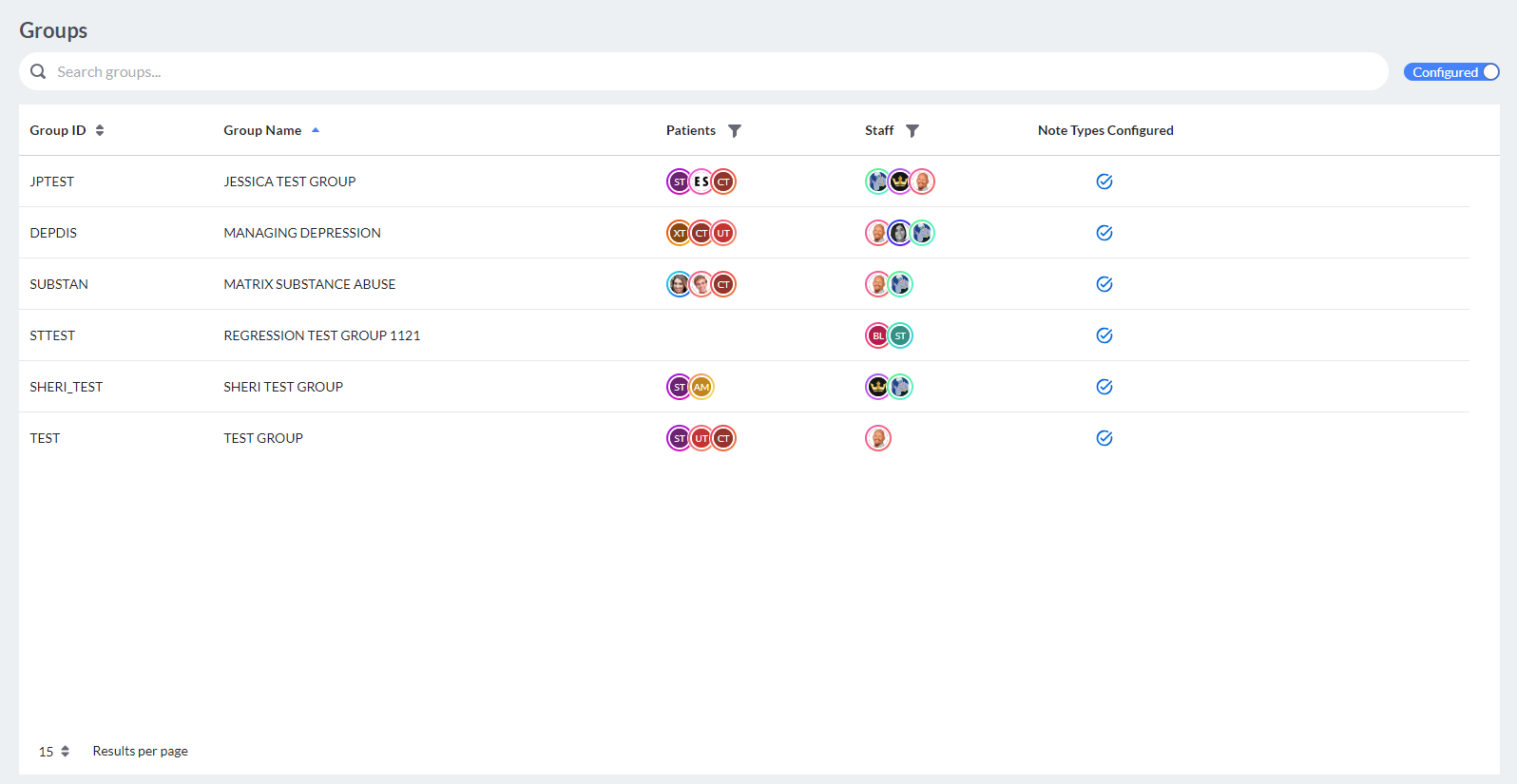
The Group section under Organization Settings shows the groups for the organization.
The search bar allows you to search to filter the groups shown by the text entered.
The Configured toggle to the right of the search bar toggles between just the groups configured with group note types and all groups.
Users can sort the Group ID and Group Name columns alphabetically. The Patient and Staff columns can be filtered.
Clicking a group in the display allows users to view the staff and patients in the group, view and manage the note types set for the group as well as view and/or manage the group topics where applicable.
The Members tab shows the Staff and Patients assigned to the group. This configuration is synced to Bells from the EHR.

For myAvatar and CT|One users, a Preferred Program can be configured for the group to default when starting group notes by your Bells administrator.
- For CT|One users, if the patient doesn't have the preferred program, the patient's program will be defaulted to their program.
- If the patient is in the configured preferred program it takes priority, otherwise the patient's program will be defaulted to their configured program.
- For myAvatar users, if the patient doesn't have the preferred program, and the patient only has one program, the patient's program will be defaulted to their only program.
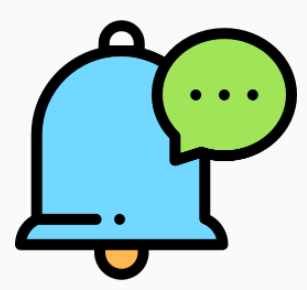 For myEvolv users, an button for + is available to the right of the Patient label. Patients can be added to the group via the Group Details display if the patient has an active group enrollment. Example:
For myEvolv users, an button for + is available to the right of the Patient label. Patients can be added to the group via the Group Details display if the patient has an active group enrollment. Example:

The Note Types tab shows the Note Type set(s) associated to the group.

In this tab, users can search for a group note types, add/manage group note types or change the default marked group note type.
The Topics tab shows the Topics for the group.

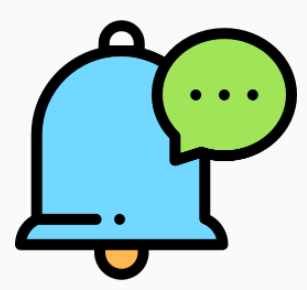 myAvatar and myEvolv users will see a + Add button in the top right corner of the display to add new topics. Clicking a topic in the display allows you to edit the topic.
myAvatar and myEvolv users will see a + Add button in the top right corner of the display to add new topics. Clicking a topic in the display allows you to edit the topic.
myAvatar and myEvolv users additionally have the ability to import topics from one group to another when configuring. The import icon is to the left of the add icon. When clicked a display of groups for the organization show to select. You can select multiple groups to import, all of the topics from the selected group will be imported. The selected topics can then be edited or removed as needed.


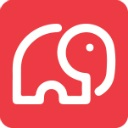 For CT|One users, group topics are managed in CT|One and are read-only in Bells.
For CT|One users, group topics are managed in CT|One and are read-only in Bells.
Group topics have a character limit of 15,000 characters.