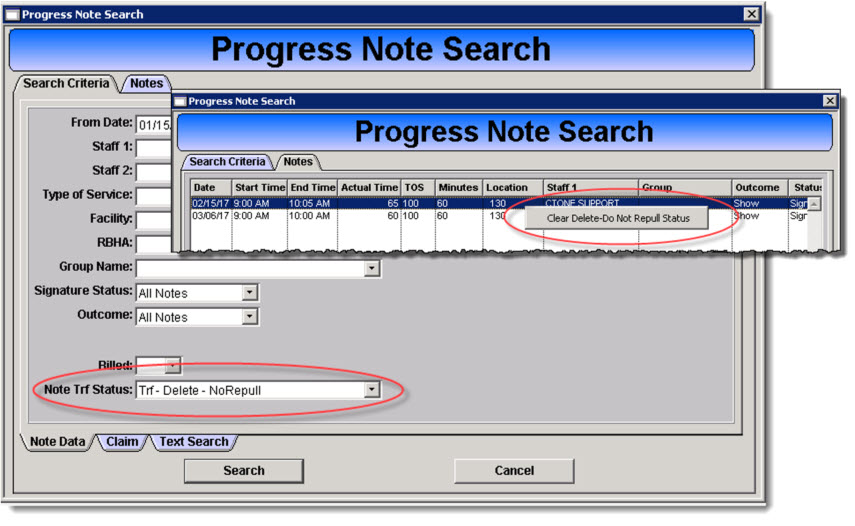Undo Do Not RePull Progress Notes
Click here for a downloadable pdf.
You just accidentally selected Delete Do Not Re-Pull on some charge batch lines. How do you get them back? It isn’t as hard as you might think.
1. Open the Progress Note Search window (Billing > Progress Note Search).
2. Enter the parameters to identify the progress notes that were marked to not re-pull.
3. Select “Trf- Delete – NoRepull” in the Note Trf Status field.
4. Click Search and the progress notes will present on the Notes tab.
5. Right click on the progress note(s) and select Clear Delete-Do Not Repull Status.
Note: The staff based flag of ProgressNoteSearchAllowRePullStatus controls which staff have the ability to complete this task.