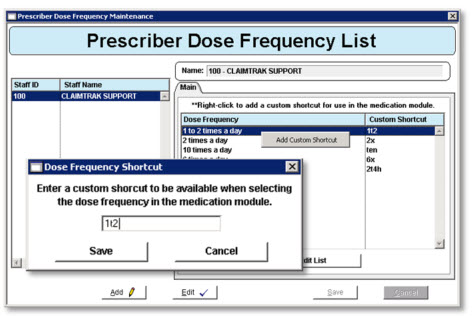PROVIDER CUSTOMIZATIONS
Click here for a downloadable pdf.
The medication entry window cannot be customized as it is certified against SureScripts requirements however there a few options available that will assist a provider in quickly entering medications with the least amount of clicks.
The Dose Frequency drop down list is very large and can be cumbersome to scroll through. Each provider can shorten the list they see and assign a shortcut entry for each item.
Dose Frequency List
Each provider can manage their list from the Medication Module by clicking the Preferences action button and selecting Prescriber Dose Frequency List. The window presents with only their name listed.

This set up can also be done administratively by accessing the window through the Clinical menu and selecting a provider from the full staff list. Accessed via Clinical > Medication Module > Prescriber Dose Frequency List.
1. Click the Staff Name from the list to select.
2. Click Edit.
3. Click Edit List.
4. The Dose Frequency selectin window presents.
5. Move the desired frequencies for the provider's list to the right hand column.
6. Click OK.
7. Click Save.
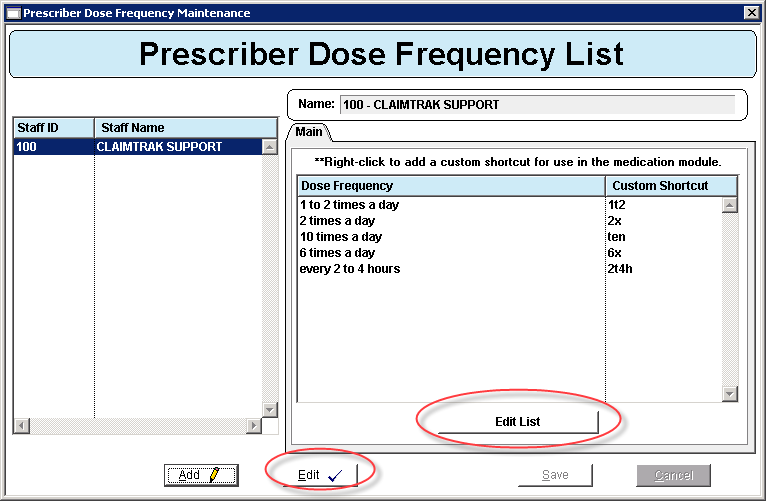
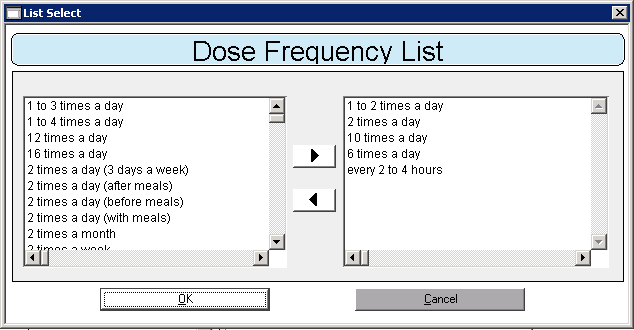
Shortcuts
Users can also create a custom keyboard shortcut for each of the Dose Frequencies designated in the Provider’s Dose Frequency List. This allows the provider to simply type the shortcut text into the Dose Frequency field and have the full dose frequency text populate in the prescription.
1. Click you name to highlight it.
2. Click Edit.
3. Right click on the Dose Frequency.
4. Select Add Custom Shortcut.
5. Enter the text for the shortcut.
6. Click Save on the Dose Frequency Shortcut.
Click Save on the Prescriber Dose Frequency List window when all short cuts have been added.