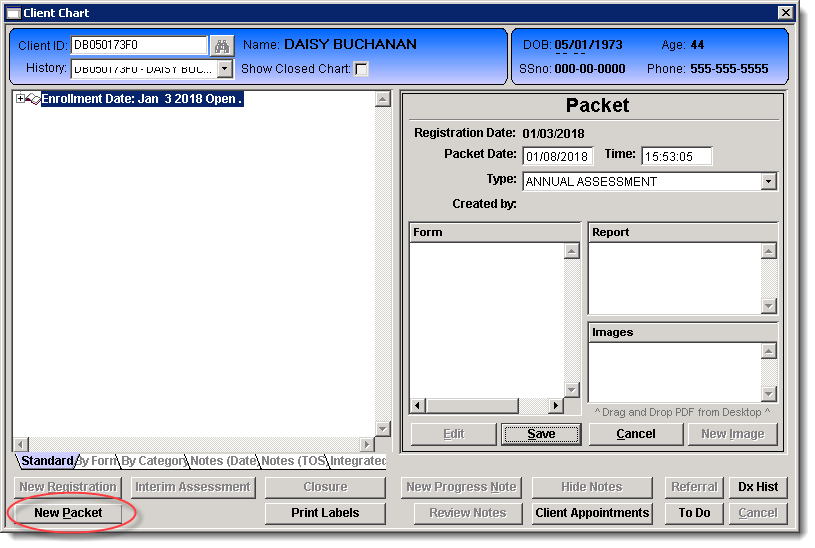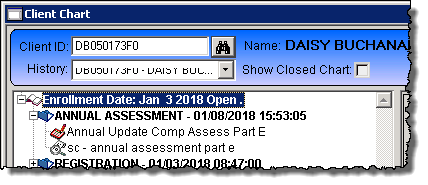Explanation
Forms are electronic documents that allow for recording data and attaching staff and/or client electronic signatures. Forms are added to a client via a packet, packets can contain a single form or many forms.

Step by Step Instructions
1. Open the Client Chart using one of the three methods.
- Click the Client Chart icon.
- Open the Client Menu and select Chart.
- Press F12 on your keyboard
2. Click the New Packet button.
3. Enter the date and time of the packet. Note: Tabbing through the fields will populate the current date and time.
4. Select the packet that contains the needed form from the Type drop down.
5. Click Save.
6. Open the packet to access the form.