Read-Only User Access
You may want to have some users with read-only access to Scriptsure. These might be folks that you want to be able to print medication lists, but not add allergies or medications.
To add a completely read-only user in Scriptsure, you will need to first add the user as a Supporting User via the Platform app.
Once the user is added, you are ready to set up a role with read-only access.
- Open Scriptsure by going to https://us.scriptsure.com
- In the upper-right corner, click on your username
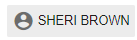
- Select Settings
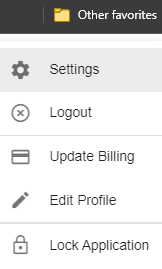
- In the list of settings on the left, scroll down to Security for Users/Roles:
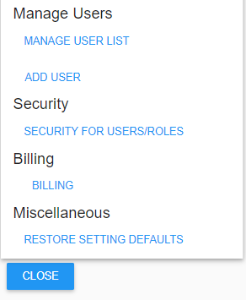
- In the upper-right, click Edit Security Role:
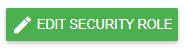
- Click Add to Add a new Role:
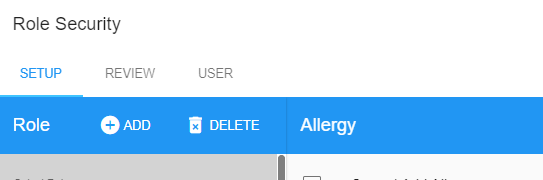
- Give the new role a name, such as ReadOnlyStaff and Click Save:
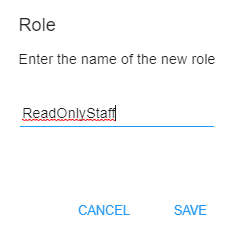
- Your screen should now look like this:

- Now we’ll turn off abilities to do things. For each permissions, you’re going to select the category on the left and then check the boxes for the item(s) on the right.
- Allergy – Cannot Add Allergy
- Allergy – Cannot Archive Allergy
- Drug – Cannot Add Current Medication
- Drug – Cannot Add Drug Format
- Drug – Cannot Add Favorites
- Drug –Cannot Archive Current Medication
- Drug – Cannot Change Drug Check Setting
- Drug – Cannot Change Drug Tolerance Setting
- Drug – Cannot Delete Drug Format
- Drug – Cannot Download Drug History
- Drug – Cannot Edit Favorite
- Drug – Cannot Prescribe Medication
- Drug – Cannot Request Eligibility
- Drug – Cannot Send Electronically
- Drug – Cannot View Formulary
- EPCS – Cannot Approve EPCS Request
- EPCS – Cannot Request EPCS
- EPCS – Cannot View EPCS Request
- You can review any other categories and select any more ‘Cannot’ options if desired
- Click Save
- Finally, add users to the role.
- Click the User tab:

- Click Add User:
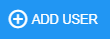
- Select each of the users from our lists that should have read-only access and Click Add

- NOTE: You can click Supporting Only to filter for just supporting users:
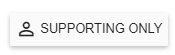
- Once all are added, click Close
- Click the User tab:
- Click SAVE to save the new role. (Green button at bottom right):
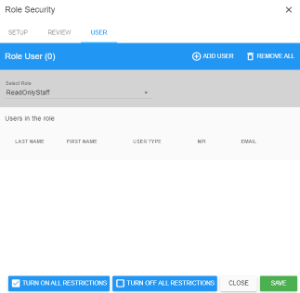
At this point, any user you've added to this role will get error messages if they try to add an allergy or medication.
If they try to select a drug to prescribe, they’ll get this error:
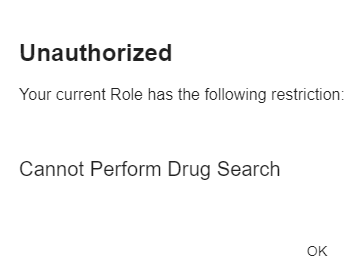
If they try to add an allergy, they’ll get this error:
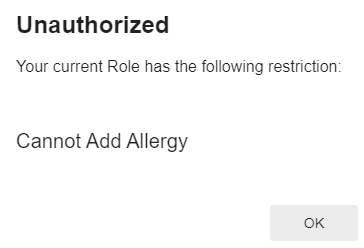
If a user later needs the ability to add meds or allergies, merely edit the role, click on the Users tab and click Remove to remove the user from the user list.