Clients can be automatically enrolled/accepted into a program OR the program can require an acceptance/referral before the client can be enrolled/accepted into the program. If the program the client is being referred to requires acceptance/referral prior to acceptance or rejection, there is an additional Acceptance step that needs to be completed by the receiving program staff.
Configuration
If you have a scenario where you need a referral, assessment, or other documentation that needs to be completed before the client can be accepted into the program, the Program should be configured to not Auto Intake.
This is configured on the Program Maintenance window accessed via Clinical > Program.
On the Main tab, the Auto Intake field needs to be set to "No".
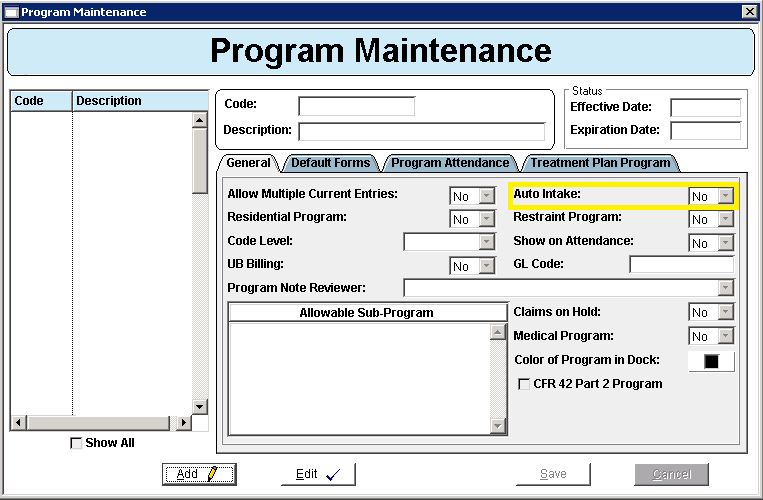
The Program Waitlist window will update the Client Program information as well as add additional forms to the Client chart if the Referral is Accepted/Rejected as applicable
This information can be added directly to the client Chart if the following configuration is complete. This is ideal to add any forms that would be completed now that the client was accepted into or rejected from the Program.
- The flag ClientProgramUpdatePacketKey will determine the Packet that is added to document the updates to the Client Program.
- If there are specific forms that need to be completed as part of the referral/accepted/rejected process, these can be configured on the Default Form tab of the Program Maintenance window.
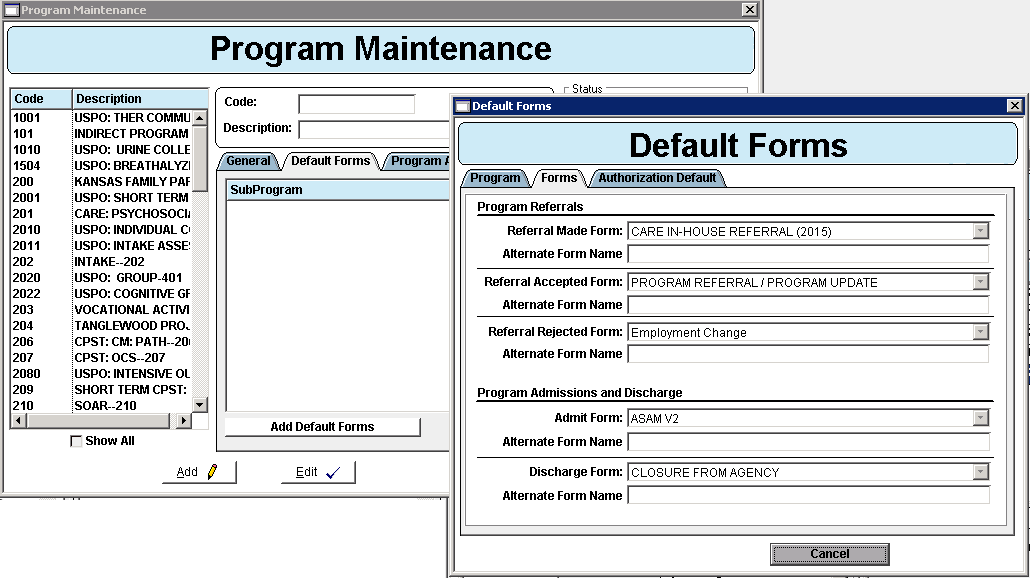
- Click the Add Default Forms button to open the Default Forms window.
- Program Referrals section:
- Referral Made Form: Select the Form that should be added to the Client Chart when the Referral to capture the Referral Information for the Program if applicable.
- Alternate Form Name: Enter an alternate name for the Referral form if applicable. This is the name that will appear in the Packet within the Chart.
- Referral Accepted Form: Select the Form that should be added to the Client Chart when the Referral to the Program has been accepted if applicable.
- Alternate Form Name: Enter an alternate name for the Referral form if applicable. This is the name that will appear in the Packet within the Chart.
- Referral Rejected Form: Select the Form that should be added to the Client Chart when the Referral to the Program has been rejected if applicable.
- Alternate Form Name: Enter an alternate name for the Referral form if applicable. This is the name that will appear in the Packet within the Chart.
Adding a Client to the Program
One requirement when using this tool is that the agency uses the Core Client Program form to document Programs VS the Client Status form. This is a core form that should be in the Forms Maintenance. If this form is not available in the Forms Maintenance, please reach out to your support representative.
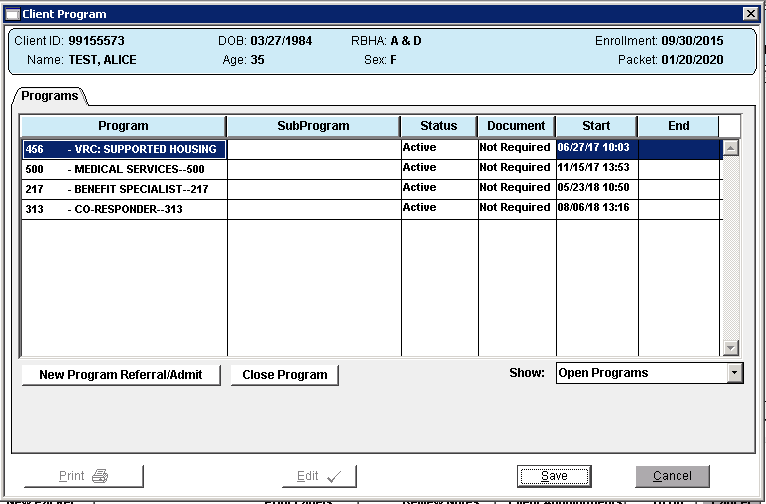
- To add a client to the Program, add the Client Program form/packet into the Clients Chart.
- Click the New Program/Referral/Admit Button
- Complete the Program, Sub Program, Start Date and Time fields as applicable.
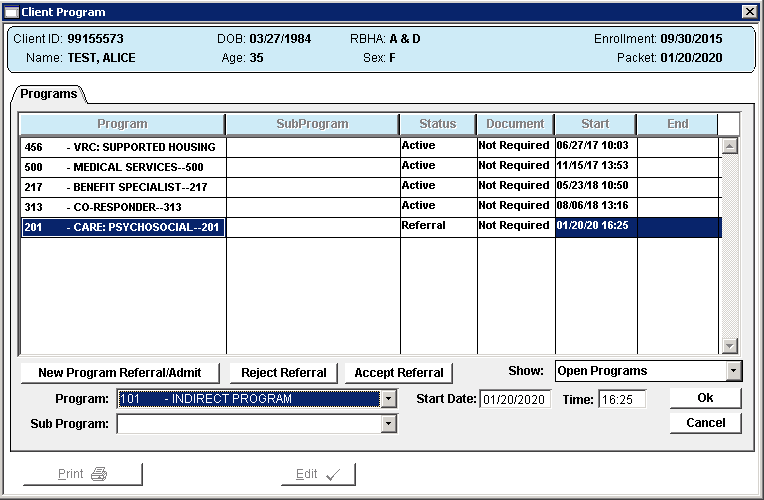
- Once fields are complete, click Ok.
Once all programs have been added on the Client Program form, Click Save.
Program Wait List
The Program Wait List can be used to monitor the clients pending acceptance or waiting to be enrolled into Programs.
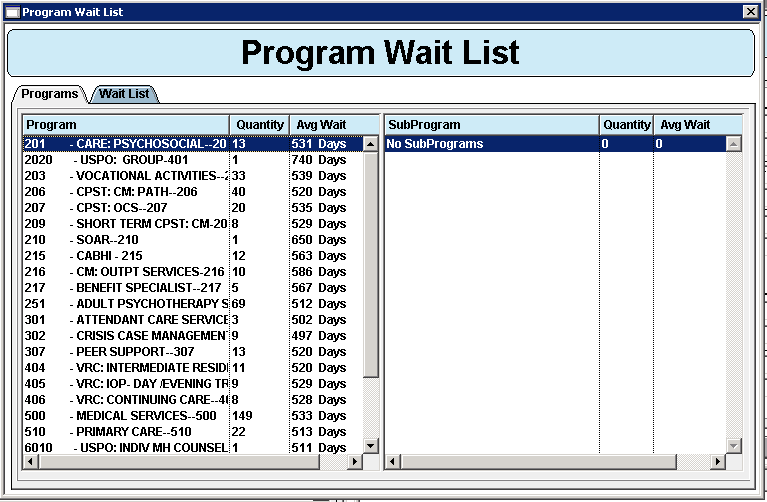
The Programs tab shows an overview of the Programs with pending Client Referrals. Selecting a line in the Program grid on the left will display additional Sub Program details as applicable.
- Only Programs that currently have clients waiting will show in this list.
- The Quantity column shows the number of Client waiting in the Program.
- The Avg Wait column shows the average number of days Client have been waiting in the Program
The Wait List tab lists all the clients in the Program/Sub Program. To populate the list, select a Program/Sub Program in the drop-downs at the top of the tab.
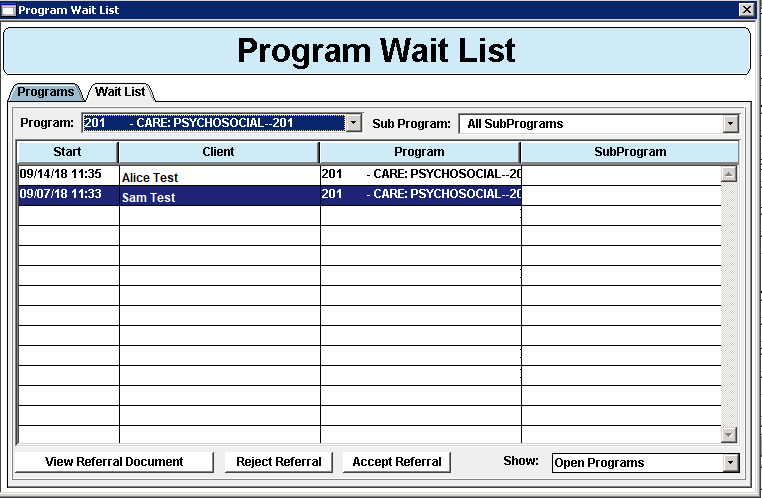
The buttons at the bottom of this tab can be used to complete/review the forms configured above.
-
View Referral Document
- If the client has the Referral Document completed in their Chart, clicking this button will open the Saved form for the Staff to review.
- If the client does not have the Referral Document completed in their Chart, clicking this button will open the Referral Form for the Staff to complete.
- Saving this form will add the form to the Clients chart in the Packet identified above.
-
Reject Referral
- This will set the Status of the Program entry in the Clients Program form to "Closed Ref" and will remove this as an active Program for the Client.
- This will add the Packet identified above to the Chart with the Referral Rejected Form for the staff to complete.
-
Accept Referral
- This will set the Status of the Program entry in the Clients Program form to Active for the Client.
- This will add the Packet identified above to the Chart with the Referral Accepted Form for the staff to complete.