Oh no! A managing clinician has left the agency how am I going to find the time to enter a new client status for all 50 clients and notify the new managing clinician? Good news! There is a quick and easy way to accomplish this task that lets the application do the work for you using the Client Reassignment utility!
Access: Clinical>Reassign Clients
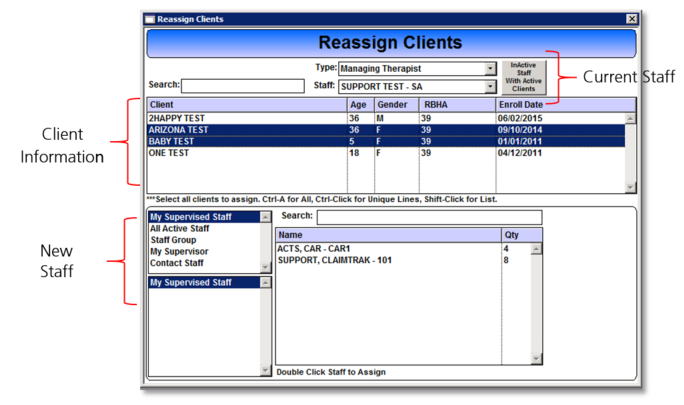
Select the current staff member and their role from the staff and type dropdowns, all clients matching the selected staff criteria will display. Select the client(s) to be reassigned by clicking to highlight, hold the Control key + click and to select multiple clients. Use the staff categories to filter the list of staff. Double click the desired staff member to receive the new client assignment(s) and follow the prompts to verify the reassignment. A new client status update packet is added to the client chart with the new staff assignment and a CT|Mail message has been sent to the new clinician.