Explanation
The process to correct or edit a progress note depends on whether the note is signed.
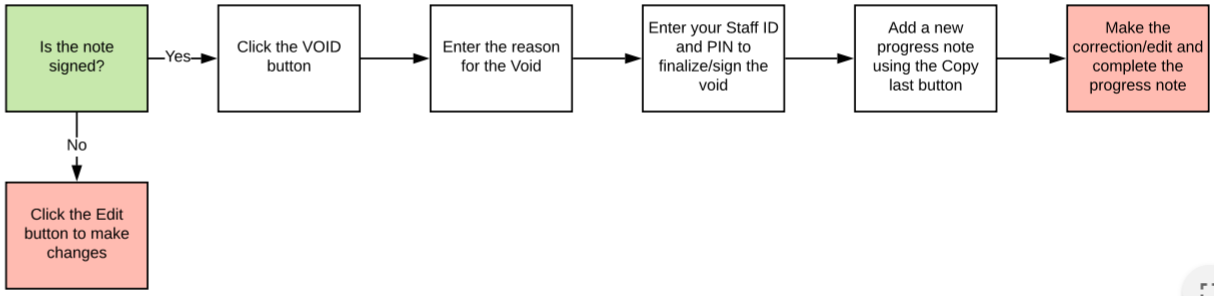
Step by Step Instructions Unsigned Note
1. Open the progress note.
2. Click the Edit button.
3. Make the correction or edits.
4. Save and sign the note.
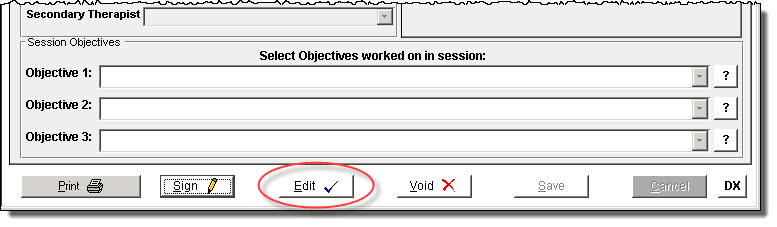
Step by Step Instructions Signed Note
1. Open the progress note.
2. Click the Void button.
- If the Void button is not present and the note is signed contact your supervisor or agency CT|One administrator per agency policy.
- If the "Note has been processed for billing" error presents contact your supervisor or agency CT|One administrator per agency policy

3. Enter the reason for the voiding of the note.
4. Enter your Staff ID and PIN to complete the void.
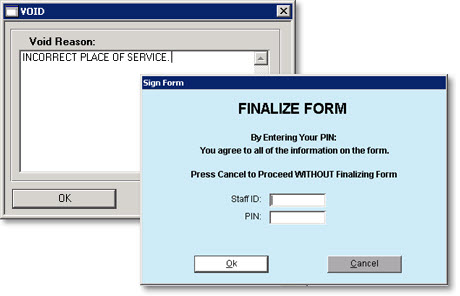
5. Open a new progress note. Note: If the progress note was written under the wrong client, immediately open the correct client's chart and select New Progress Note.
6. Click the Copy Last button. The progress note will populate with the data and text from the voided note.
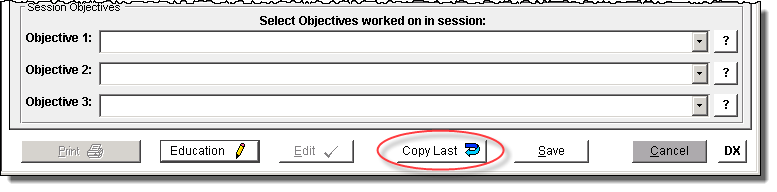
7. Make the correction or edits.
8. Save and sign the note.