Your assigned tasks can be viewed from the Staff Home window and from the Task Center.
Click the Staff Home Icon. Double click a task to open and view the task.
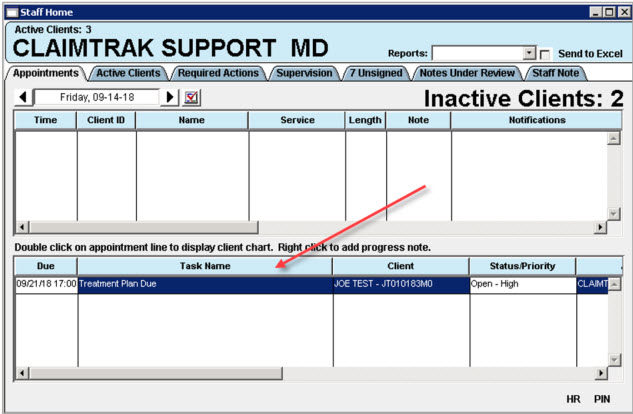
From the CT|Mail Drop Down menu select Task Center
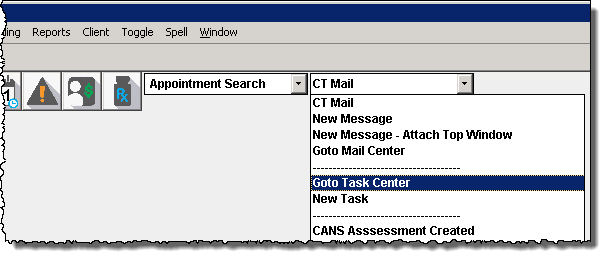
The Task Center layout is similar to that of CT|Mail or Microsoft Outlook Mail. Task filters are available in the left hand column. Click on a task to view the details or double click the task to open it.
Comments (Unread)
Displays new task comments that have been sent to you.
Inbox (Unread)
Tasks that have been received but not acted upon.
Assigned Items
Displays all tasks assigned to you, this is where tasks will display that are still open but have been read.
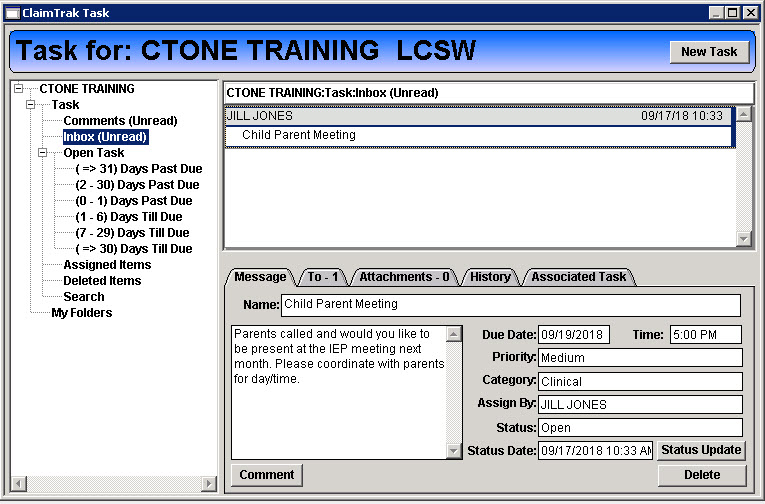
The bottom right corner of the Task Center displays the task details for the selected task above.
Message Tab
Displays the task details including; description, current status, due date and time and who assigned it to you.
To-Tab
The tab indicates the number of staff assigned to the task, the body of the tab displays the date and time each assigned staff read the task.
Attachments Tab
The tab indicates the number of attachments, the body provides a list of the attachments. Double clicking on an attachment will open it.
History Tab
Displays all comments that have been added to the task.
The Associated Task tab is reserved for future development.
.jfif)