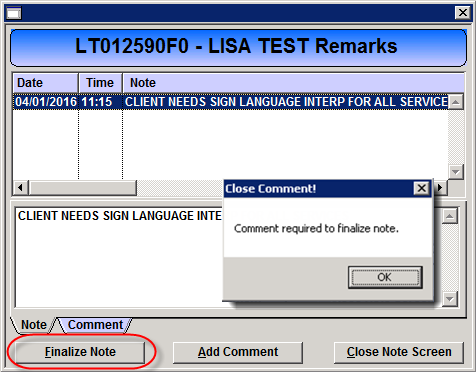The Client Informational Alerts window is used to enter and edit system client remark messages for an individual client. Client Remarks are considered part of the client’s legal chart and can be subject to audit and legal record requests.
Access: Client Informational Alert icon

Clicking a remark from the full list of remarks displays the record for that remark.
Date/Time: Date and time remark was created.
Note: The full text of the remark.
Pop Up Rules Tab:
· Defines when the remark presents.
· Defines when and how the remark can be terminated.
Comment Tab: Displays comments users have entered on the remark.
View History Tab: Shows a history of all actions applied to the remark.
Find: Opens the Client Search window.
Add: Creates a new remark.
Edit: Modifies an existing remark.
Save: Saves the remark and any changes.
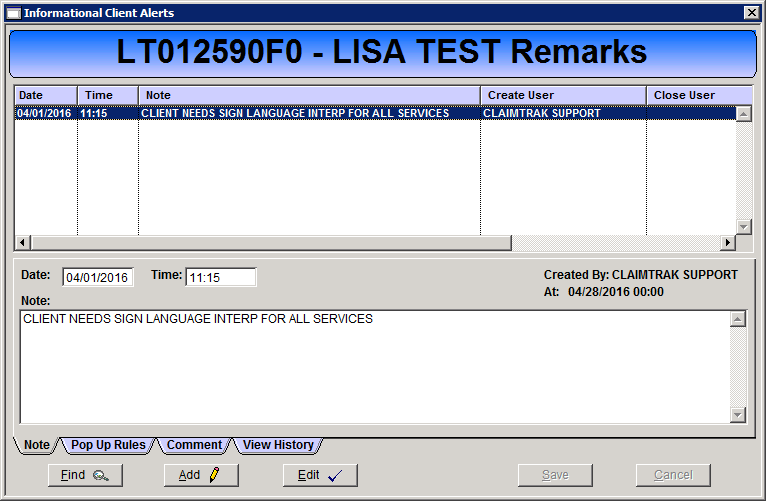
Add New Client Alert
1. Click Add.
2. Enter the effective Date and Time for the remark.
3. Enter the remark text in the Note field.
4. Open the Pop Up Rules tab to define the remark parameters.
5. Define when the remark will present by checking the locations under the Show On heading. Clicking Select All will place a checkmark in each checkbox.
Note: Step 5 should be done thoughtfully so that staff are not receiving unnecessary notifications that disrupt their workflow.
6. Define the remark termination options:
a. Allow user to terminate note: Any user can add an expiration date to the remark.
b. Require user comment on terminate: User will be required to enter a comment when terminating a remark.
c. Alert me when remark is finalized: An alert is sent to the the staff home (Required Actions tab) of the user who created the alert.
7. Click Save.
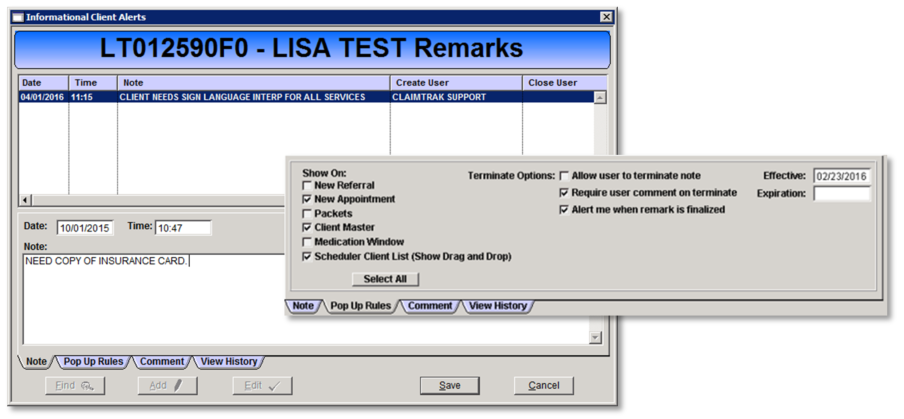
Add A Comment to an Alert
A comment can be added to a remark when the remark presents within the client chart. The comment is only visible on the Comment tab, to add additional information to the remark it must be done using the maintenance window.
1. Click Add Comment.
2. The Comment tab will present in edit mode.
3. Enter the comment text in the Add Comment field.
4. Click OK.
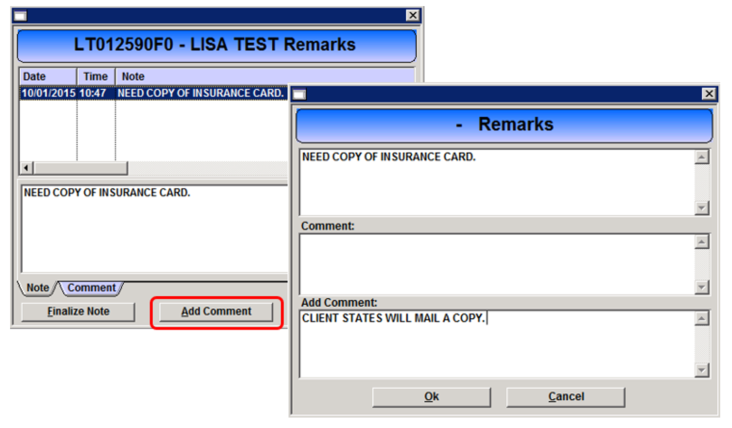
Terminate Client Alert
A client remark can be terminated when it presents within the client record or by adding an expiration date in the maintenance window.
1. Click Finalize Note to terminate a Client Remark.
2. The Close Comment prompt will present if the remark is set to require a comment prior to terminating the remark.
a. Click OK on prompt.
b. Enter a comment.
c. Click Finalize Note.