Quality Assurance
The Quality Assurance display is accessible via the left navigation bar for Bells administrators and supervisors.
The display includes two tabs - Audit Review and Quality Audits.
Audit Review
The Audit Review display shows the notes with overlapping session times and notes where the percentage of similar content exceeds the similarity percentage threshold configured by the Bells administrator.
Configuration is done via the Note Type or Custom Note Section configuration. Please refer to the Configuring Note Types or Custom Note Section articles for more information.
If there are no notes to review, this is what the display shows:

If there are notes to review this is how the audit review display looks:

The list of notes on the left shows the Patient, Author, Session Date and how many review items there are for the note. The review items are the number of notes with overlapping session date/time plus the number of notes that exceeded the similarity percentage threshold configured by the Bells administrator.
If the note in the display is started from an appointment or is tied to a Virtual Scribe session a calendar and/or microphone icon is included on the row.
Delete All in the top right corner allows you to clear the audits in the display based on the filters.
When a note on the left side is clicked, the right side expands to show the notes that have similar note content and the notes with overlapping session times. Each note can be clicked in the list on the right to review for similarity or overlapping time.
If notes in the right pane have been reviewed, a reviewer name and date/time stamp show in the footer.
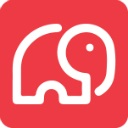 CT|One users: Voided notes are not considered when evaluating notes for similarity or overlapping time.
CT|One users: Voided notes are not considered when evaluating notes for similarity or overlapping time.
When a note with similar content is clicked the Review Similar Notes display shows:
Review Similar Notes
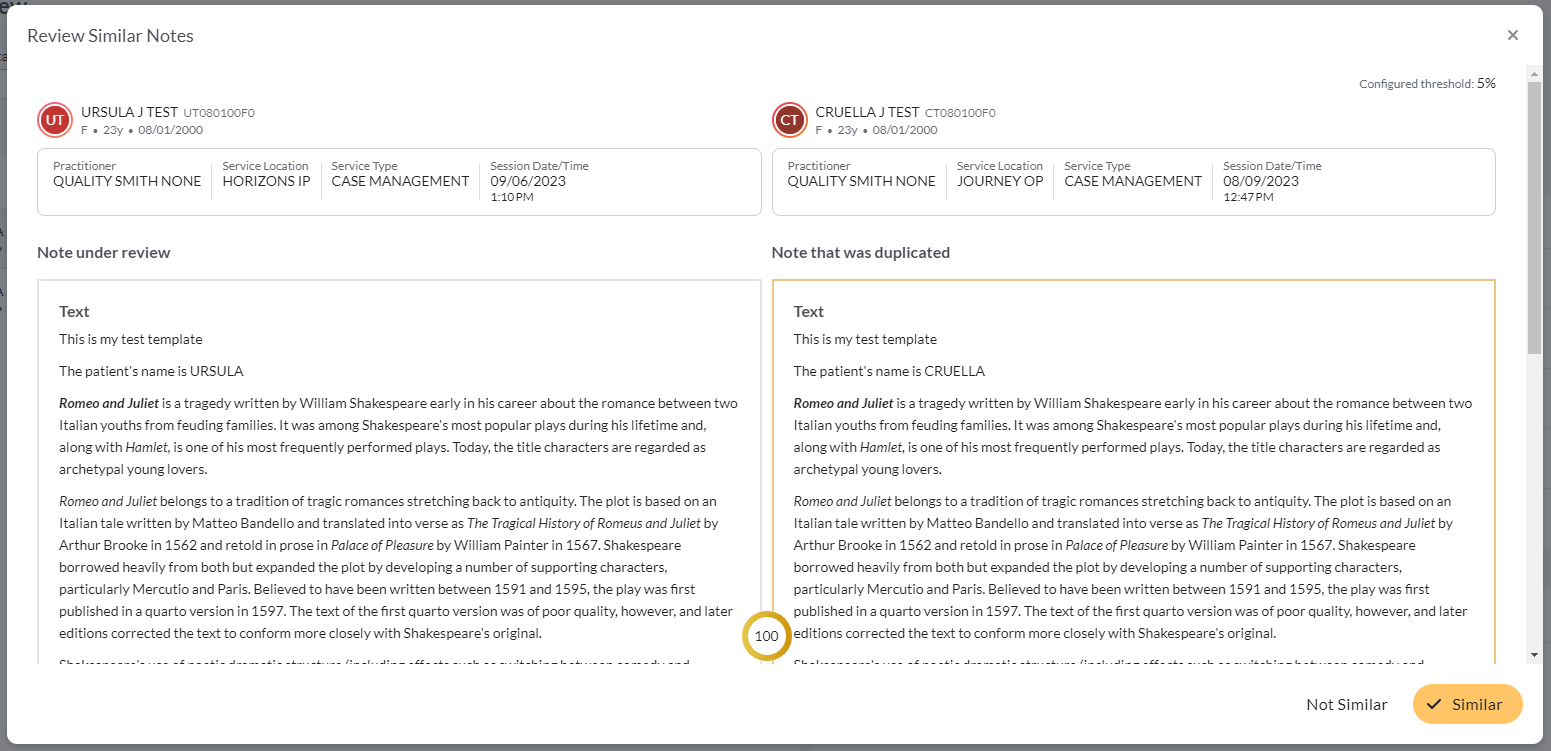
In the Review Similar Notes display, you see the patient, practitioner, location, service type, and session date/time for the note as well as the full content of the note. In the note body, the sections of the note that are configured for similarity check (Text sections or Long text question types) show a border around the content that was detected as similar.
If the border around the section is orange, it is at or above the configured percentage for the note.
If the border around the section is green, it is below the configured percentage for the note.
In the display, you're presented with two buttons for Not Similar or Similar. Clicking Not Similar tags the content in the note as not similar/duplicate and will be tagged as such in the Audit Review and Audit Summary Report displays. Selecting that the note content is Similar tags it as similar and again shows as Similar in the Audit Review and Audit Summary Report displays. The report can be filtered to see Similar notes only.
You can find more information here on the Audit Summary report.
When a note with time overlap is clicked:
Review Time Overlap
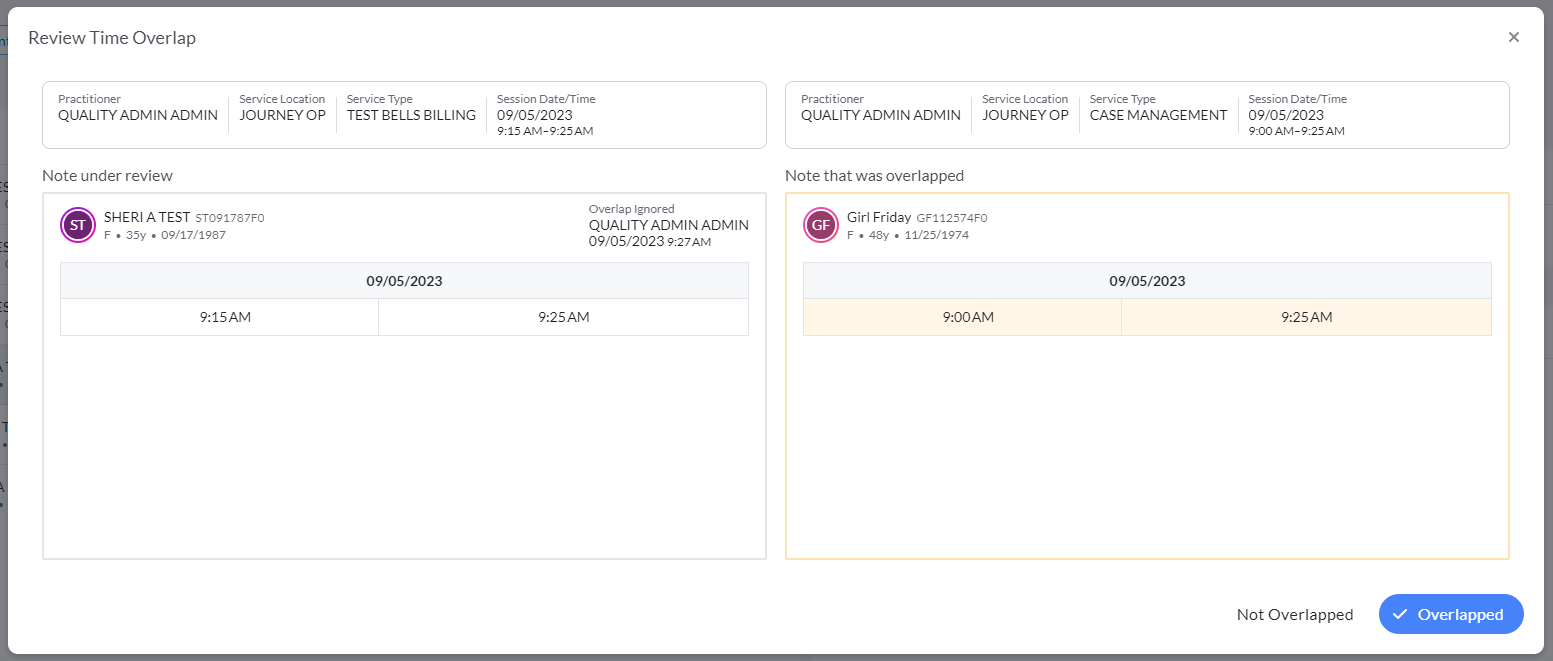
Much like the Time Overlap check that occurs when signing the note, Session Date/Time overlaps can be reviewed here when they were ignored during note sign. This display shows the note(s) that overlap with the note in the list on the left in the Audit Review display.
In the review time overlap display, you see the note details along the top, including the practitioner, location, service type, and session date/time for the note. Below, the note details the session times for the note and the overlap note show. If there is more than one session time interval, the specific session(s) that overlap will be highlighted.
Rules for marking a note as overlapping
- Show session status
- Do not have the same start or end time as the selected note
- Do not have a start or end time within 2 minutes of the selected note
Notes for No Show or Cancelled status will not be considered in the overlap check.
In the display, you're presented with two buttons: Not Overlapped and Overlapped. Clicking Not Overlapped tags the note as not overlapping the specified note and will be tagged as such in the Audit Review and Audit Summary Report displays. Selecting that the note is Overlapped tags it as Overlapped in the Audit Review and Audit Summary Report displays. The report can be filtered to see Overlap notes only.
You can find more information here on the Audit Summary report.

The Audit Review display can be filtered to a relative date or custom date range, to specific staff or patients. There is a toggle at the top to review items that have not been reviewed or if you only want to see items that have been reviewed.
Similar Note Check Criteria
When a note type/text section is configured to check for similarity, the following criteria are used:
- The text section narrative must have at least 3 sentences to be considered for similarity.
- Only note types that have enabled the similarity check will be checked.
- Similarity is checked per section narrative or long text in custom note sections. In other words, the entire note's narrative is not checked as a whole.
- The similarity threshold must be met on at least one text section for an entry to appear in the Audit Review. The results from all sections that were checked will be included in the audit, even those sections that did not exceed the threshold.
- Proper nouns (names, people) and numbers are not part of the similarity check.
- Various forms of the patient's name (First Last, Last First, nickname, etc) are removed before checking for similarity.
- Similarity check is case sensitive.
-
We only check against the most recent notes -- not all historical notes.
A search for similar notes is limited to one of the 3 following possibilities:-
Latest 5 signed notes that have the same author, same patient, and same note type.
Catches an author copying their last visit. -
Latest 5 signed notes that have the same patient and same note type.
Catches an author abusing the Pull Forward Past Visit for a patient. -
Latest 20 signed notes from the same author and same note type.
Catches an author who is copying content regardless of patient.
-
Latest 5 signed notes that have the same author, same patient, and same note type.