Client Medication History Window
You can view a client's medication history directly in CT|One without opening Scriptsure.
To view Client Medication History in CT|One, click on the Client menu item and select Client Medications from the drop-down choices.
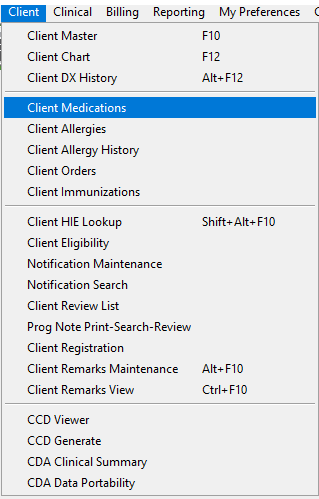
In the new Client Medication History window, you will see all active and inactive medications that have been prescribed out of CT|One. The window displays:
- Sync status (
 )
) - Record type
- Start Date: the date the prescription was saved/sent
- End Date: the date the prescription will expire or was expired. A medication with no End Date is considered active.
- Medication Name
- Strength
- Sig/Instructions
- Status
- Refills
- Quantity
- Last Script Date
- Prescriber
- Comments
- RX Norm
By default, the window shows active medications for the client.
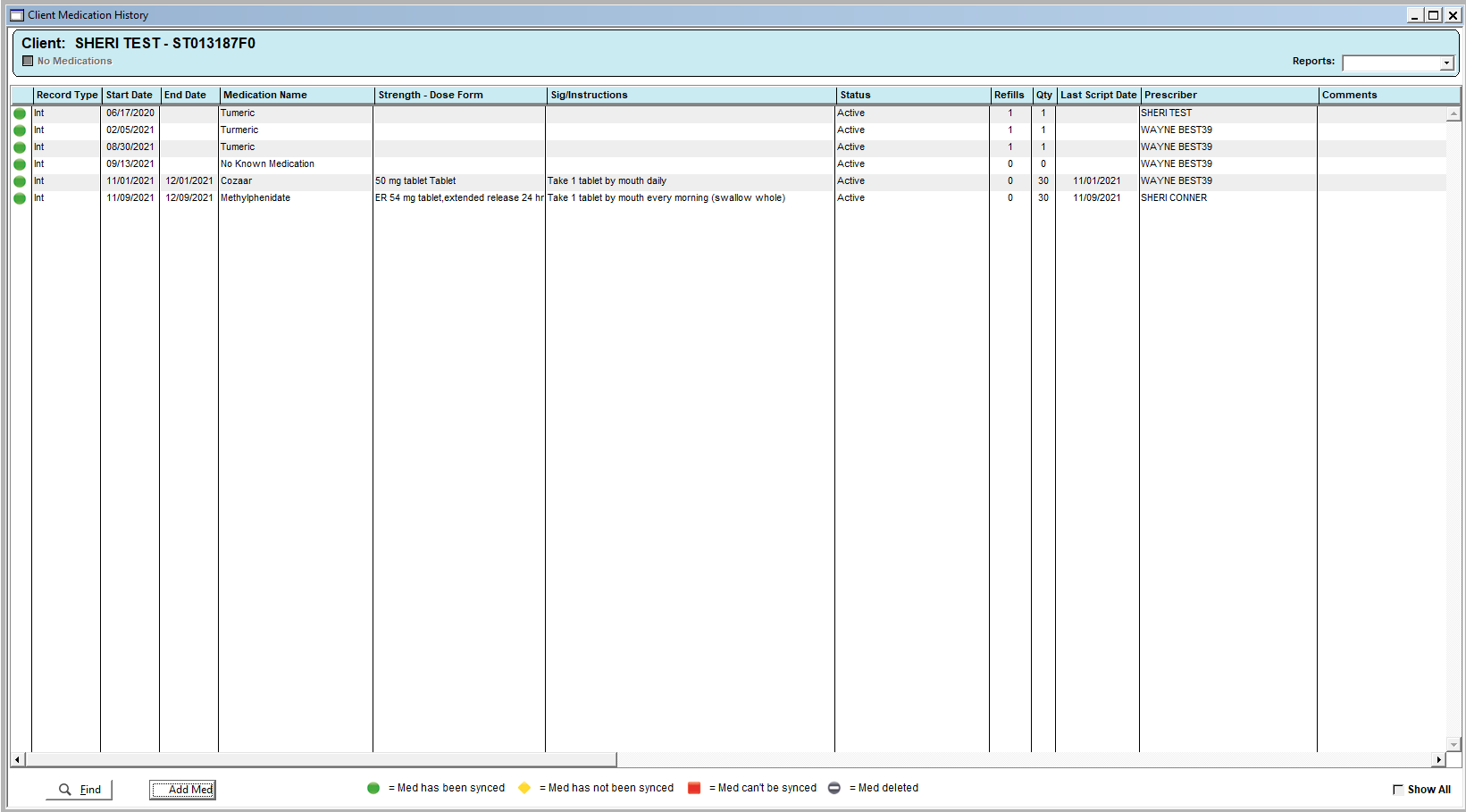
The Find button allows you to search for and select a client.
The Add Med button opens ScriptSure, where you can order new prescriptions, expire prescriptions, approve refills and record client allergies.
Click the Show All checkbox to toggle between showing all medications (including expired) and showing only current medications.
The Sync statuses ( ) indicate a medication's migration status from legacy CT|One into Scriptsure as well as whether a medication has been deleted.
) indicate a medication's migration status from legacy CT|One into Scriptsure as well as whether a medication has been deleted.
Medication Reports
You will also notice a Reports drop-down in the upper right-hand corner of the window. This drop-down allows users that do not have access to ScriptSure to print medication history or a medication log.
NOTE: The Show All checkbox determines the information that pulls into the report.
When the Show All checkbox is not checked, the report will only include active medications.
When the Show All checkbox is checked, the report will include expired medications.
There are two reports available
- Client Medication History: Active medications and allergies for the client
- Medication Log
- The Medication Log can be sorted in order of the Script Date or alphabetical by allergy/medication name.