External Auditors
When subject to an audit how is chart access provided to the auditor? Does this method include system access and permission limitations, access limited to the dates being audited? If not, you can use these steps to create an auditor account that will include access limits, permission levels and date restricted client chart access.
1. Create a Client Contact Type and choose the Agency Relationship Status as internal.
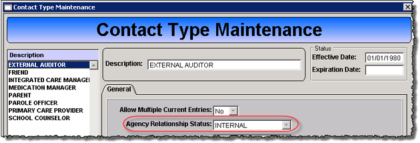
2. Create an auditor Staff Master record. Creating a staff group allows for the access and permissions to only be entered once. Then you can create multiple auditor staff records if needed.
- Add desired access
- Add desired permissions
- Set agency staff level flags
NOTE: Setting the staff level flag OnlyAccessClientFromHome will prevent the auditor from searching for or accessing clients that are not listed on the Staff Home Active Clients tab.
3. Add the Contact Type to the Client's Client Status From. Enter the Chart View From and Thru dates and Effective and Expiration dates.
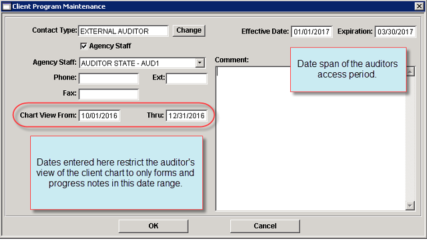
PRO TIP: You can use the Bulk Add Client Contacts tool to add an Auditor to multiple client charts at one time. This tool is located under Clinical>Bulk Add Client Contacts or by using F1 and searching for “Bulk Add Client Contacts”.

Click here for a downloadable pdf.