The ability to adjust the Due Date and Time is controlled by agency configuration of the task category, not all categories will allow the due date and time to be changed.
1. Open the Task. The due date and time cannot be adjusted from the Task Center view.
2. Click the Adjust button and choose an option from the drop down list. The due date will update based on the selection made.
1 Day: Moves the due date out one day from the original due date.
1 Week: Moves the due date out seven calendar days from the original due date.
1 Month: Moves the due date out to the same date of the following month.
Other: Opens the Update Due Date window to manually adjust the due date and/or time.
Other Due Date
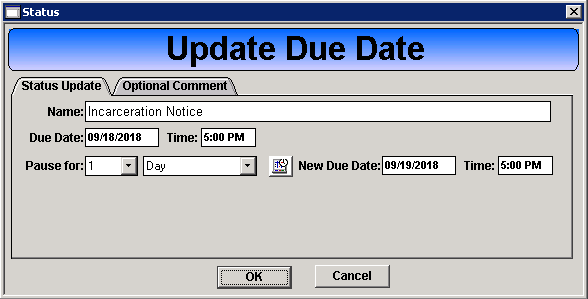
"Pause for" drop down fields allow for selection of a specific time frame; minute, hour, day, week, month or year. To pick a specific date and/or time use the calendar button and time text entry fields. This window also offers the opportunity to add a comment for the due date/time adjustment.
.jfif)