In the event a duplicate record is created in error for a client or staff the records can be combined to retain all the information in both records.
· Combine Clients
· Combine Staff
Combine Clients
Access: Clinical > Combine Records > Combine Clients
1. Click the binoculars to select the client record for the Enter the Move Client ID field.
2. Click the binoculars to select the client record for the To Client ID field.
3. Check the Delete From Client checkbox.
4. Click the Combine Clients button.
5. The Combine Complete prompt presents; click OK.
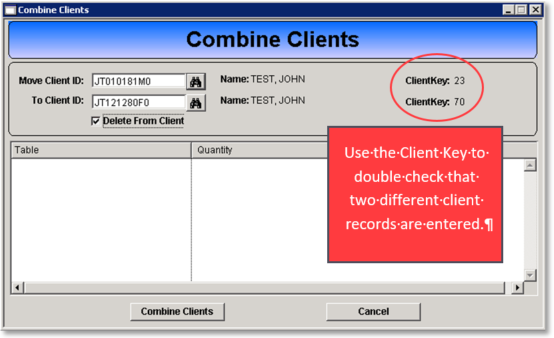
| Field | Entry |
| Move Client ID | The client ID of the record that is to be merged into the other client record. |
| To Client ID | The client ID of the record that will be receiving the record to be merged. |
| Delete From Client | Check the checkbox to delete the “move client ID” record upon merge. |
ombine Staff
Access: Clinical > Combine Records > Combine Staff
- Select the duplicate staff record from the Move Record ID drop down list.
- Select the correct staff record from the To Record ID drop down list.
- Check the Delete From Record checkbox.
- Click the Combine Records button.
- The Table Name field and Table grid will show the combining progress.
- The Combine Completed prompt presents; click OK.
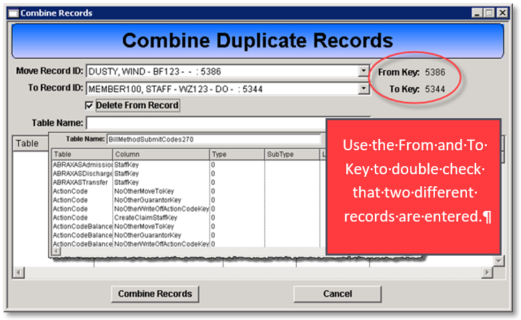
Field |
Entry |
Move Record ID |
The staff ID of the record that is to be merged into the other staff record. |
To Record ID |
The staff ID of the record that will be receiving the record to be merged. |
Delete From Record |
Check the checkbox to delete the “Move Record ID” record upon merge. |