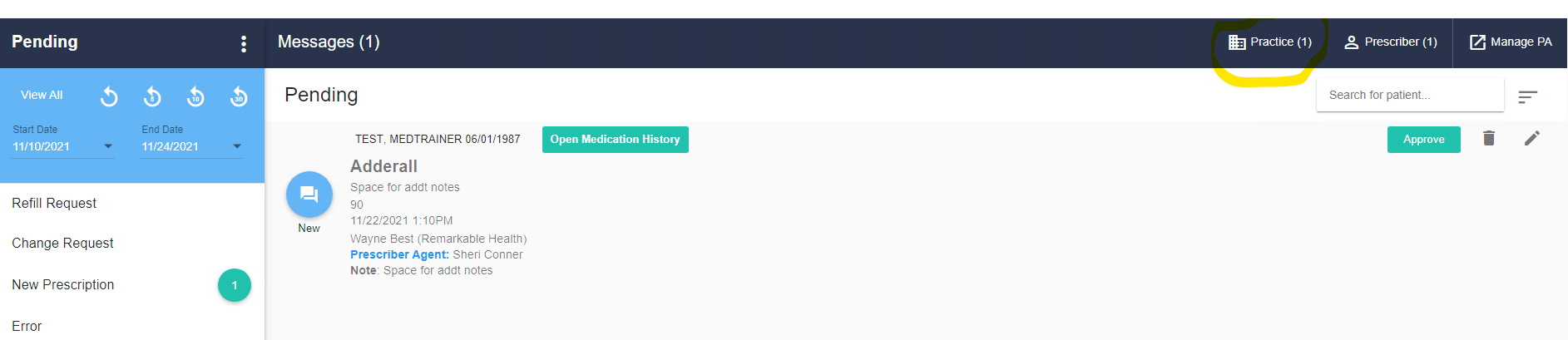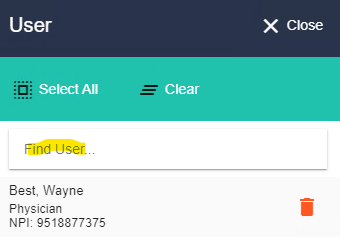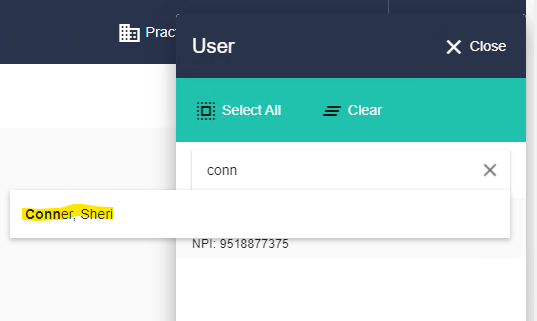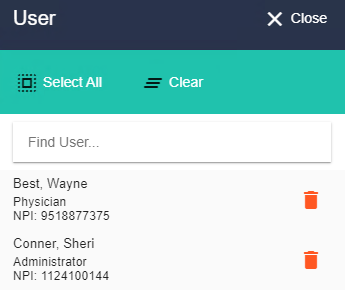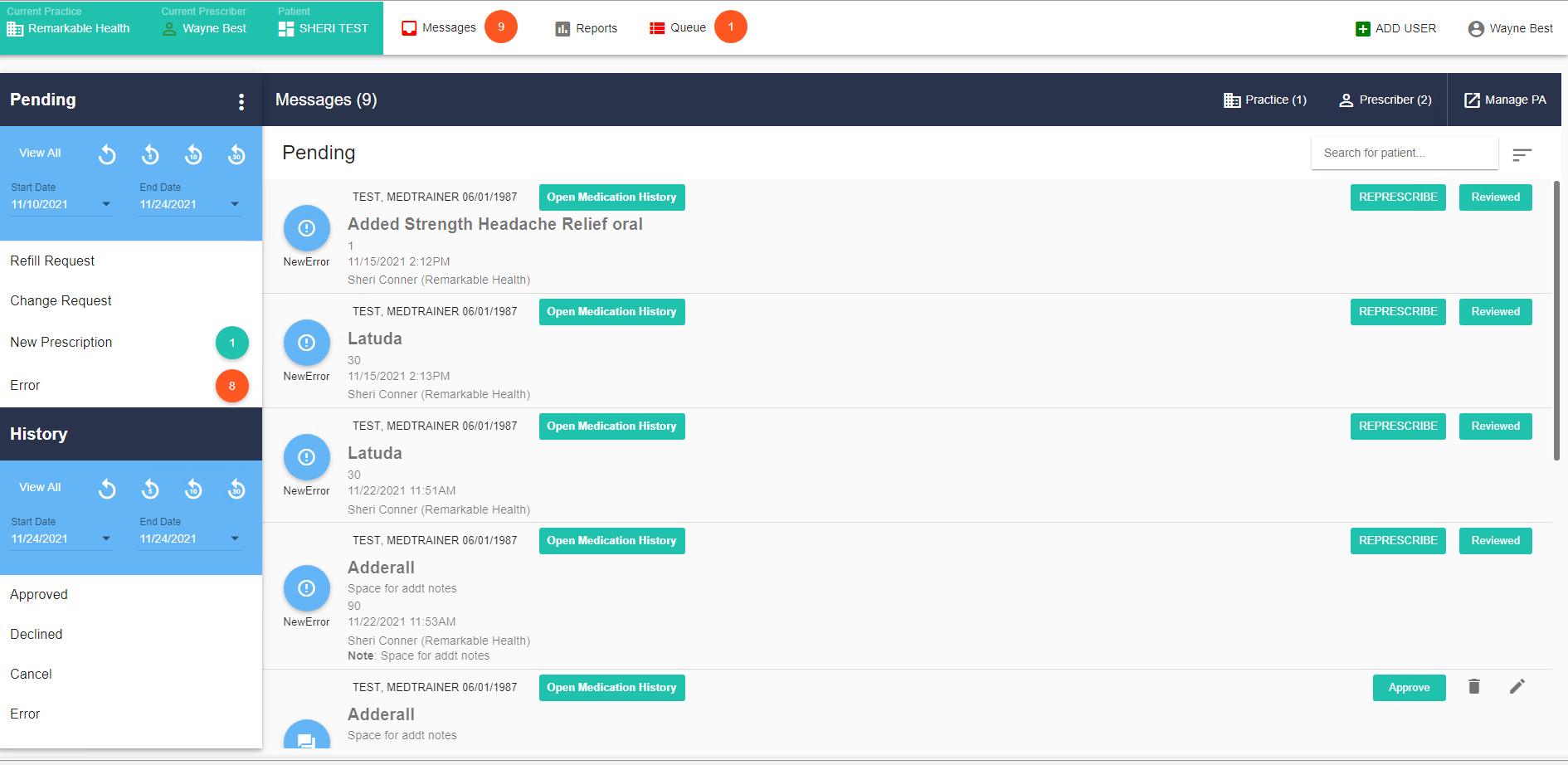hy can't I send a new prescription?
Error message: Service Level: Prescriber is unable to send new prescriptions to the pharmacy
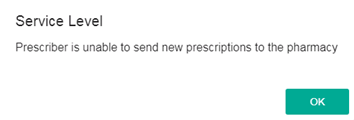
If you receive this error message, you should make sure that a provider is selected in your Scriptsure session.
In the top of the Scriptsure window, you have a horizontal navigation bar that lists Current Practice, Current Prescriber, and Patient:
In order to prescribe a medication, this navbar must list a prescriber's name in the Current Prescriber section. If it says, "No Prescriber is Selected", you must pick a prescriber before prescribing a medication. To select a prescriber, click the 'No Prescriber Selected' text in the navbar and select a Prescriber. If no Prescriber is displayed when you click 'No Prescriber Is Selected', talk to your administrator so that you can be granted permissions to prescribe on behalf of yourself or someone else.
What do I do if the qualifier list for my drug doesn't have the option I want when I'm prescribing?
Sometimes a medication is available in a form in a generic that isn't available in a brand name drug. The strategy here is to go into Prescribe New Drug, search for the brand name, note the generic name (in parenthesis following the brand name), search for the generic name, and see if that has other formats. The same is true in the reverse - if the generic doesn't have the form you want, try the brand name.
Example: Quillivant - need Powder as a Qualifier in the dropdown. There are all sorts of other options, but no powder in the dropdown.
-
- If it's not in the dropdown, we can't do anything about it. The dropdown options are controlled by the NCPDP (the pharmacy standard). One option Scriptsure suggests is to look at the generic. do a category search for methylphenidate bulk. Bulk is what is typically used for powders. Then add a quantity/qualifier for how many grams, mg, etc.
- Steps:
- On the medication list in Scriptsure, click Prescribe New Drug:
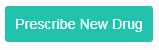
- Enter Quill and click the magnifying glass to search:
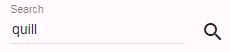
- In the search results, observe the generic name for Quillivant, methylphenidate.
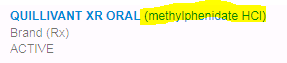
- Now enter Methylphenidate HCI and click the magnifying glass to search:
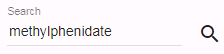
- In the search results, click the BULK entry:
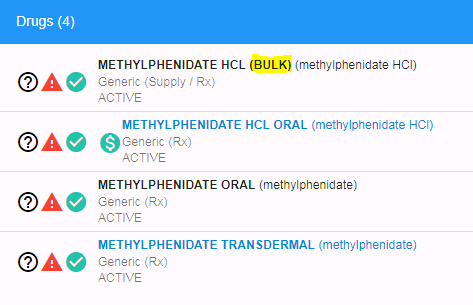
- Under Formats, you can now select Powder:
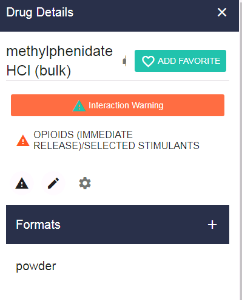
- Once the Prescription window opens, you can enter a quantity and weight for the amount of powder you are prescribing:
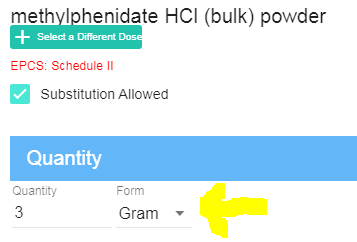
- On the medication list in Scriptsure, click Prescribe New Drug:
What do I do if I can't find the type of a drug I want?
Sometimes a medication is available in a form in a generic that isn't available in a brand-name drug. The strategy here is to go into Prescribe New Drug, search for the brand name, note the generic name (in parenthesis following the brand name), search for the generic name, and see if that has other formats. The same is true in the reverse - if the generic doesn't have the form you want, try the brand name.
Example: Cogentin - I need the oral version. The list only shows me an injection. Doesn't give me an option for Oral.
- Steps:
- On the medication list in Scriptsure, click Prescribe New Drug:
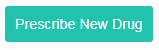
- Search for Cogentin.
- In the search results, note the generic name.
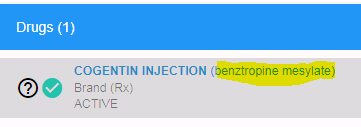
- Now search on Benztropine.
- You’ll see that it Benztropin has an oral format and you can prescribe that.
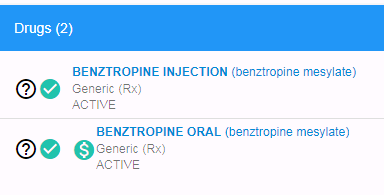
- When you click on it, you even see a note telling you the brand name tab has been discontinued:
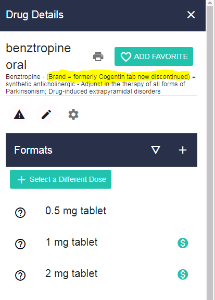
- On the medication list in Scriptsure, click Prescribe New Drug:
How do I set a custom format for As Needed/PRN directions so my prescribers don't have to keep adding it as freeform text?
One way to accomplish this is to save the As Needed as a custom format and save it. If you want to stay in the structured SIG (FIELD) orientation for the directions line, what you can do is add a field on the fly that will allow them to write PRN or additional text going forward.
NOTE: These steps add the format to an individual medication. If you want the same format for multiple medications, you will need to add it to each med as you go until your most common medications all have it.
Here are the steps:
- At the prescription preview, click OPTIONS in the directions bar
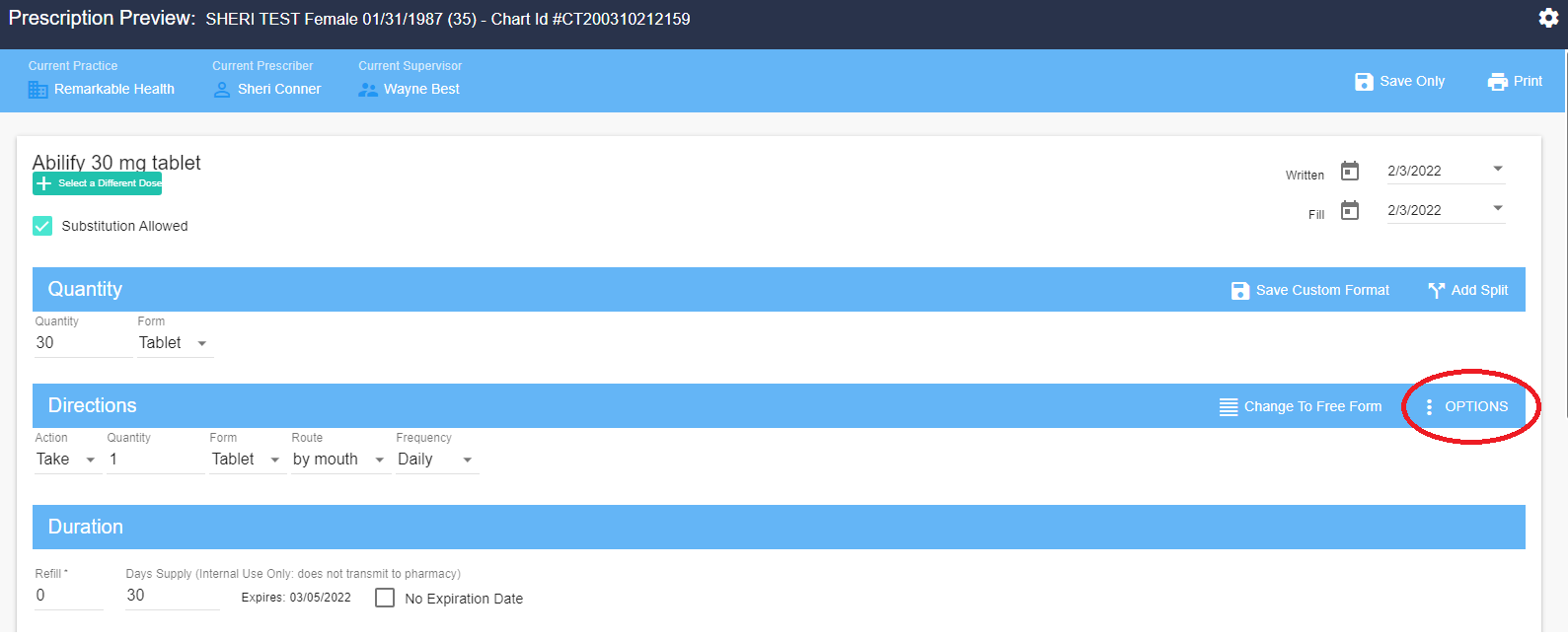
- Click ADDITIONAL DIRECTIONS
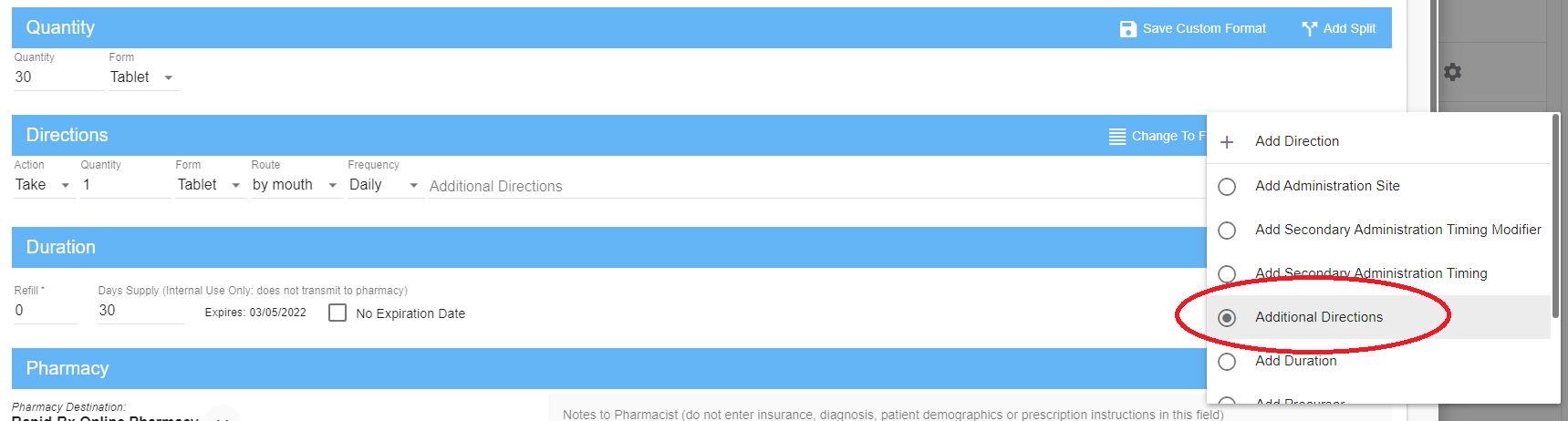
- A new field labeled Additional Directions where you can add to the structured sig line will appear

This custom way of writing a prescription can be saved for future use by saving the custom format before sending the prescription. To do this,
- Click SAVE CUSTOM FORMAT
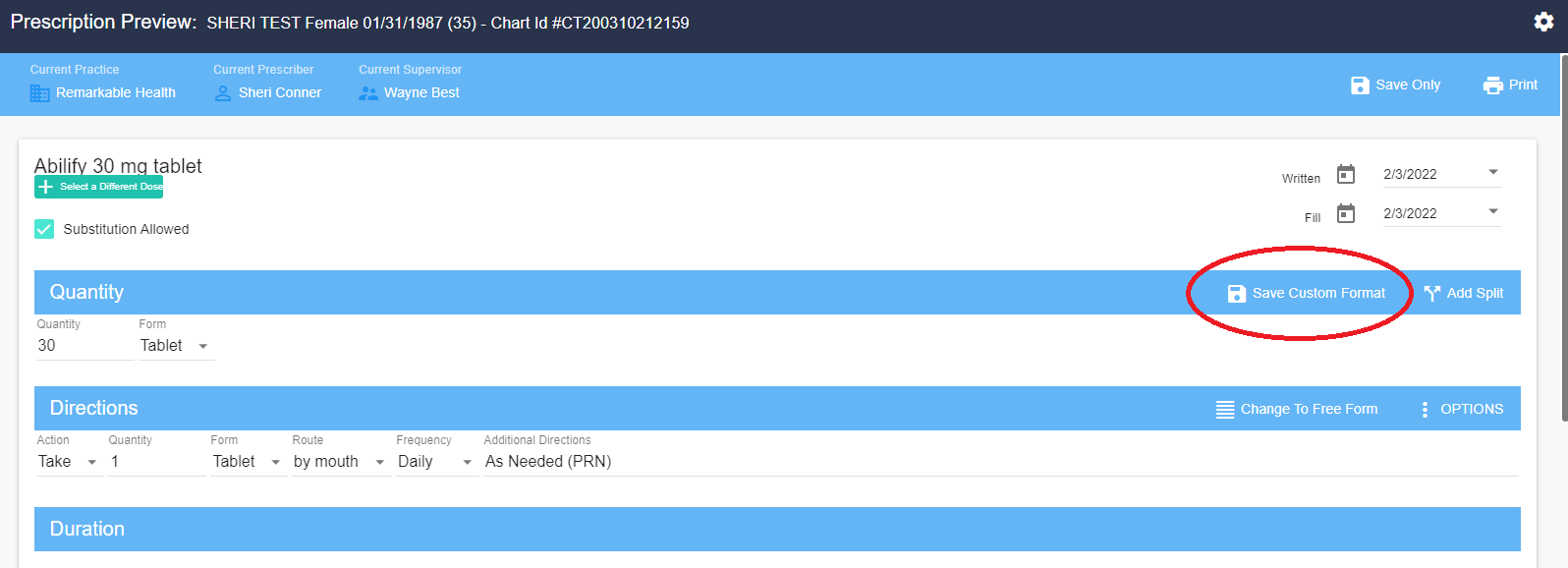
- You may give the new format a name if you wish.
- Click Save
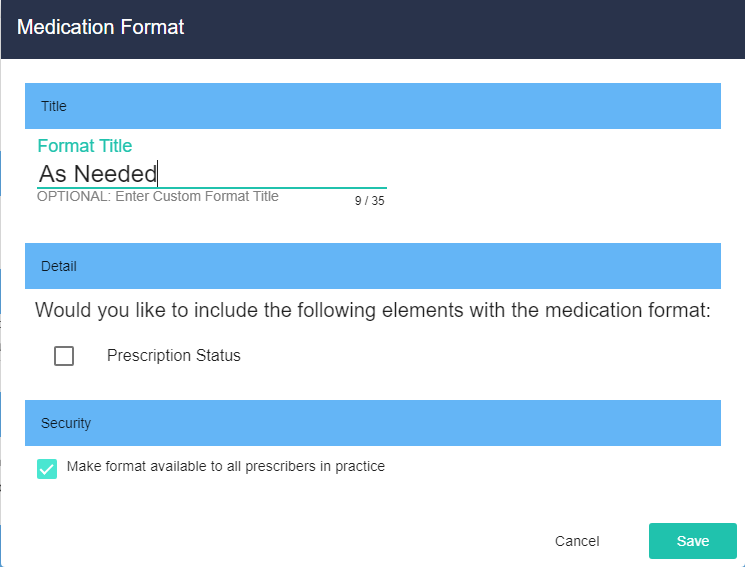
The stored favorite way of writing the prescription will be selectable under the medication and strength the next time it is prescribed.
Selecting the format:
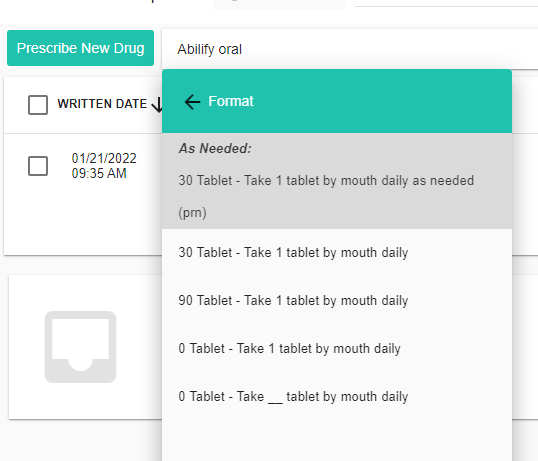
The resulting prescription window:
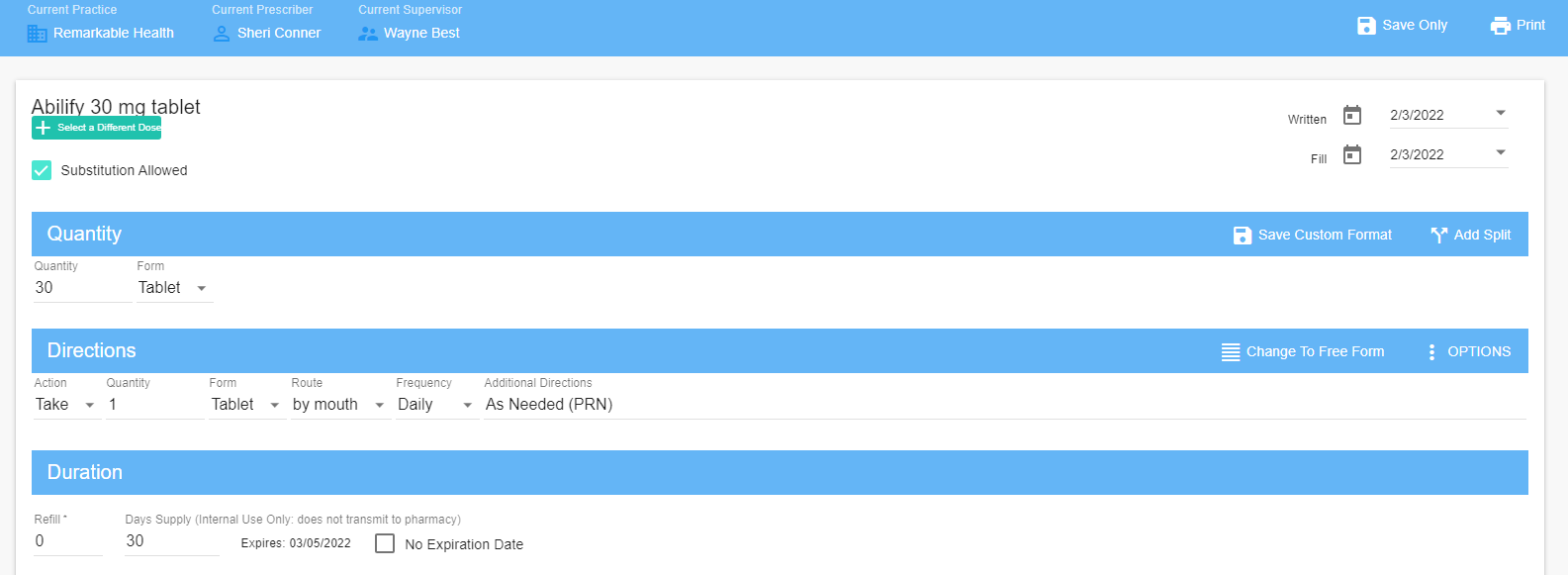
How do I add a non-NDC substance to Scriptsure?
Compounds
(aka Adding a non-NDC item/substance to Scriptsure)
How do I add a non-NDC substance to Scriptsure?
You can create a compound to record non-NDC substances you want to have part of the client's medication record.
You might use this to record things such as an herbal treatment (turmeric in the example below) or over-the-counter items such as cough drops.
To add a non-NDC compound
- Click Prescribe New Drug
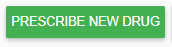
- Click Create Compound Medication

- If this is your agency’s first compound,
- You see this window:
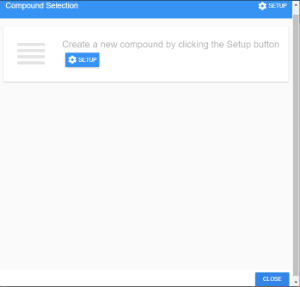
- Click
 on this window.
on this window.
- You see this window:
- If your agency already has compounds,
- You see this window:
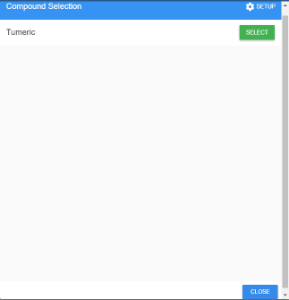
- Click
 in the upper-right corner of the window.
in the upper-right corner of the window.
- You see this window:
- You now see this window:
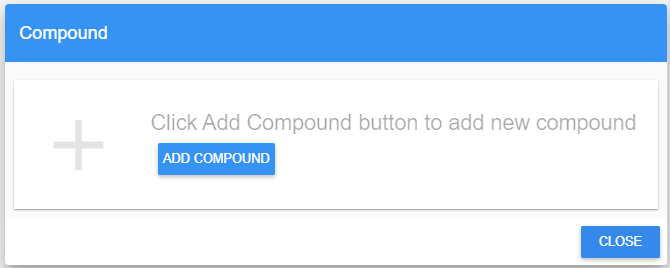
- Click
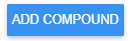
- Fill out a title and comment:
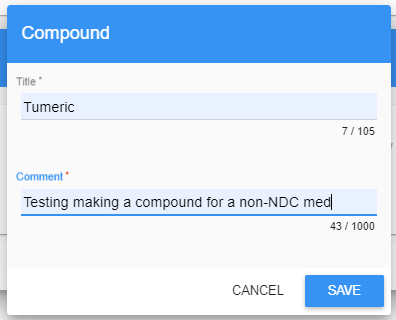
- Click

- You now see this window:
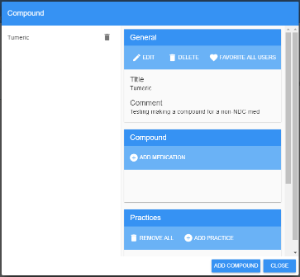
- Click
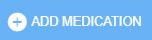
- Fill out the form:
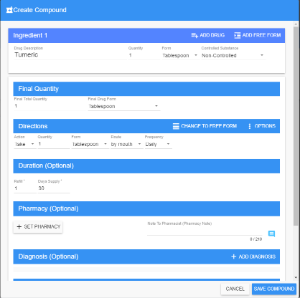
- Click
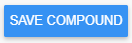
- You return to this window:
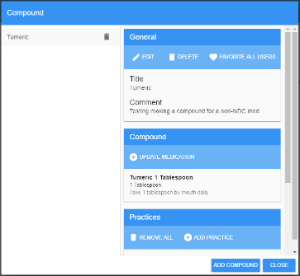
- Click
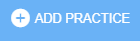 to add the compound to the practices that need it.
to add the compound to the practices that need it. - Check boxes by each practice that are allowed to use the compound.
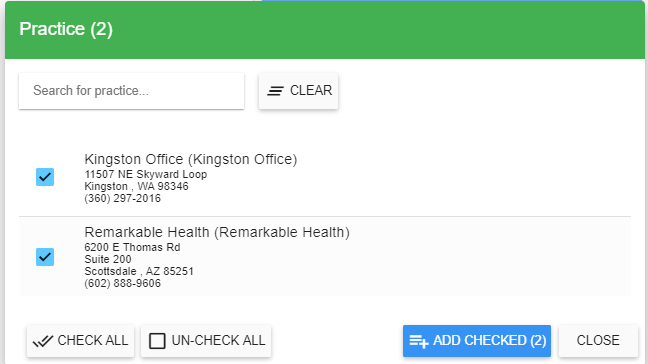
- Click
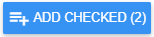
- Click ok to the ‘Practice as been added’ popup or wait a few seconds and it will clear on its own.

- Click

- Scroll down to confirm the agencies are added:
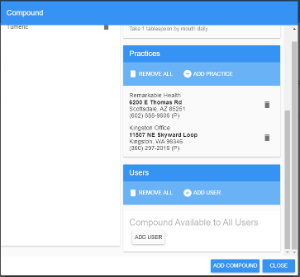
- By default, the compound is added to all users. If you want to only make it available to specific users, click remove all in the Users section and then add users one by one.
- When you are done, click

To add the non-NDC compound to a client
- If you just created the compound, after you click close on the Add a Compound form,
- You see this window:
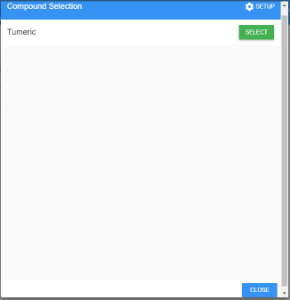
- Click

- You see this window:
- If you want to add a compound that was previously created,
- From the main medication list, click
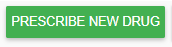
- In the categories, click Compound:

- The list of compounds displays.
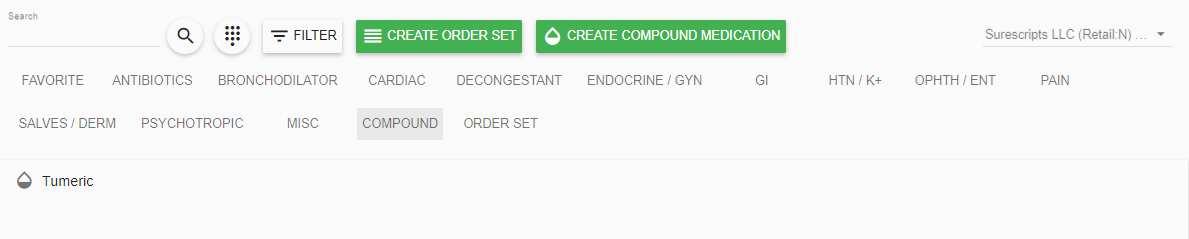
- Click on the compound you want
- The compound info displays:
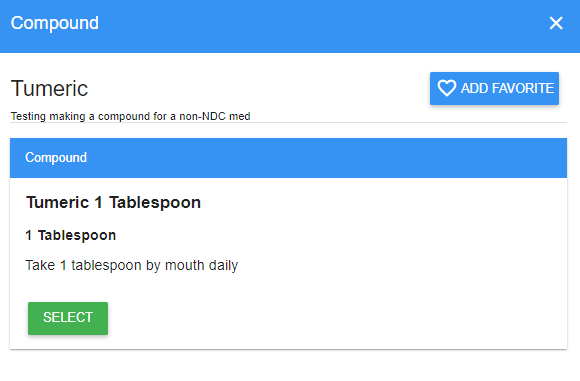
- Click

- From the main medication list, click
- Adjust the information in the form as necessary.
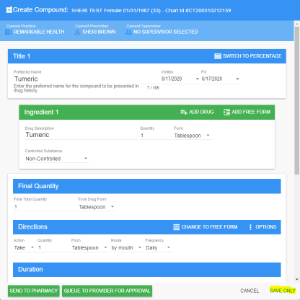
- Click
 (in the lower-right corner of the window)
(in the lower-right corner of the window)
This is crucial. Do NOT click Save to Pharmacy or Queue to Provider for Approval. - The med now shows in the med list:

How do I document a script that is printed/given to a pharmacy that doesn't accept electronic prescriptions?
For the script with a non-electronic pharmacy,
- Enter the script info
- Click Save Only, which will either appear at the top of the window in the upper-right of the window
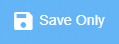
- The medication will save to the medication list with ‘No Pharmacy’.
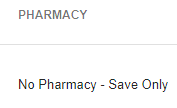
- If you want, you can add a comment noting the pharmacy used by clicking the settings gear on the right side of the medication in the list and then clicking Add Prescription Comment.
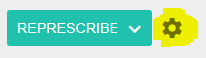
- After the comment is added, you will see it by hovering over or clicking on the comment icon:

How do I set a Supervisor on a prescription?
Prescribing Supervisor
To configure a Prescriber as a Supervisor of another prescriber, follow these steps.
Administrator: Enable Prescriber As A supervisor
- Administrator: Go to https://platform.scriptsure.com/#/login
- Click on Users
- Edit the prescriber
- Click Supervisor
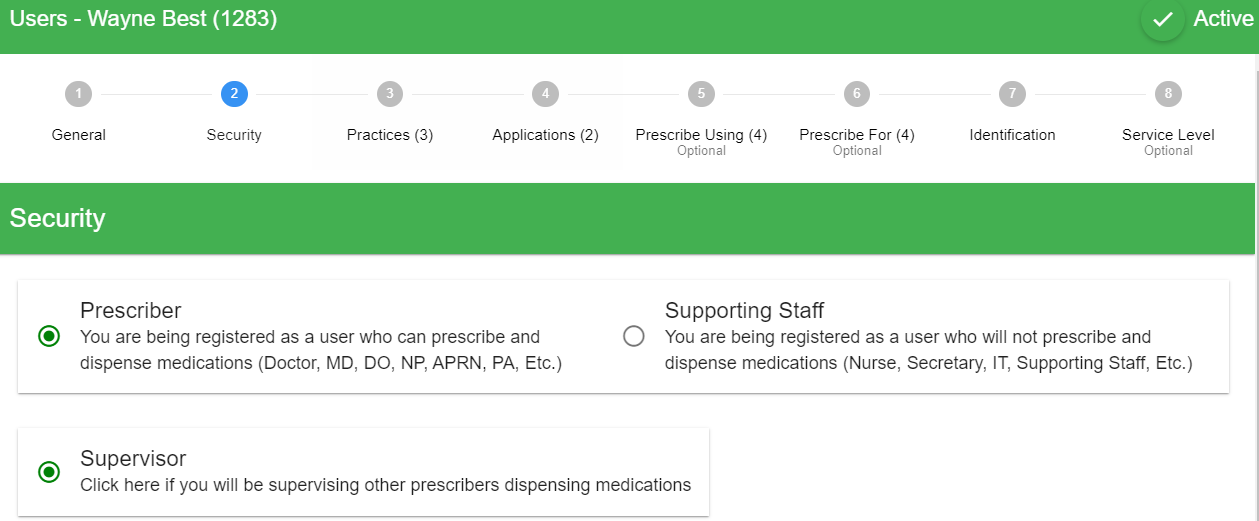
Prescribing With A Supervisor
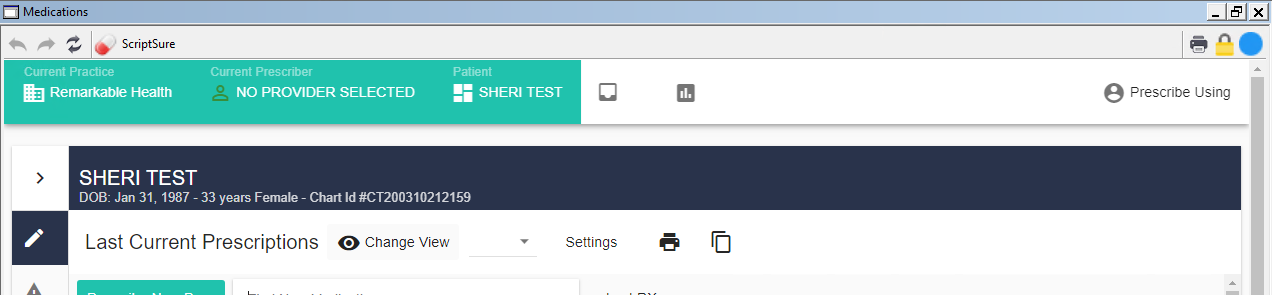
This is a test user, Prescribe Using. Prescribe Using is a supporting staff with the ability to Prescribe Using prescriber Wayne Best.
Note that at the top it says No Provider Selected.
I click where it says No Provider Selected and pick Wayne Best as the prescriber the test user is using: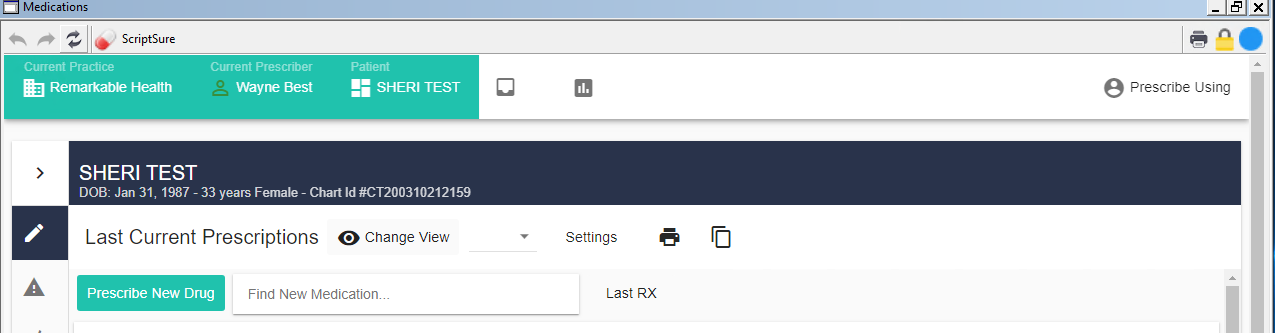
Now, when I go to prescribe, a new option shows at the top for selecting the supervisor, Current Supervisor: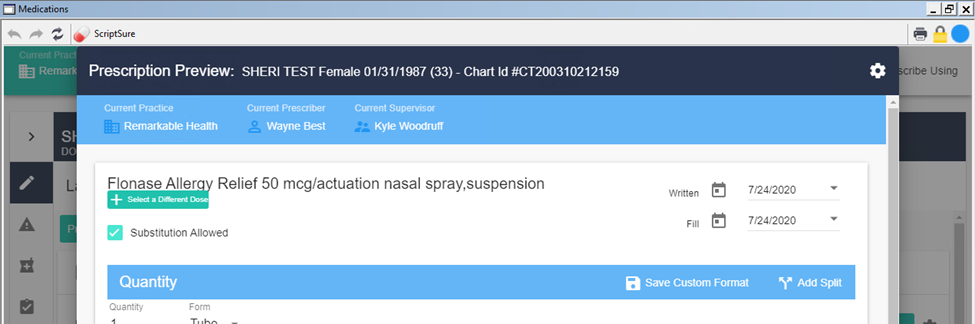
In that list, I can pick from anyone that is also set up as a Supervisor. In the screenshot above, I’ve set it to Kyle.
If I click Send to Pharmacy, this is what the medication details show on the confirmation. It notes the prescriber (Wayne Best), the supervisor (Kyle Woodruff), and the agent (the person that actually entered the script, my test user Prescribe Using):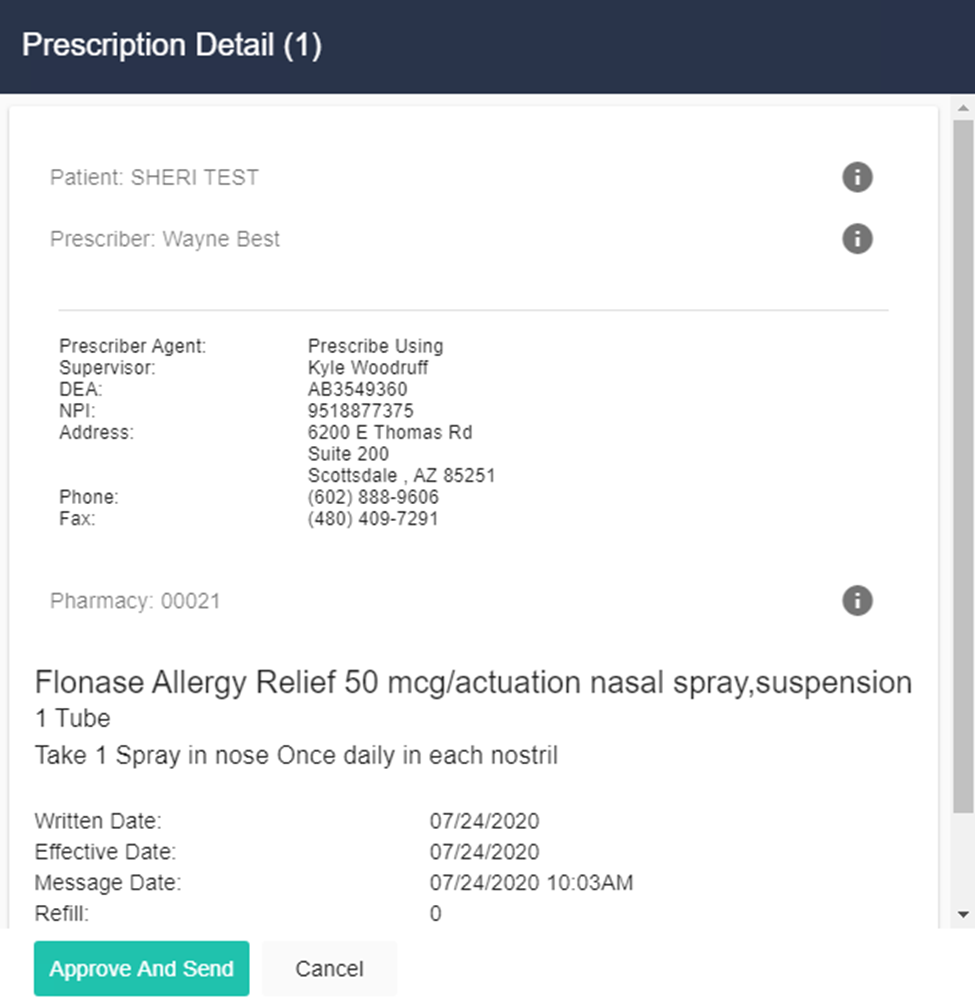
And here’s how it looks in the medication list: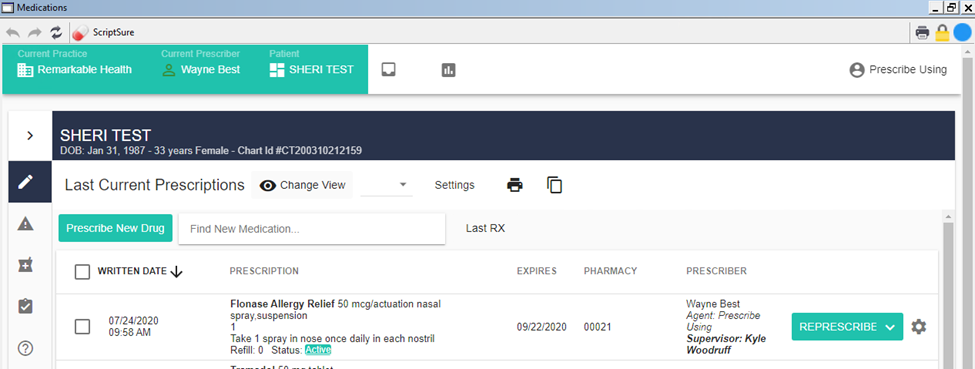
It also notes the prescriber, the agent and the supervisor.
-*-*-*
If the medication is controlled, then instead of clicking Send to Pharmacy, the agent clicks Queue to Prescriber and it is queued to the prescriber for approval. Note: The supervisor does not approve the medication, the prescriber approves it.
Here is the view the Prescriber sees: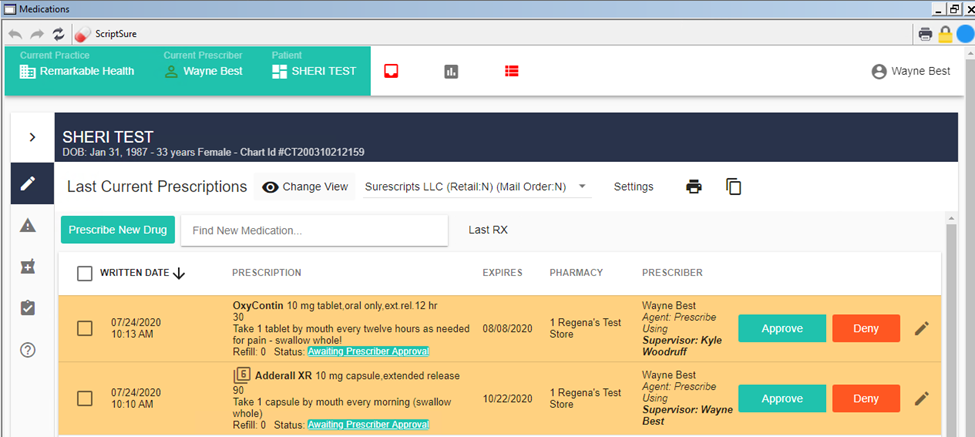
The prescriber can then approve the prescription.
How do I see prescription or refill requests waiting for Prescribers in my team?
Sometimes a team member needs access to other team members to view when prescriptions are waiting approval and/or when refill requests have arrived. If a refill request is not controlled, anyone that has permissions to prescribe on behalf of the prescriber can approve the refill.
To view messages for yourself and others, oOpen Scriptsure and then follow these steps.
|
In the top navbar, select the Messages icon |
|
|
By default, you will be configured to see your own messages. To see message for additional people on your team, click Practice on the Messages Navbar |
|
In Find User, type the name of the additional staff for which you’d like to see messages. |
|
As you type, a list of users will start to build. Select the user you want to add.
|
|
The user will be added to the list. |
|
Similarly, you can click the trash can on any user for which you no longer want to see messages. |
|
Once you’ve done this, you will see messages for all the users you’ve added to your list.
CAUTION: If you see a message that you want to address for a different client than is listed in the top Navbar, you must still exist Scriptsure, select the client in CT|One, then relaunch Scriptsure. This will ensure that all client data synchronization occurs. |
Do I have to approve non-controlled refills?
Non-controlled prescription refills can be filled without prescriber approval.
For example, if you submit a prescription with 5 refills, the pharmacist can refill those 5 prescriptions any time. The pharmacist does not need to request approval from the provider.