User Information
User Information is displayed in the top right corner of the Bells application.
User Name/Icon
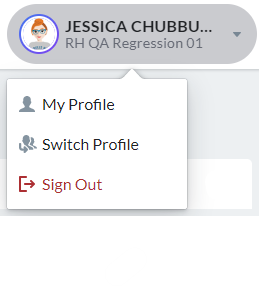
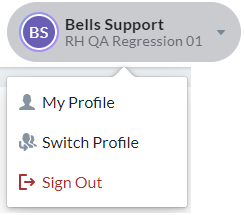
 Your icon will display as your Staff image from CT|One. If you do not have an image loaded in CT|One it will show your initials.
Your icon will display as your Staff image from CT|One. If you do not have an image loaded in CT|One it will show your initials.
Clicking on your icon or name in the top right corner will display a dropdown menu with options to Switch Profile and Sign Out.
Clicking a user avatar in Bells will show a pop-out display for the user card. This card includes the user's name, avatar, email address and hire date (where applicable), permission tags and gives your the ability to view their profile.

The user card can be accessed in the following locations in Bells:
- Patient Access report
- Appointment Details popup
- Agenda right pane
- Unsigned Notes report
- Signed Notes report
- Signed Notes tab of the Patient Chart
- Sync Issues tab
- Confidential Team display
- Report Delivery Schedules report
- Staff Service Usage report
- Dashboard - Late Signers widget
- Dashboard - Top Performers widget
- Patient Chart Sidebar - Care Team
- Shared Scribble - Top right corner
My Profile
Selecting My Profile will take you to the user profile display.

The user profile display is a centralized place in Bells to review your email address, permissions, email, credentials and hire date (where applicable), as well as manage your supervisor, pin, signature, photo, preferred name and if you have supervisees.
In the left pane is your avatar (picture), name and credentials, permissions tags and hire date. You can change your profile photo via the pencil icon in the bottom right corner of your photo via this display. If you change your profile photo it does not sync over to your EHR.
In the main pane of the display you can set your supervisor, view and reset/add your signature pin, reset and add your signature, edit your email for use within Bells, add a preferred narrative name and user role and if you're set as a supervisor view any supervisees.
The ability to edit email is controlled by your Bells Administrator through the Organization Settings.
The Preferred Narrative Name can be set to be used when the User Placeholder is applied in drop-ins or templates.
The User Role field can be configured with a role for the user. The text here can be used in Drop-Ins, Note Templates and Custom Note Section to carry into Progress notes using the UserRole placeholder.
Supervisors are configured in the EHR and sync to Bells to show in the User Profile. This includes who is a supervisor and who is set as a user/staff's supervisor. Additional supervisors can be added and removed in Bells via the User Profile. Supervisors configured in the EHR cannot be removed in Bells.
You also can access other user's profiles within Bells.
In the top right corner is the date/time of the last sync of the user's data.
Your user profile can also be accessed via the Settings section just above your personal settings.
Switch Profile
Selecting Switch Profile will take you back to the Profile selection screen to allow a different user to sign in to Bells.
Sign Out
Selecting Sign Out will sign you out of Bells and return you to the Sign In screen.