Side Bar
The Side Bar displays on the right side of the Patient Chart and on the left side of the Progress Note.
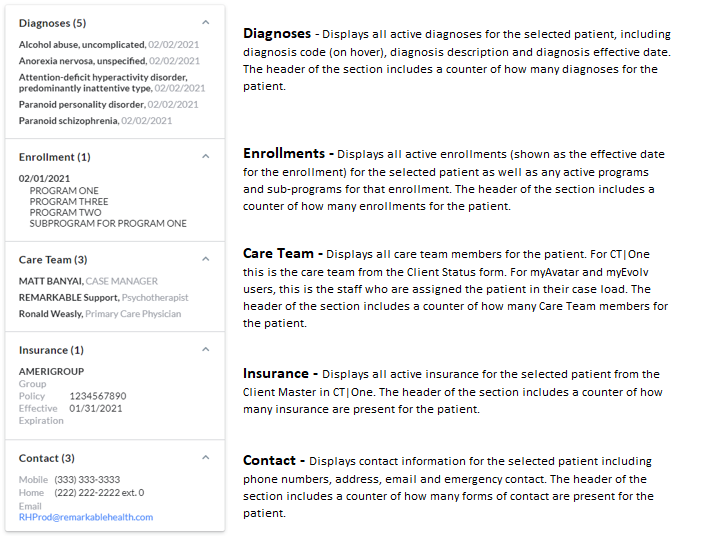
Side Bar in the Progress Note
In the progress note, you see an additional section at the top of the side bar:

 |
Displays Diagnoses, Enrollments, Care Team, Insurance and Contact info. |
 |
Shows Scribbles for the patient.
- Clicking in the Scribble text will allow you to edit the Scribble with all the formatting capabilities you have when accessing the Scribble outside of a progress note.
-
To copy text from the Scribble to the progress note, simply select some text and then select which section of the progress note you wish to append the text.
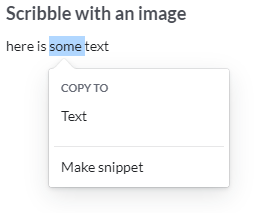
-
If the Scribble has an image attached, simply click the image to view it.
-
 You can zoom in and out by clicking the +/- icons. Clicking the undo arrow will return the image to its original size. You can zoom in and out by clicking the +/- icons. Clicking the undo arrow will return the image to its original size.
 Delete the image by clicking the trash can. Delete the image by clicking the trash can.- Click the X to close the image and return to the Scribble text.
|
 |
Click to expand/contract the Sidebar. |
You can resize the side bar. Simply move your mouse over the right-hand side of the section. Once the pointer turns into a vertical bar surrounded by left- and right-pointing arrows, simply click and drag to resize the section.
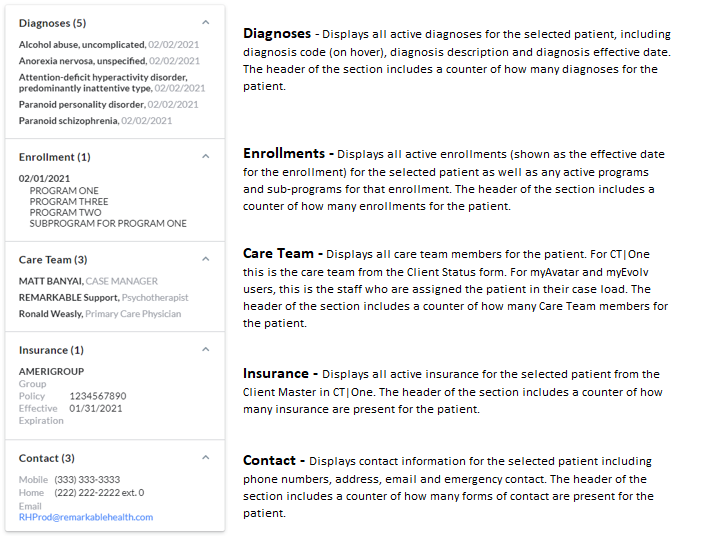




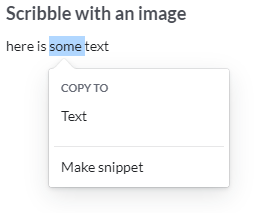

 Delete the image by clicking the trash can.
Delete the image by clicking the trash can.