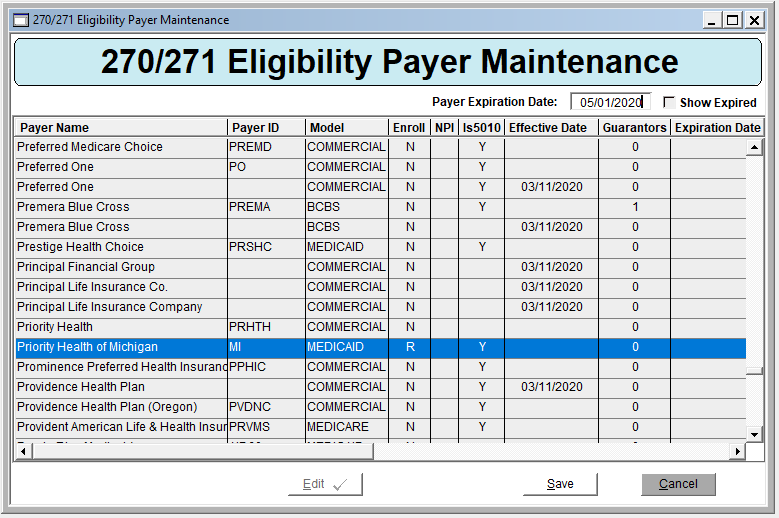270/271 Eligibility Payer Maintenance
Guarantors can be associated with Change Healthcare Payers via the Guarantor Maintenance window by going to Billing > Maintenance > Guarantor.
For more information on how to associate guarantors with Change Healthcare, take a look at our 270/271 User Guide.
While that method is perfectly acceptable, the 270/271 Eligibility Payer Maintenance window makes it easier to see a larger list of Change Healthcare Payers and quickly associate one or more CT|One guarantors with those payers.
Window Access
Access the Payer Maintenance window by clicking on the toolbar menu Maintenance > 270 Eligibility > 270 Payer Maintenance
Payer Maintenance Window
Each row of the 270/271 Eligibility Payer Maintenance window lists each Change Healthcare Payer and how many CT|One guarantors are associated with it.
You can sort the payers in the window by clicking on any of the column titles.
By default, the window shows active payers, meaning the payer expiration date is blank or in the future.
- Click ‘Show Expired’ in the top right to see all payers.
- Click Edit (left center) to make edit payers in the window.
- Click Save to Save changes.
- Click Cancel to discard any pending/unsaved changes.
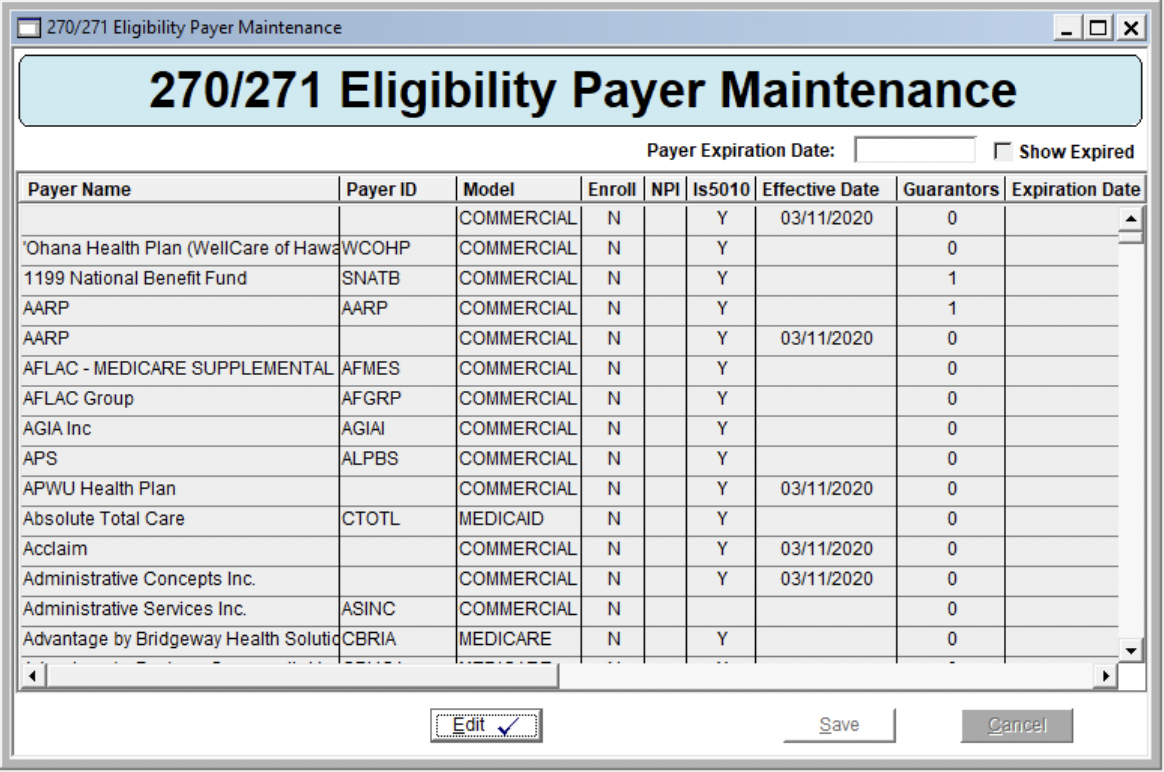
Assigning Guarantors to Payers
Click the Edit button.
Double-click a row in the grid.
A window opens to allow you to associate or remove CT|One guarators from this Payer.
- Click on Guarantors in the list on the left and click the right-pointing arrow > to add associate the Guarantor with the Payer.
- Click on Guarantors in the list on the right and click the left-pointing arrow < to disassociate a CT|One guarantor with a Payer.
- Click OK to keep your changes.
- Click Cancel to cancel your changes.
NOTE: You must still click Save or Cancel on the 270/271 Eligibility Payer Maintenance Window in order for your changes to be permanently saved or discarded!
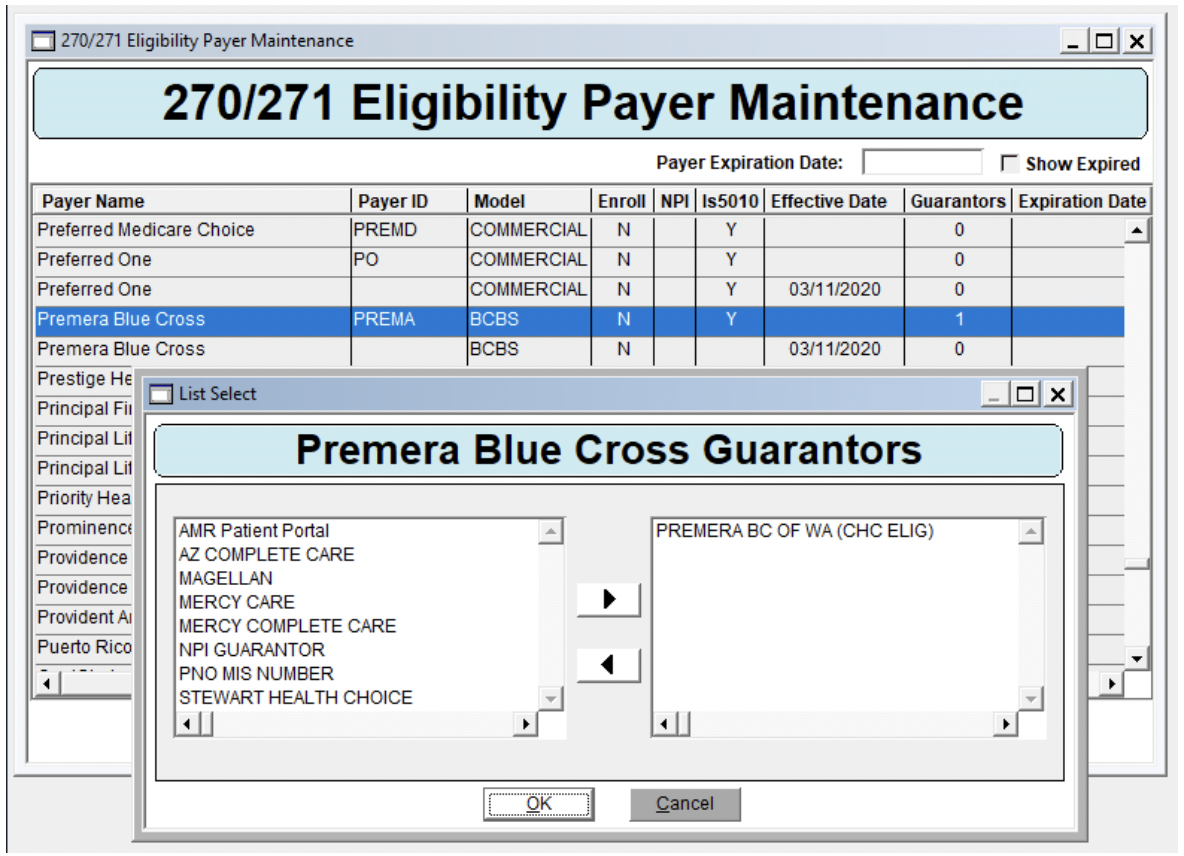
Expiring Payers
The list of Payers in the Change Healthcare network is quite extensive. If there are payers you are sure you won’t use and you want to remove them from the list, you may expire them. An example where you might do this if you wish to simplify the list and only view payers in your state or payers you typically bill.
Click Edit.
To set an expiration date, click a row to select it. Enter an expiration date in the field at the top of the grid. Click Save to save changes. Once saved, the row is removed from the view unless you have clicked Show Expired.
NOTE: You cannot expire a payer that has guarantors assigned to it (Guarantor column shows a number greater than 0). All guarantors must be removed from the payer before you can remove it.