Print Appointment History
A simple client appointment report is available from the Client Master when a client requests a way to provide proof of services without including protected health information (PHI). The Client Appointment History report lists only the appointment date and time, the staff member’s name, type of service, facility and the appointment status.
Access: Client > Client Master or F10 key
Print Entire Appointment History
- Click the Print History button to open the action menu.
- Select Print History (All): Report.
Print Specific Appointment(s)
- Select the appointments to be included in the report by clicking the line. To select multiple appointments hold the shift or ctrl key while clicking.
- Click the Print History button to open the action menu.
- Select Print History (Selected Only), only the highlighted appointment(s) will be included on the report.
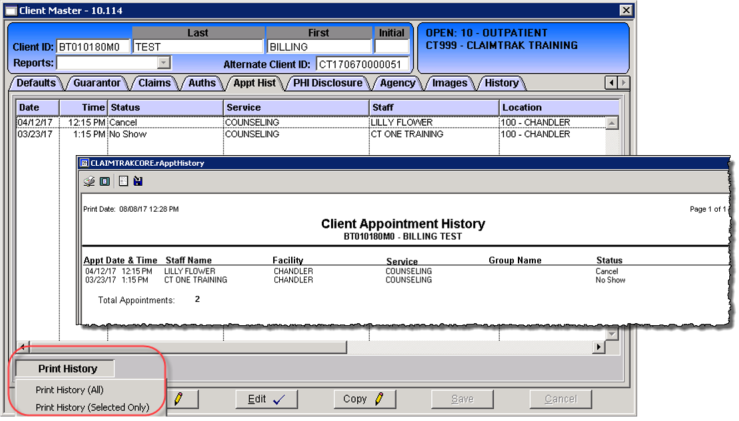
Click here to download a pdf version