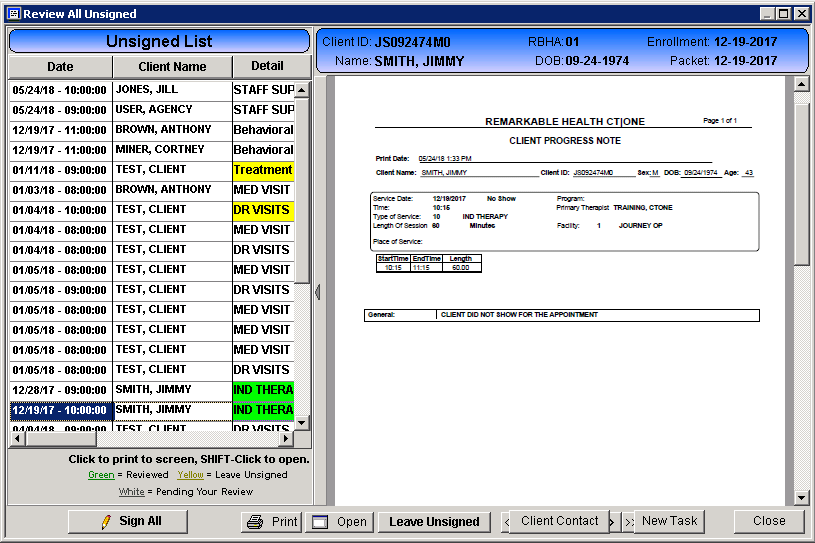EXPLANATION
The Unsigned tab provides the staff member with a list and quick access to unsigned progress notes and forms. This tab also allows the user to view and sign with a single entry of their CT|One ID and PIN.
Double click on a progress note or form to open, view, edit and sign.
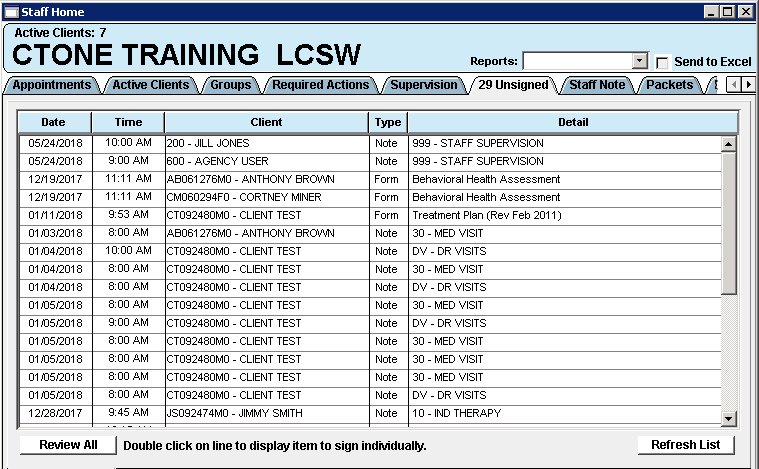
Review All
This function allows staff to review and sign multiple progress notes and forms with a single ID and PIN entry. To use this function the staff member must have a hand written signature entered on the Identity tab of their Staff Master record.
- Click the Review All button.
- Click on an item in the Unsigned List to view the document.
Note: To edit the progress note or form click the Open button. Closing the progress note or form window will return you to the Sign All window.
- Is the form or progress note ready to be signed?
- Yes: Click on the next item in the list, the Detail column will turn green to indicate the document is ready for signature.
- No: Click the Leave Unsigned button, the Detail column will turn yellow to indicate the document was reviewed but is not ready for signature.
Note: If the progress notes is a Smart Template note and the required fields are not completed an error will present noting you cannot sign the note.
- Repeat steps 2 – 3 until you are ready to sign.
- Click the Sign All button.
- The Finalize Form window presents; enter your staff ID and PIN.
- Click OK.
- The documents highlighted in green have been signed and removed from the Unsigned List.