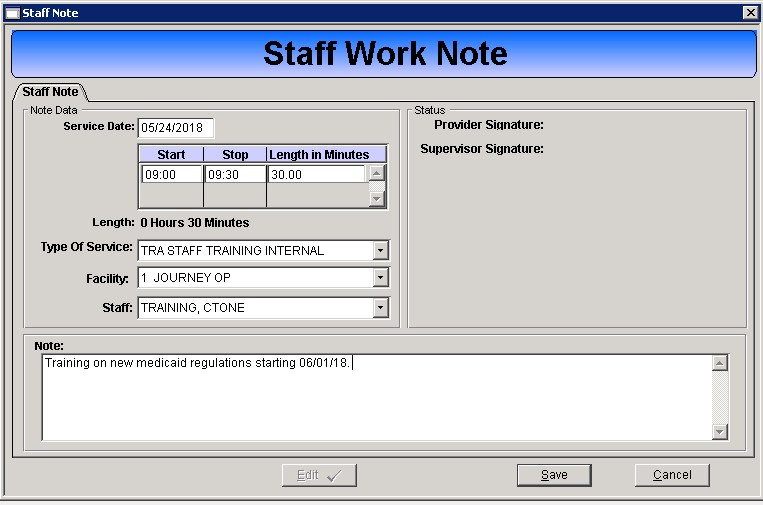The Staff Note tab is for recording indirect client or non-client production time (i.e. staff meetings, trainings, etc.) The Total Hours for the day are calculated as progress notes are completed and signed. Use the date arrows to view or enter a Staff Note for a different date.
- Client Hours = Progress Note hours
- Group Hours = Group Progress Note hours
- NonClient Hours = Staff Note hours
EXPLANATION
The Staff Note tab is for recording indirect client or non-client production time (i.e. staff meetings, trainings, etc.) The Total Hours for the day are calculated as progress notes are completed and signed. Use the date arrows to view or enter a Staff Note for a different date.
- Client Hours = Progress Note hours
- Group Hours = Group Progress Note hours
- NonClient Hours = Staff Note hours
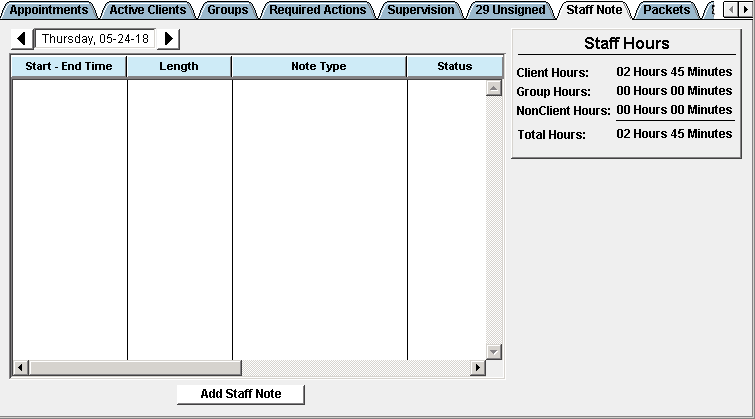
Enter Staff Note
- Click the Add Staff Note button.
- The Staff Note Entry window presents.
- Enter the date of service.
- Enter the start and stop time.
- Select the Type of Service. Only service types set for Staff Notes will present in the drop down list.
- Select the Facility.
- Staff field will populate with the current user.
- Enter a description of the activity in the Notes field. This is a required field.
- Click Save.
- The Finalize Form prompt presents. Enter your Staff ID and PIN to sign and complete the note.