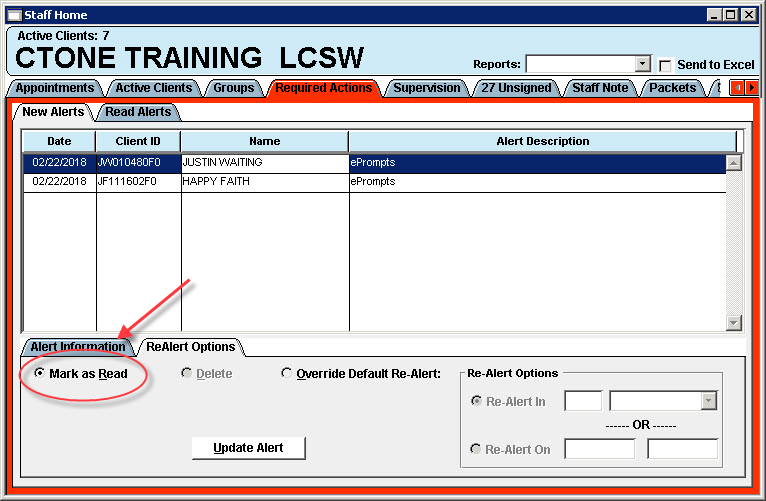EXPLANATION
This tab lists client based actions that required by the clinician. When the Staff Home is opened the tab will present as the active tab and highlighted in red when there are alerts present.
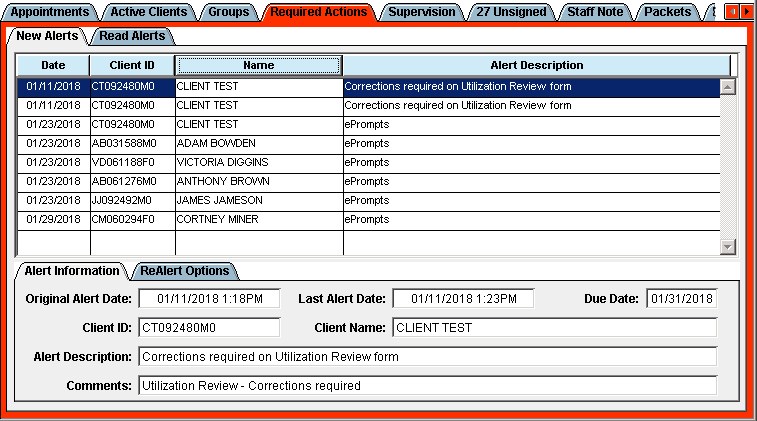
| Field | Explanation |
| Date | The date the alert was generated. |
| Client ID | The CT|One ID for the client associated with the alert. |
| Name | The name of the client associated with the alert. |
| Alert Description | The description of the alert or how the alert was generated. |
View Alert
Clicking on an alert displays the details in the Alert Information tab.
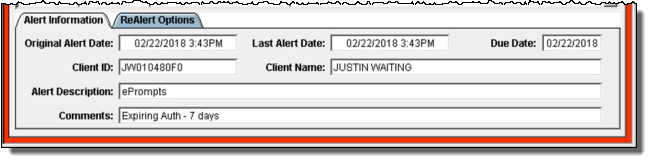
Original Alert Date: The date the alert first presented.
Last Alert Date: The most recent date the alert presented. This date
Due Date: The date the alert needs to be addressed.
Client ID and Client Name: Indicates the client the alert is for.
Comments: Indicates the reason for the alert, see the descriptions above.
Reminder Alert
The alert can be set to re-alert at a later date similar to hitting snooze on an alarm clock.
- Click on the alert to select.
- Open the ReAlert Options tab.
- Click the Override Default Re-Alert radio button.
- Click the Re-Alert In radio button.
- Enter the numerical value in the first field.
- Select the timeframe in the drop down.
- Click the Update Alert button.
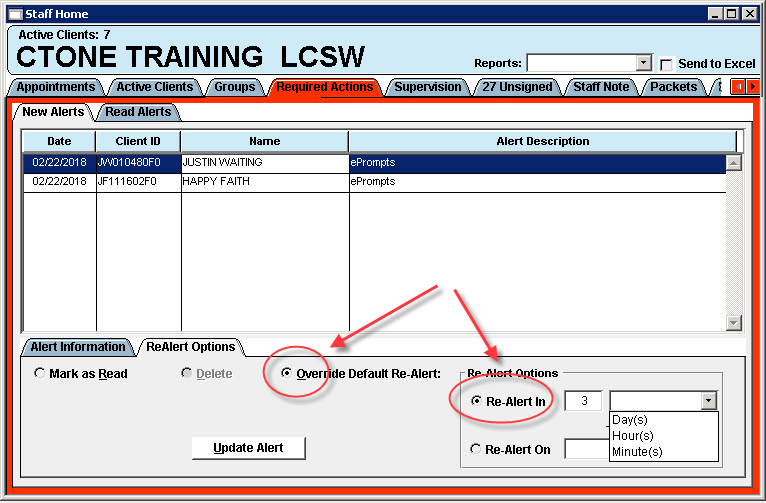
Complete Alert
Upon completion of the alert it can be removed from the list.
- Click on the alert to select.
- Open the ReAlert Options tab.
- Click the Mark as Read radio button.
- Click the Update Alert button.