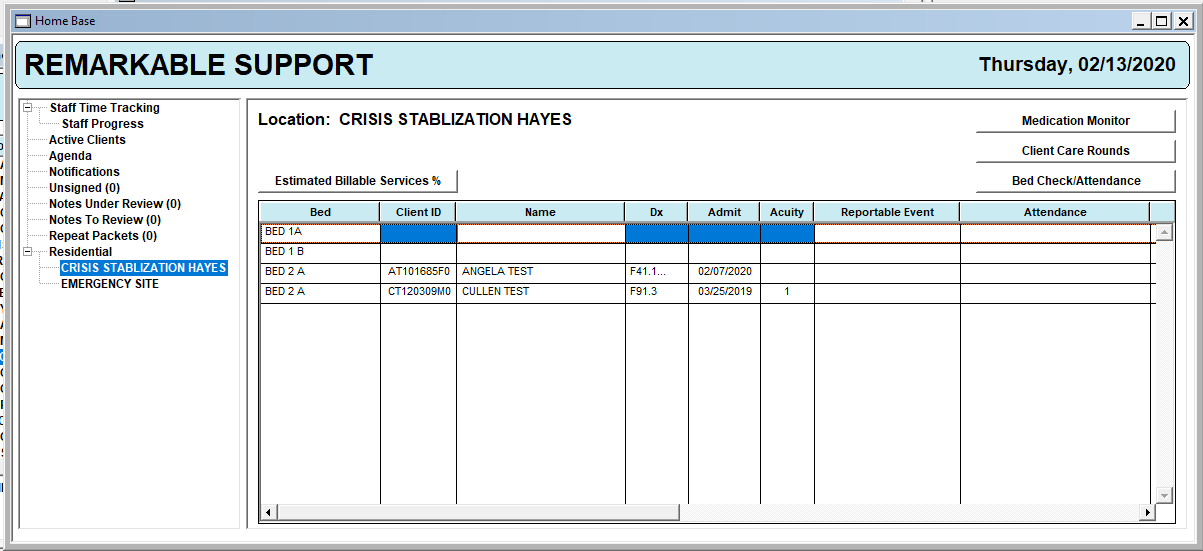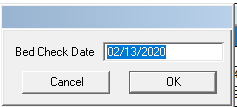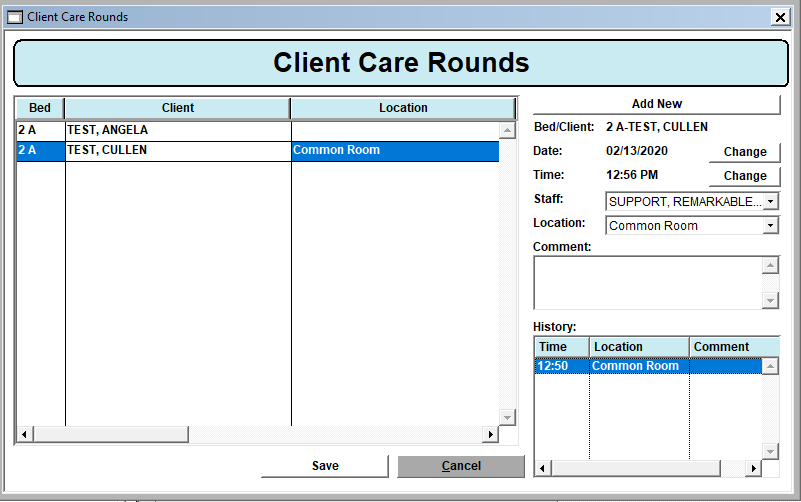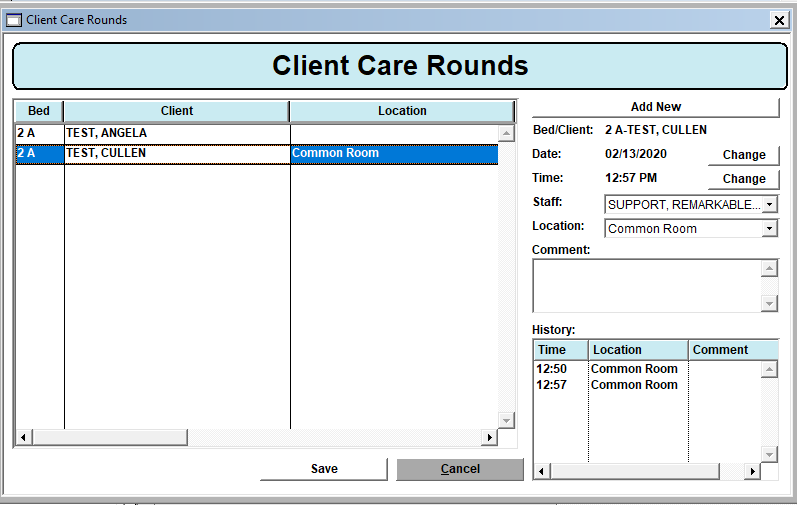Configuration
For a site to show up under Residential on the “Home Base”.
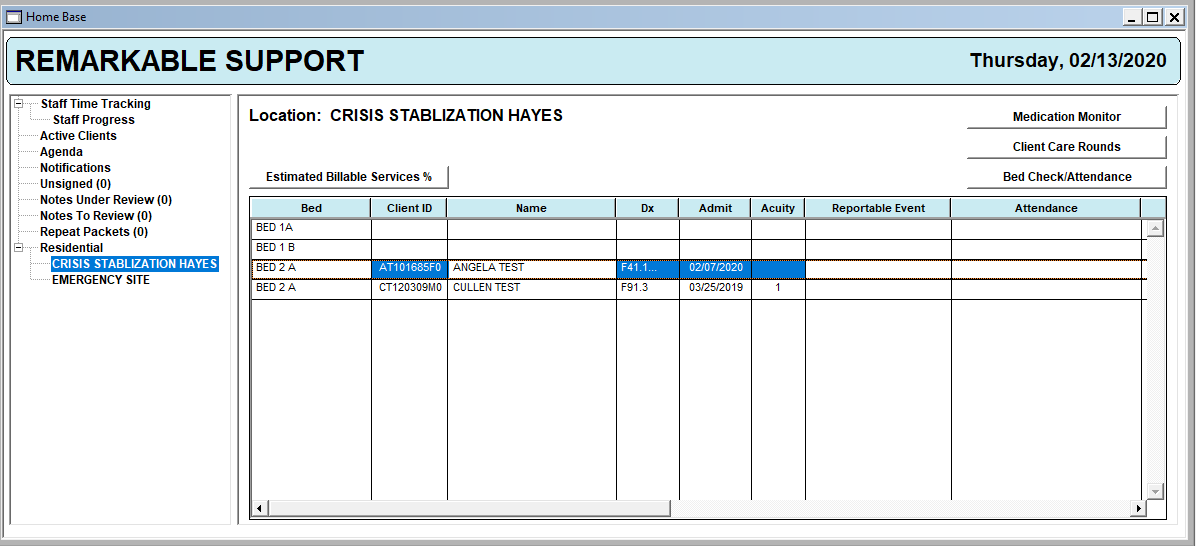
Site needs to be marked as “Inpatient” on the site maintenance window.

The program must also be set as Residential
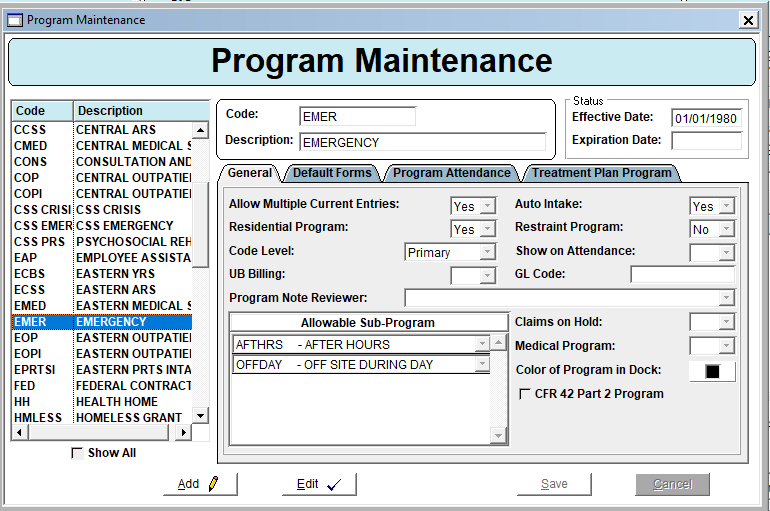
For locations to show up under client care rounds go to the I/DD Maintenance window. These are locations within the facility where you would observe client. Click “Add Value” to add a location.
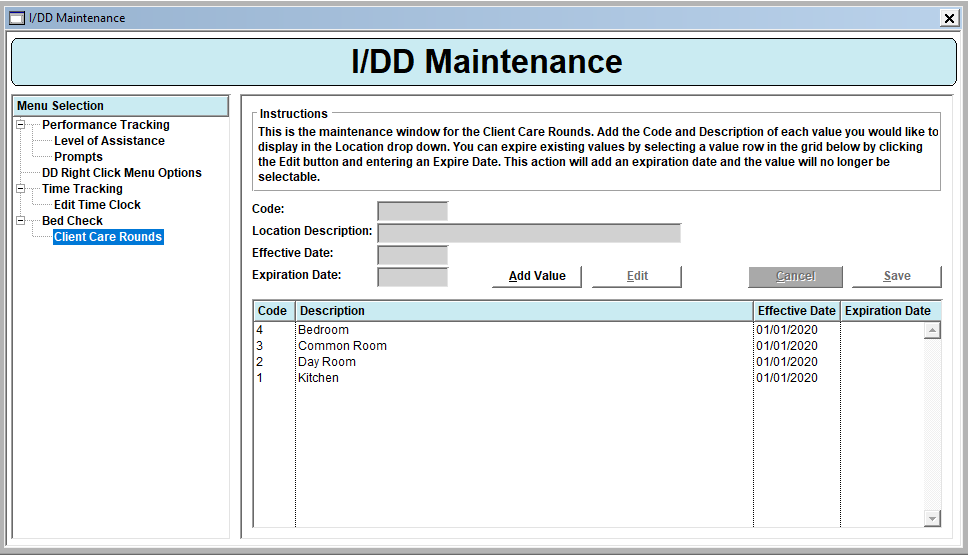
Workflow to Add/Complete process:
To add client to Bed Board client must be in a Residential Program and have the Residential Site and Bed listed on the client status.
In the Client Program Update Form add them to the Program.
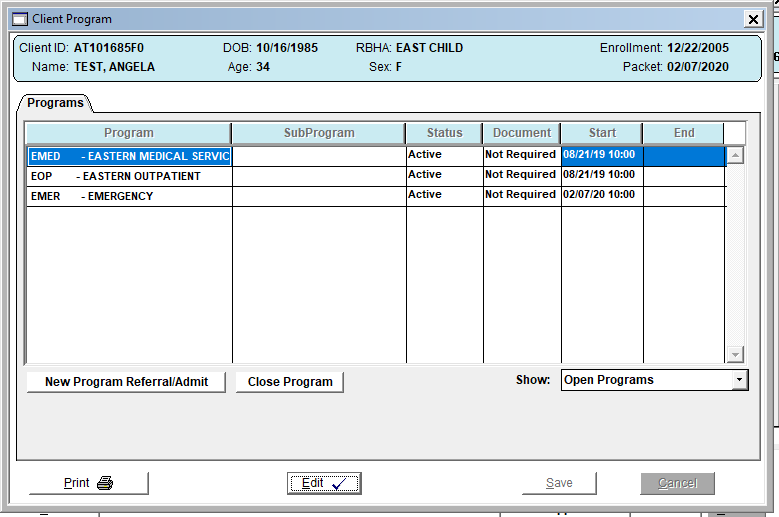
Then go into the client status form. And update the InPatient Tab with the Facility, Room and Bed. Once these field are in place the client should show on the client home after a refresh.
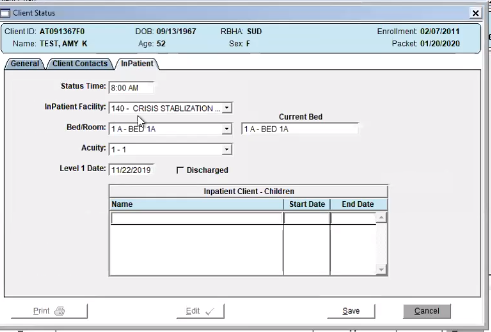
To remove a client from the bed you must discharge them from the Program adding a client program update form. Clicking the “Close Program” button. Adding the discharge date and selecting okay. This should remove the client from the bed board screen.
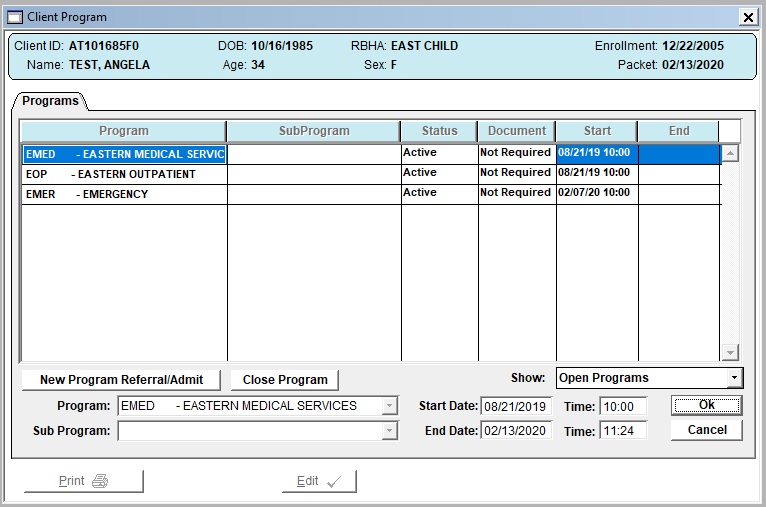
Client Care Rounds
Click the Client care rounds button from Residential screen an enter the date
Select the client then add the staff and location.
This is to add round information different than the current time you can “Add New” then use the “Change” button in order to modify date and time. The history for each day should show in the bottom right of the screen.
***Note Care rounds are not connected to any billing or reports this is just for documentation.