
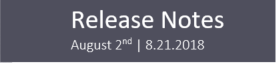
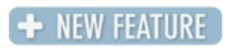 |
Residential Medications The Residential Medication Dispense History window (accessed via Clinical > Residential Medications > Res Client Meds > select a Medication > select a Schedule > Click Dispense History) has been enhanced to include the following changes:
|
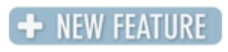 |
Residential Medication Report A new report has been added to the Client Residential Medications window that will print the Client Allergies, Medications, and the dispense schedule/history for the medications. This can be accessed via Clinical > Residential Medications > Res Client Meds, there is a new report dropdown near the top right-hand corner. |
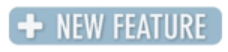 |
Created Date on Core Progress Notes The Core progress notes have been enhanced to print the Created Date if the flag “ProgNotePrintCreatedDate” flag is set to True. |
 |
CAZ MMIC Demographic CASII fields The Arizona MMIC Demographic form has been updated to ensure the CASII fields are calculating appropriately. |
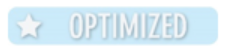 |
Residential Medication windows Some of the Residential Medication windows have been updated with the new color scheme and right-click functionality to resize the window. |