EXPLANATION
The Client Statement is available in a detail and summary option.
The Client Statement – Detail offers the ability to select what data will be included on the client statement and display the current claim totals. The detail version also allows for the selection of which action code(s) will be included in the statement as each transaction will be included on the statement.
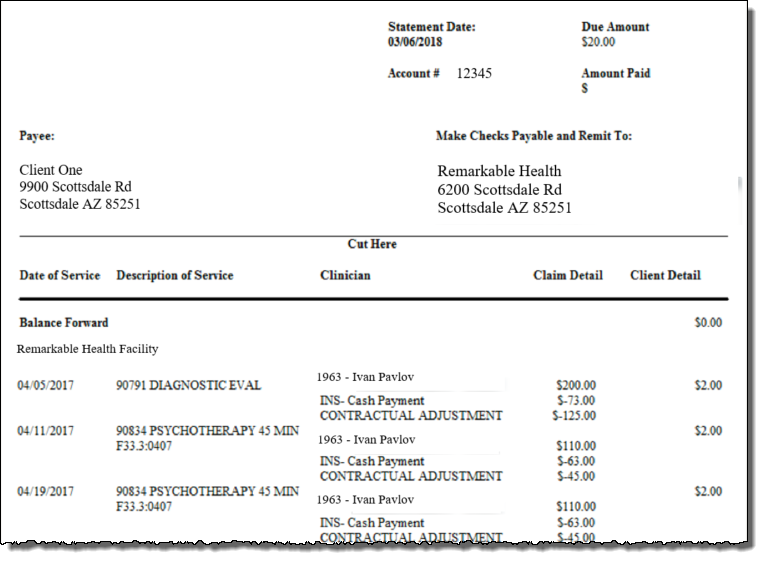
Access: : Reports > Process Reports > Client Statements > Client Statement - Detail

Required Fields:
- Include Activity Through
- Balance Forward as of
- At least one of the following:
- Client
- From Client Last Name
- Thru Client Last Name
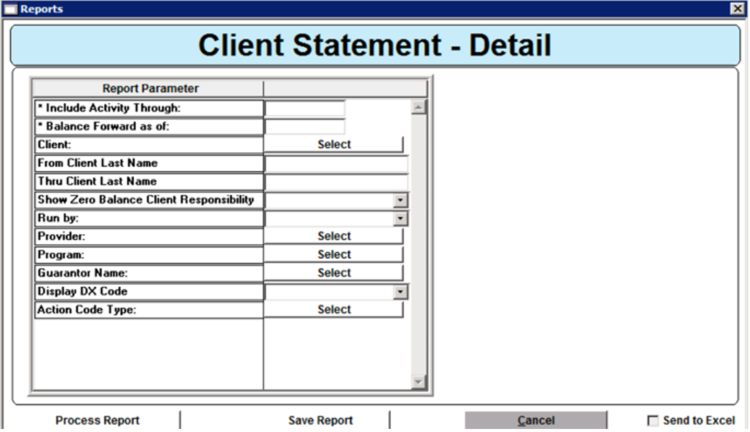
Include Activity Through
Enter a date to filter claim activity included on the statement (i.e. activity through) If the date of 1/01/2018 is entered claims with a date after 01/01/2018 will not be included on the statement.
Balance Forward as of
System will calculate the balance up to the date entered. The total will present on the statement as the balance forward.
Client
Clicking the select button allows for the selection of an individual client or multiple clients rather than a range of clients.
From Client Last Name
Enter at least a single letter to define the range of clients to be included.
Thru Client Last Name
Enter at least a single letter to define the range of clients to be included.
Note: As with any report, using large ranges or no filters can create longer run times and may slow down your system performance while generating.
Show Zero Balance Client Responsibility
Select to include or exclude claims with a zero dollar balance.
- Yes: Will pull all claims, including those with a zero dollar balance.
- No: Will pull only claims with a balance and exclude any claims with a zero dollar balance.
Run by
Select the type of date to be used for the date parameters entered.
- Date of Service: The date of service on the claims.
- History Date: The date of the posting of the action code(s) on the claims.
Provider
Clicking the select button allows for the selection of an individual facility or multiple facilities to include only claims for the selected facilities. No selection will include all facilities.
Program
Clicking the select button allows for the selection of an individual program or multiple programs to include only claims for the selected programs. No selection will include all programs.
Note: The program must be linked to the claim to be included in the statement.
Guarantor Name
Clicking the select button allows for the selection of an individual guarantor or multiple guarantors to include only claims for the selected guarantors. No selection will include all guarantors.
Display DX Code
Select to include or exclude the client’s primary diagnosis code for the claim on the statement.
- Yes: Diagnosis will present on the statement.
- No: The diagnosis will not be present on the client statement.
Action Code Type
Clicking the select button allows for the selection of action code types to be included on the detailed layout of the statement. No selection means all action code types will be included.