The Full Layout Superbill can contain both office visit CPT codes and any other CPT codes as needed by the agency. The Full Layout Superbill also allows for the manual selection of modifiers and assigning diagnosis codes to procedure codes.
The superbill will present after the progress note is saved. It can also be accessed from the Superbill tab of the progress note.
1. Check the checkbox for the CPT codes to be billed. If the needed code is not present click the Add Code button to open the search window. This search window will only present codes preset in the superbill configuration.
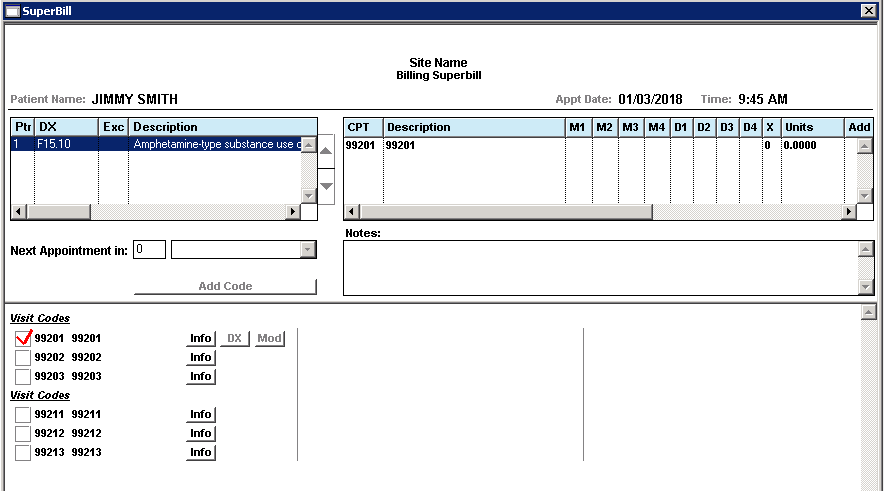
2. As a default all diagnosis codes listed in the diagnosis section of the Smart Template progress note are included on the claim. To assign a diagnosis or reorder the primacy of diagnoses for a selected code click the DX button.
a. Click in the PTR (pointer) field for the diagnosis code to assign it to the code and indicate the primacy level as needed. Clicking increases the PTR value by one.
b. Click OK.
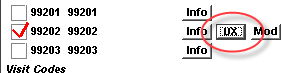
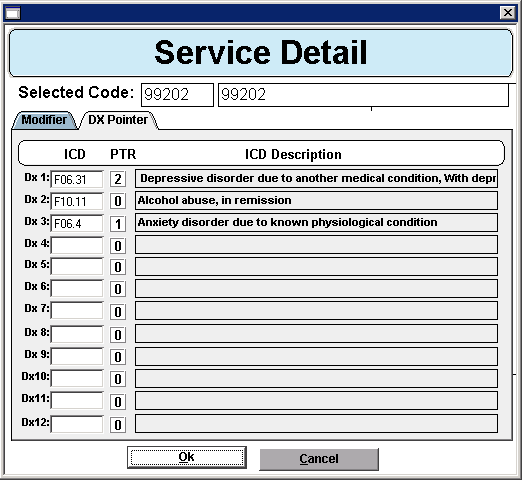
3. To assign a modifier to a selected code click the Mod button, only allowed modifiers for the code will be displayed.
a. Select the modifier from the drop down list.
b. Click OK.
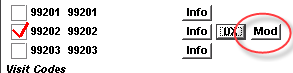
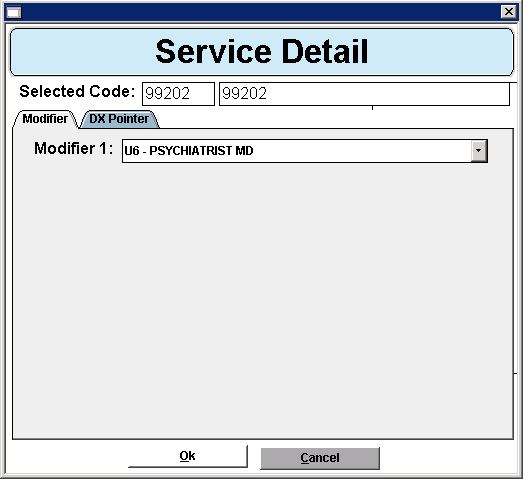
4. Add any instructions or additional details for the billing department to the Notes field.
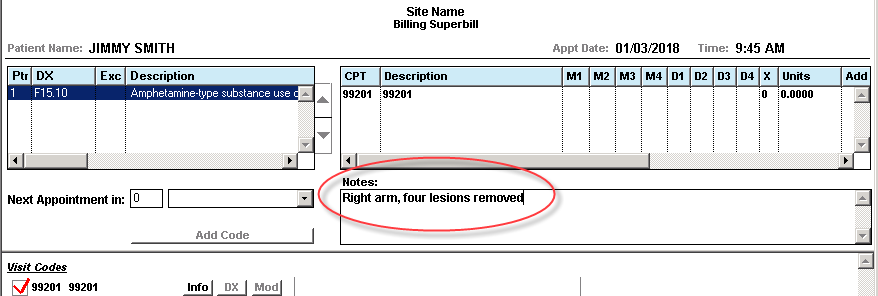
5. Click Save.