How can I create a custom survey?
To create a survey from scratch, click the Create Survey button in the upper right-hand corner of the survey home page.
When the Create Survey window opens, select the Create a Survey From Scratch option.
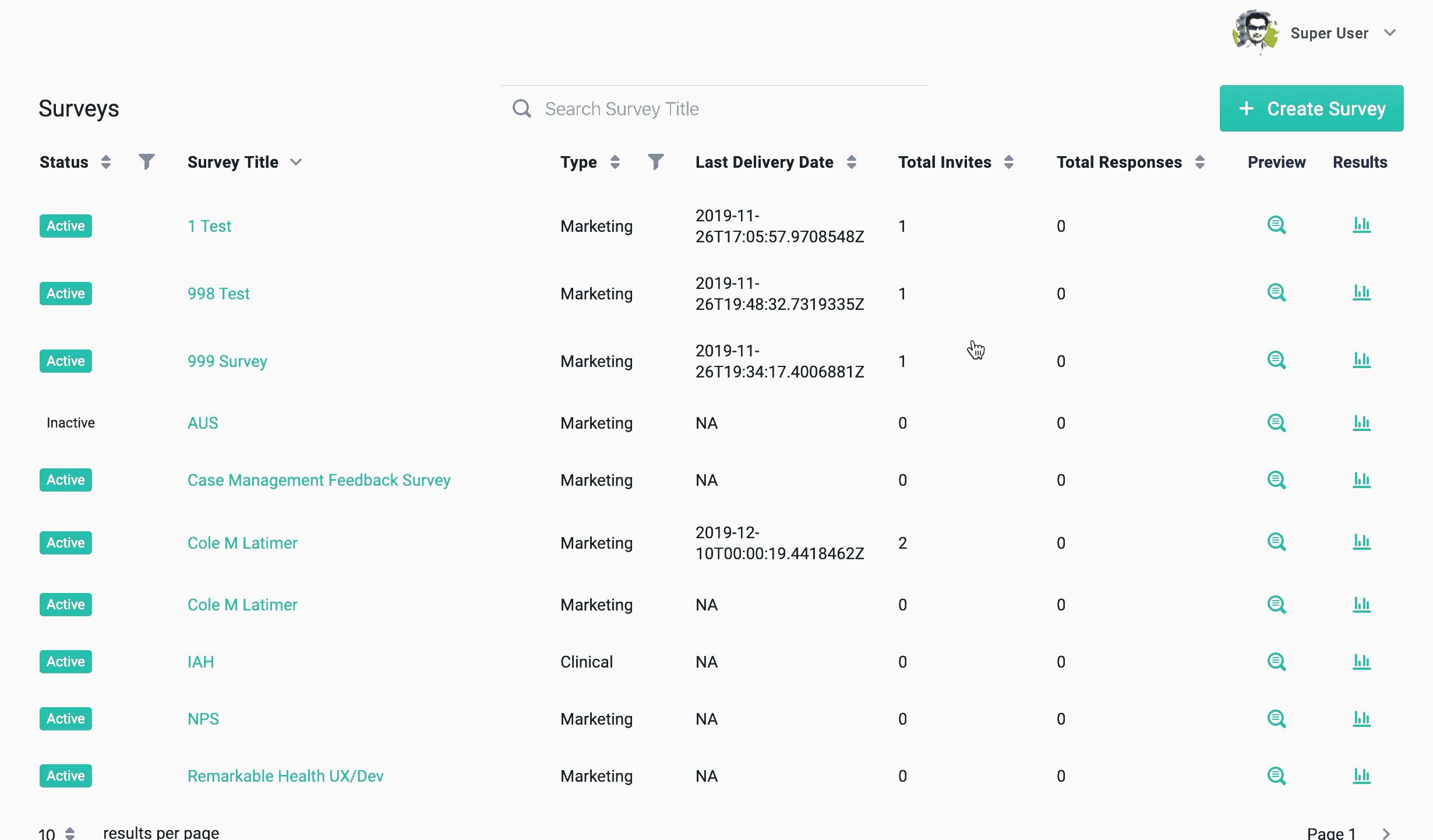
Next, enter a name for your survey and a short description of what the purpose of the survey is.
Last, select the type of survey it is: Marketing or Clinical.
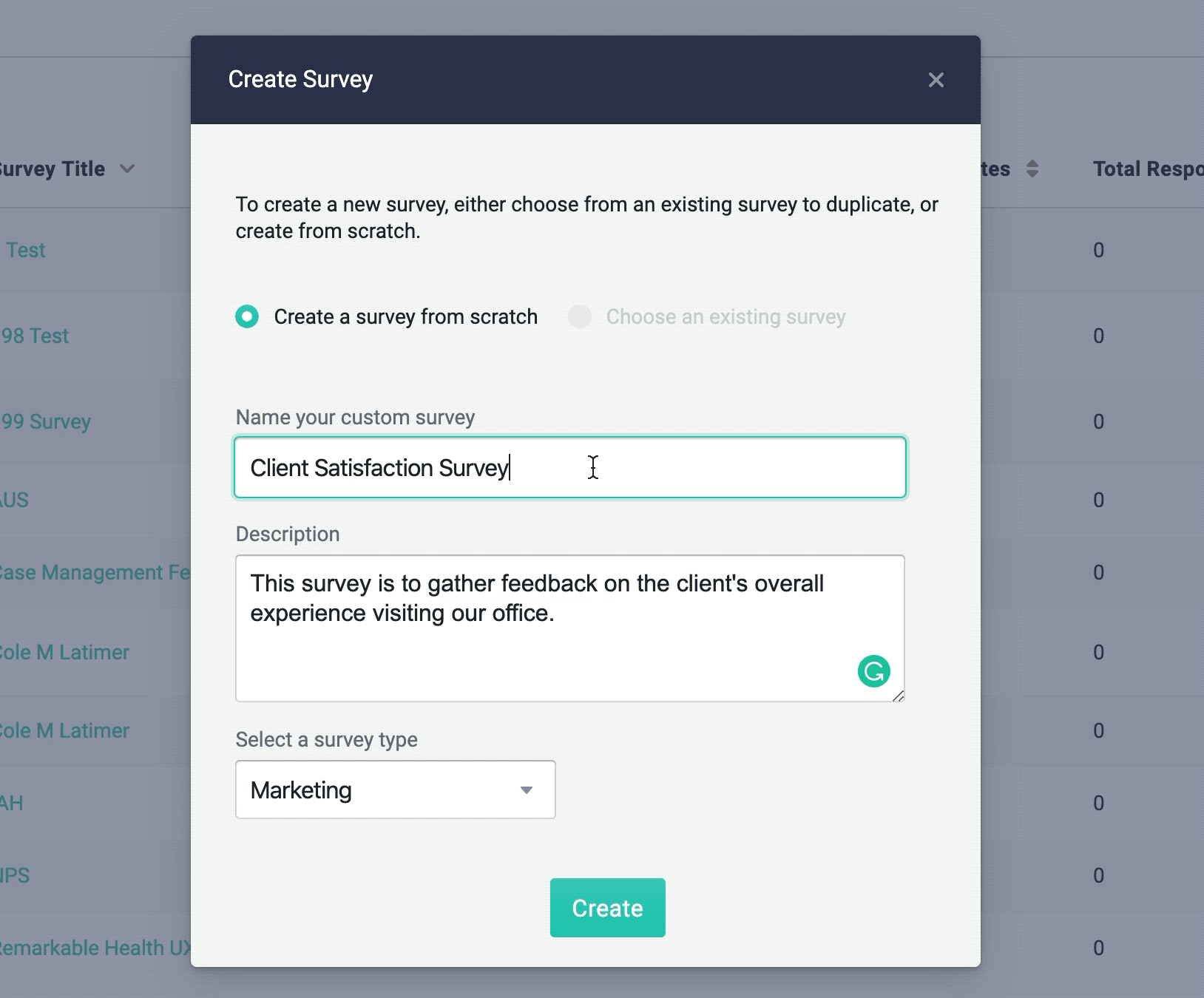
Once finished, click the Create button.
On the next screen, you will be able to add your questions to the survey.
You can create the following types of questions:
Single Choice: Allows the user to select one correct answer
Drop Down: Allows the user to select the correct answer from a dropdown list
Checkbox: This allows you to create a question with multiple correct answers
Ranking: User can rank the different answers
Slider: This option can be used as a scale
Rating: Allows the user to give a star, smiley face, or thumbs rating
Simply enter your question, select the question format you would like, add the applicable answers, and then click the Next Question button to add additional questions to your survey or the Done button if you have no additional questions to add.
You can remove answers by clicking the minus '-' sign next to the answer you would like to remove.
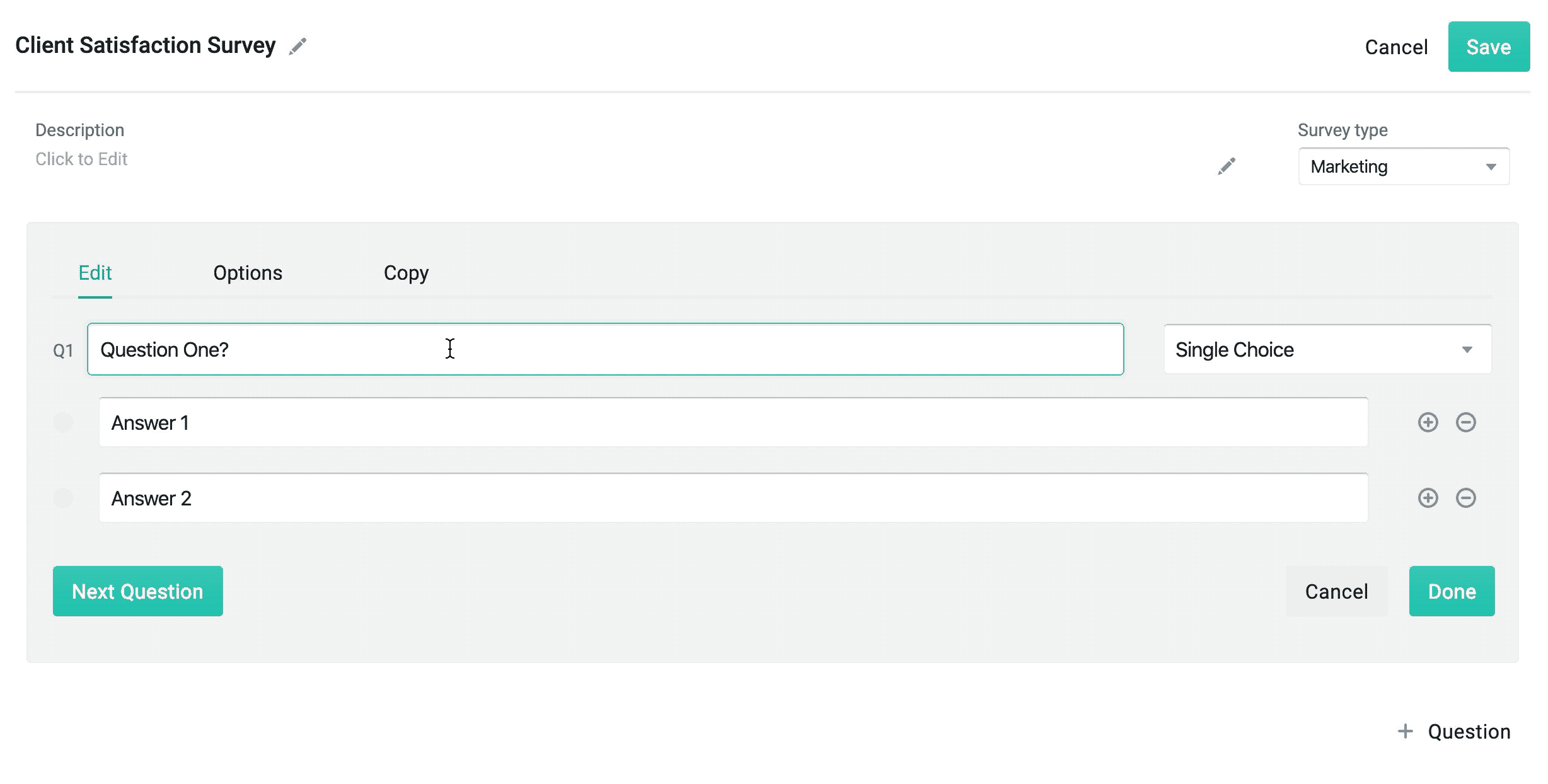
Once you are done adding all of your questions, click the Save button and your survey is ready to be sent out!