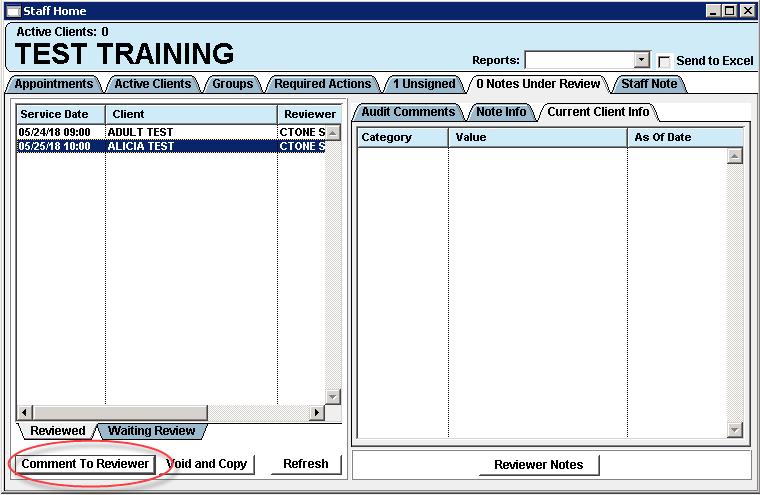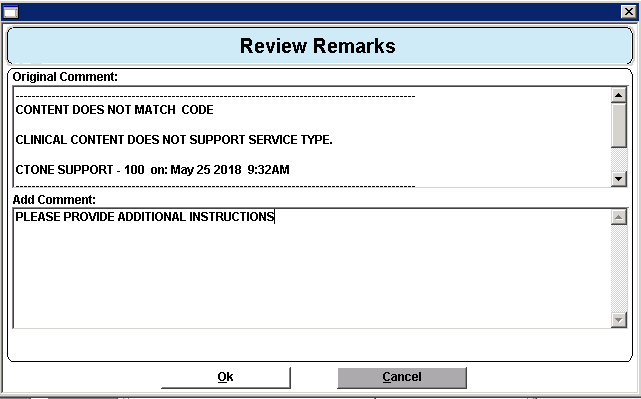The progress note audit function forwards signed progress notes to an agency assigned staff member for review. The reviewer can approve or reject a progress note. Rejected progress notes are returned to the author for correction.
Access: Staff Home icon

- Open the Notes Under Review Tab.
- Click on a progress note listed in the left column.
- Correct the progress note or reply to auditor.
Correct Progress Note
- Highlight the progress note by clicking on it.
- Click the Void and Copy button.
- The Finalize Form window presents; enter your Staff ID and PIN to complete the void.
- Click OK, the rejected progress note is voided.
- A new progress note presents with the Copy Last button already selected.
- Click Yes on the prompt to continue with the Copy Last procedure.
- Complete the necessary edit(s) for the progress note.
- Sign and complete the progress note.
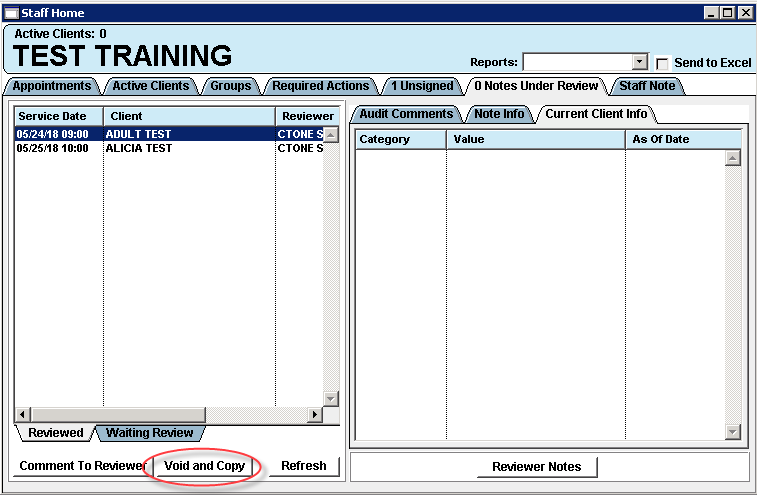
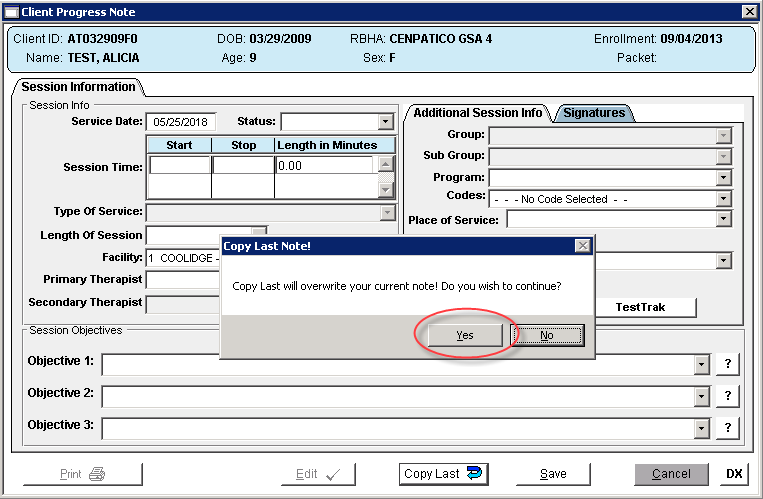
Comment to Reviewer
If the auditor’s comments or instructions are not clear you can send the note back to the auditor.
- Highlight the progress note by clicking on it.
- Click the Comment To Reviewer button.
- The Review Remarks window presents.
- Enter your comment in the Add Comment text box.
- Click OK.