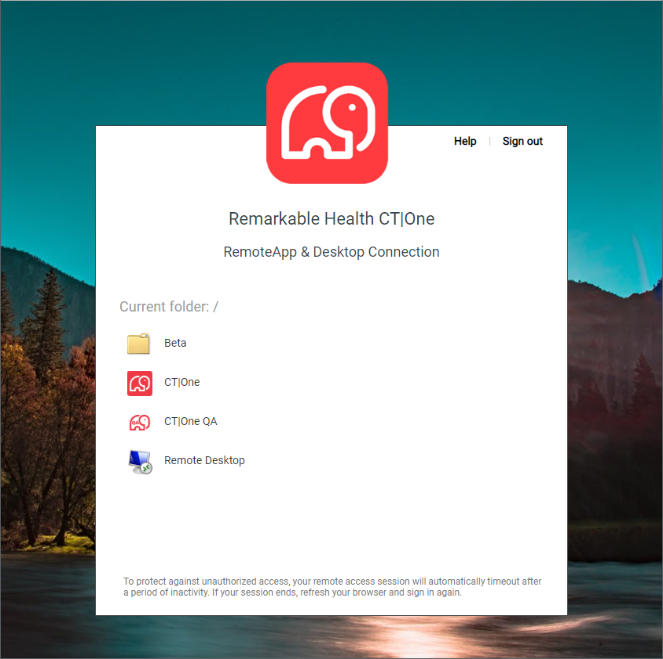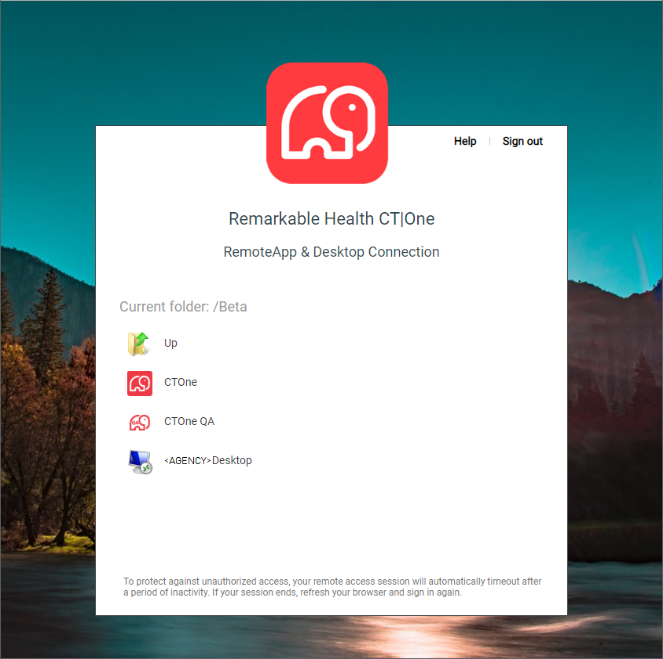System Updates to Note
Outside of the connection parameter changes (depending on access methodology), customers should also expect the following:
When accessing Hosted CT|One via a Full Remote Desktop session, users will note that the Desktop user interface has changed and now very closely resembles that found in Windows 10.
-
Some adjustments may be necessary to ensure that user printer’s function properly.
Any printers which do not function as expected should be reported via the Remarkable Health support portal or directly to your Customer Success representative.
When reporting printer related issues, please be sure to attach a screenshot of the Advanced tab of the “Printer Properties” from the affected user’s local workstation.
Accessing
the New Hosted CT|One Access Hosts During the Evaluation Period
To allow customer IT departments to perform an initial evaluation of the new Hosted CT|One access host infrastructure, a folder labeled “Beta” will be added to the Hosted CT|One Web Portal that contains the new .rdp connection profiles. Customers are encouraged to familiarize themselves with the new access environment during this evaluation period and to test printer functionality in any critical workflows. Once customers are ready to transition fully to the new access host infrastructure, they may proceed using the following options:
The customer may distribute pre-configured .rdp access profiles downloaded from the “Beta” folder to user Desktops.
-
The customer may notify Remarkable Health support that they are ready for legacy access host icons to be removed from the Hosted CT|One Web Portal and that the new access host icons should be moved out of the “Beta” folder.
Note: At the end of the new access infrastructure evaluation period, this change will automatically be implemented for any customers that have not already requested it.
Once
customers have entered the evaluation period, they will have 30 days
to evaluate the new access host infrastructure after which the Hosted
CT|One Web Portal will only present icons to access Hosted CT|One via
the new access hosts infrastructure and legacy access host .rdp
profiles will cease to function.
INSTRUCTIONS
-
In a web browser, navigate to the Hosted CT|One Web Portal (https://web.ctone.io)
-
Log in to the Hosted CT|One Web Portal as usual
Enter your username as username@ctone or claimtrak\username
Enter your password and click “Sign In”
Locate the “Beta” folder and click to open it
-
Click on each of the icons to:
-
Launch (IE, Chrome, Firefox)
On non-IE browsers the downloaded .rdp profile must be located and manually launched
-
Download (Chrome, Firefox, non-IE)
Download can be initiated via any non-IE browser
-