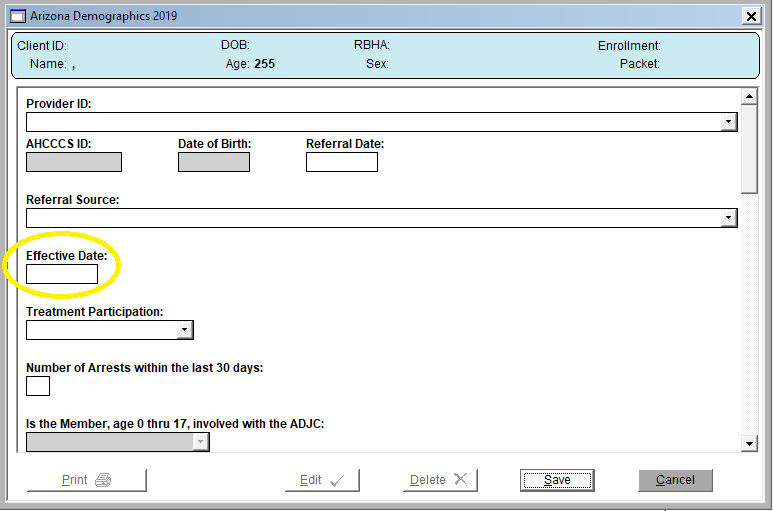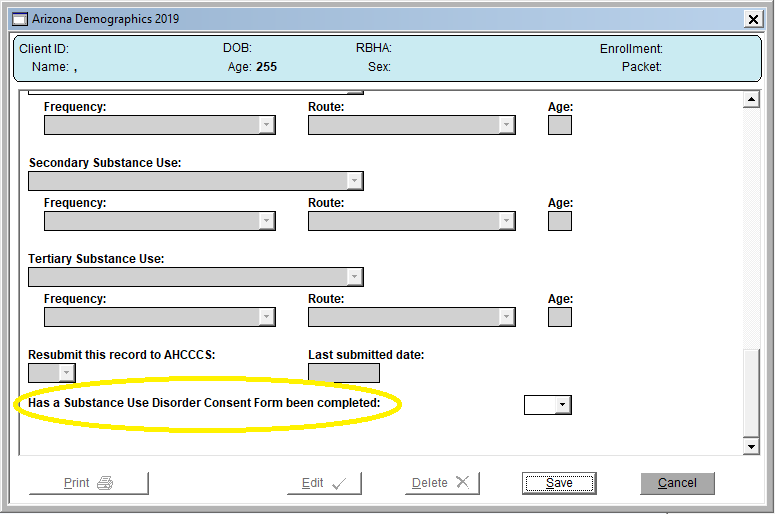To address the 2018 and 2020 AHCCCS demographic changes, CT|One has added a new submit method, form, and two (2) new data entry fields on the Arizona Demographics 2019 form.
For the 10/2018 changes:
- For the 10/2018 Changes:
- New Form: Arizona Demographics
- New Submit Method: AHCCCS18 – AHCCCS Arizona
- For 2/2020 Changes
- Two New Data Entry Fields
New Form and Submit Method for 2018 AHCCCS Changes
To begin using the updated form and submit method there are four steps of configuration the agency will need to complete:
- Update the 834 Submit Method Maintenance Window
- Update RBHA Maintenance Window
- Update Packet Maintenance
- Review Facility Maintenance
Update the 834 Submit Method Maintenance Window
To update the 834 Submit Method Maintenance Window, navigate to the Enrollment/Admission menu and click on 834 Submit Method from the options.
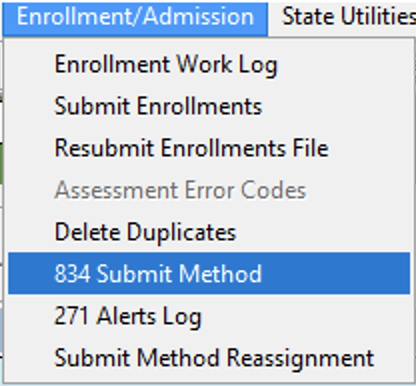
Main Tab
Select AHCCCS18-AHCCCS Arizona submit method from the list of submit methods located on the left-hand side of your window and click the Edit button.
Select the Active box and then click Save.
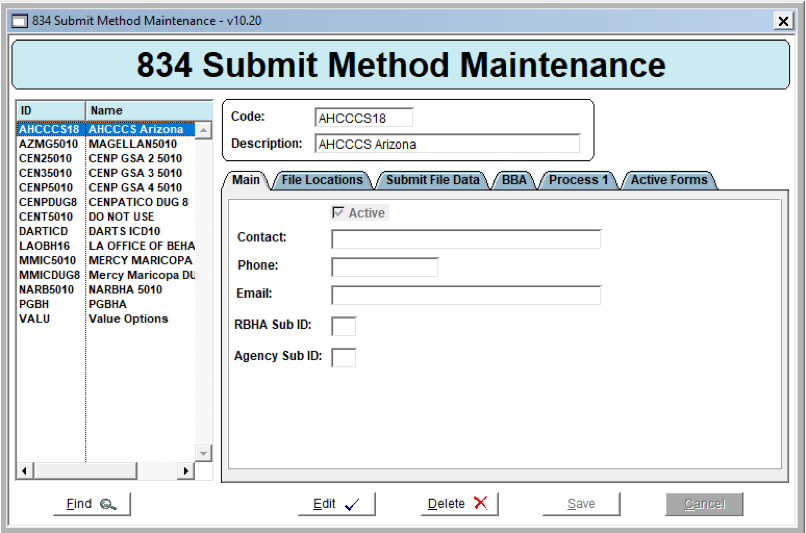
File Paths Tab
Click on the File Paths tab and enter the information below in the applicable fields.
- 834 File Root Location: Example: T:\Submits\Cenpatico\AHCCCS18
- Upload Folder Extension: Example: uploads\
- Download Folder Extension: Example: downloads\
- Download History Folder Extension: Example: DownloadHistory\
Click Save.
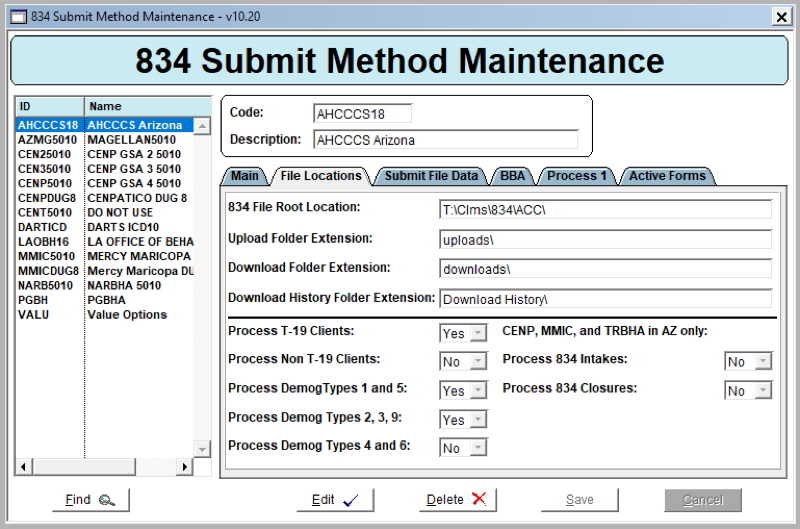
Update RHBA Maintenance Window
To update the RHBA Maintenance Window, navigate to the Core menu and click on RHBA from the options.
Select the RBHA to be edited and click the Edit button.
Update the 834 Submit Method field to AHCCCS Arizona and click Save.
Note: Once the change is made, any client currently enrolled in this RBHA will only pull when running the AHCCCS submit method.
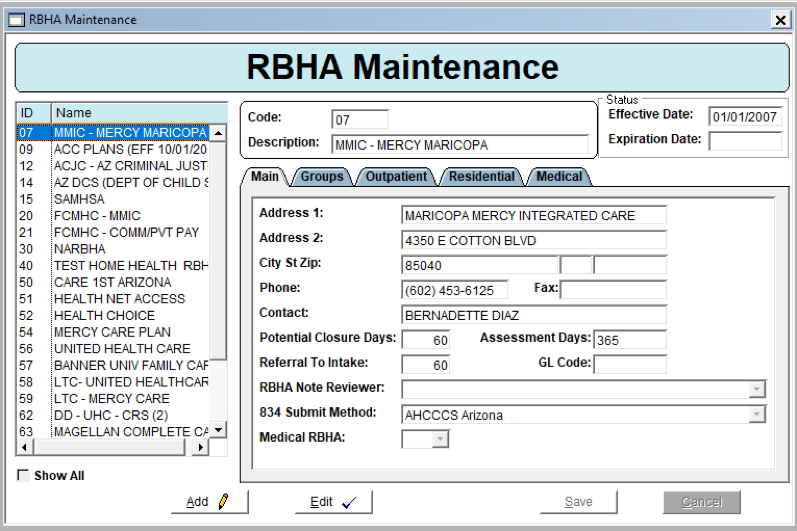
Update Packet Maintenance Window
To update the Packet Maintenance Window, navigate to the Maintenance menu and click on Packets from the options.
Click the Find button and locate the packer you would like to update.
Click the Edit button and then click the Edit List button.
Remove the existing demographic form and add the Arizona Demographics form.
Click Save when finished.
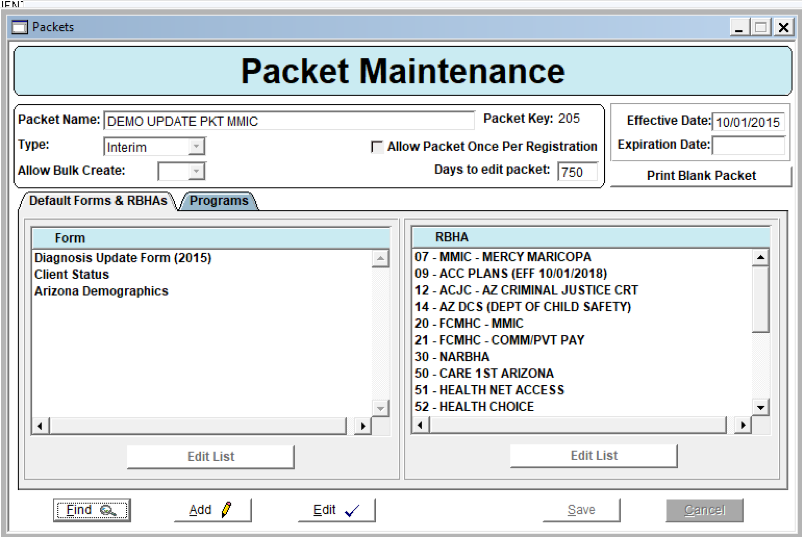
Review Facility Maintenance Window
To review the Facility Maintenance Window, navigate to the Core menu and click on Facility from the options.
Open the Miscellaneous tab and verify the agency AHCCCS Provider ID is present in the “AHCCCS Provider Billing ID” field. If the field is blank or incorrect click the edit button to update and then click save.
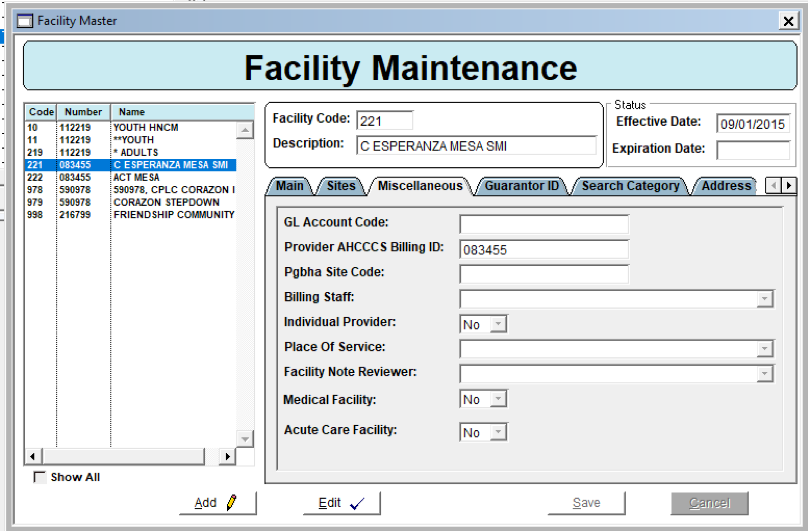
Process Change
AHCCCS requested the AHCCCS Provider ID be included in the File Name. To satisfy this AHCCCS requirement a Site needs to be selected on the Enrollment Submit window to ensure the correct ID is used for the file name, this is the only change to the current AZ State Reporting process.
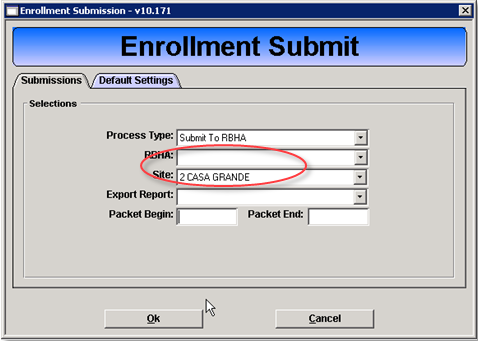
New Data Entry Fields for 2/2020 AHCCCS Changes
The Arizona AHCCCS Demographic process has been updated to meet the 2/1 changes. This includes two (2) new data entry fields on the Arizona Demographics 2019 form that will also pull into the submission process. Per AHCCCS, this change will apply to all records submitted after the 2/1.
Any records saved prior to this change on 2/1 can be modified to capture the new data as applicable, by editing the previously saved form and updating the fields.