AR BALANCE COMPARE REPORT
This report is designed to calculate AR for two dates and show the production and payments and adjustments between the two dates.
Access: Reports > Process Reports > Core Production Reports > AR Balance Compare – Programs
Reports icon > Core Production Reports > AR Balance Compare – Programs
Report Parameters
At a minimum for the report to process the following fields must be completed:
- AR Balance 1 Date
- AR Balance 2 Date
- Report Layout
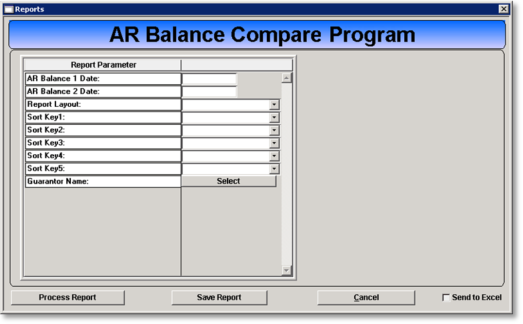
AR Balance 1 Date
Enter the first date of the dates to be compared.
AR Balance 2 Date
Enter the second date of the dates to be compared.
Report Layout
- Summary: Report is presented with the total dollar amounts.
- Detail: Produces the report with each claim line detail along with the totals.
The report uses ALL claim activity in the system to produce the amounts therefore it may take considerable time to run, and should be ran in SUMMARY form.
Sort Key 1 – 5
The sort key fields determine how the report information is sort, grouped and presented on the report.
- AsOf Guarantor – The most recent guarantor associated with an action during the defined date range in the History From/Thru Date fields.
- AsOf Guarantor Roll Up - The most recent guarantor roll up group associated with an action during the defined date range in the History From/Thru Date fields.
- Program - The program linked to the claim.
- Provider –The Facility Code and Facility description for the claim.
Guarantor Name
The report as a default includes claims for all Guarantors. To restrict the Guarantors included in the report click on the Select button and check the checkbox for the Guarantors to be included in the report.
- Show Active Only: As a default only current active Guarantors are displayed, uncheck the checkbox to view active and expired Guarantors.
- Select All: Places a check mark in the checkbox for all listed Guarantors.
- Clear All: Removes the check mark for all checked checkboxes.
Report Actions
- Generate Report: Click the Process report button.
- Export Report to Excel: Offers additional available data fields.
- Save Report: Prevents the need to recreate the report each time it is needed.